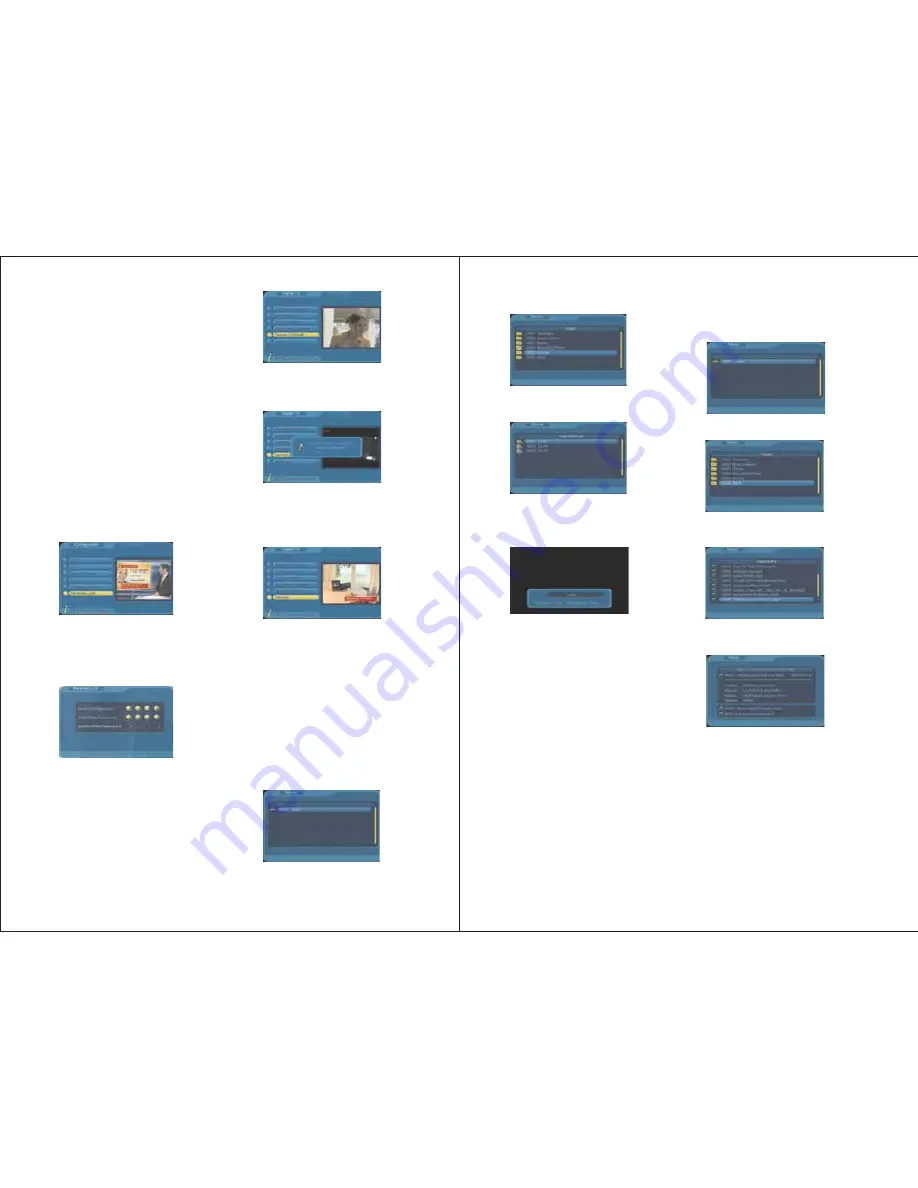
-15-
6.5 Factory Default
To restore the system configuration to factory
default, press MENU, selectDigital TV->
Factory Default, press ENTER.
It will ask whether you want to perform the
factory default, select [No] to cancel or
select [Yes] to confirm.
6.6 Version
This provides the hardware, software and
system information.
7. Card Reader & USB Functions
This player has built-in SD/MMC/MS card
reader and USB port. It supports the playback
of MP3, JPEG and MPEG4 (AVI) files.
Insert a SD/MMC/MS card or an USB
memory stick to the card slot or USB port
on the player.
Press MENU, select Movie, press ENTER,
the Movie menu will show:
7.1 Movie
①
②
Wakeup Message: use LEFT/RIGHT to
select between Birthday, Anniversary or
General.
Wakeup Channel: use LEFT/RIGHT to
select a channel from the channel list.
4. Wakeup Date: press RIGHT to enter the
Calendar, use UP/DOWN/LEFT/RIGHT
to select a date.
5. On Time: use numbers to set the on time.
6. Duration: use numbers to set the duration
time of the TV program you want to watch.
After setting, press ENTER, it will show “Set
successful”. Press EXIT or MENU to exit
the setup, it will show“Successfully updated”.
Enter the old password, if it is correct, the
cursor will move to Enter New Password
option, enter and confirm the new password.
The system will show “Password changed”.
6.3.6 Parental Lock
User can change system password under
this option.
The system default password is 0000.
6.4. Software Upgrade
This function is for manufacturer use only.
-16-
Press PLAY/PAUSE to start, pause and
resume the play.
Press FWD to search forward at 2, 4, 8 and
20 times of the normal speed.
Press REV to reverse at 2, 4, 8 and 20 times
of the normal speed.
Press SLOW to start slow playback at 1/2 or
1/4 times of the normal speed.
Press PREV to play the previous movie,
press NEXT for the next one.
Press REPEAT to choose Repeat Once,
Repeat Directory, Repeat Shuffle, Repeat Off.
Press ZOOM to view the picture at 2, 3, 4,
1/2, 1/3, or 1/4 times of the normal view.
Press STOP and EXIT to exit the playback.
7.2 Music
Press MENU, select Music, press ENTER,
the Music menu will show:
Use UP/DOWN to select a subtrack.
Press ENTER to view the music files in the
subtrack.
Use UP/DOWN to select a file you want to
play, press ENTER to confirm.
Use UP/DOWN to select a subtrack.
Press ENTER to view the video files in the
subtrack.
Use UP/DOWN to select a movie you want
to watch, press ENTER to confirm.
Press PLAY/PAUSE to start, pause and
resume the play.
Press FWD to search forward at 2, 4, 8 or
20 times of the normal speed.
Press REV to reverse at 2, 4, 8 or 20 times
of the normal speed.
Press PREV to play the previous music file,
press NEXT for the next one.
Press REPEAT to choose Repeat Once,
Repeat Directory, Repeat Shuffle, Repeat Off.
Press STOP and EXIT to exit the playback.


































