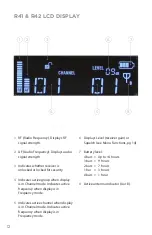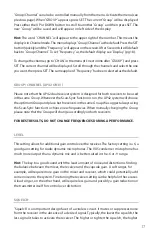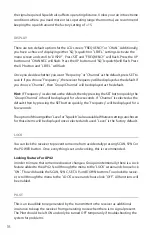26
RMT 241
1
Using the larger Phillips head screw, fasten the metal rackmount ears to the outside of
each receiver. Fasten the fl at connecting metal piece to the inside of each receiver.
2
Place the two receivers together and line up the holes in order to adjoin the two
pieces. Once lined up, use the small screws to fasten the top side together. Then turn
the receivers over and fasten the bottom side.
3
Tighten up all screws and the receivers are now ready to be mounted into the rack.
1
2
3
RMT 42
Attach the metal rack ears in the normal fashion to each side of the receiver. See fi gure #2
under RMT 4161 on previous page.
RMT 42 KIT
After the RMT 42 is attached to the receiver, follow the instructions for RMT 4161 on
previous page for attaching BNC connectors and front mounting the antennas.
Summary of Contents for AP41 BP
Page 1: ...PERFORMANCE SERIES WIRELESS AP41 AP42 USER GUIDE ...
Page 2: ......