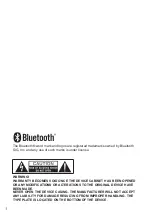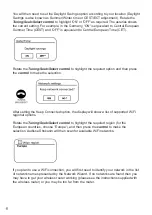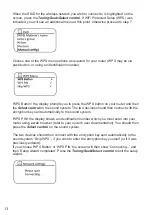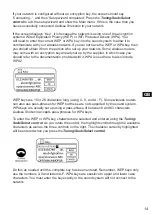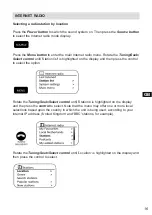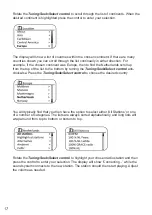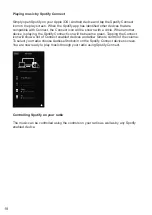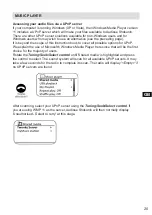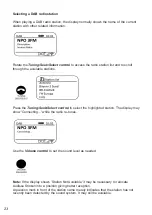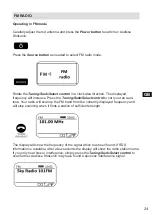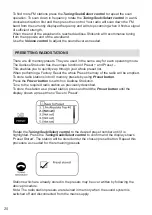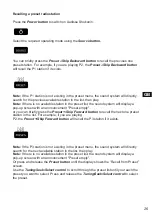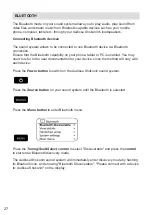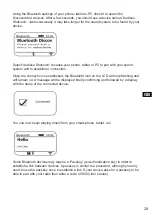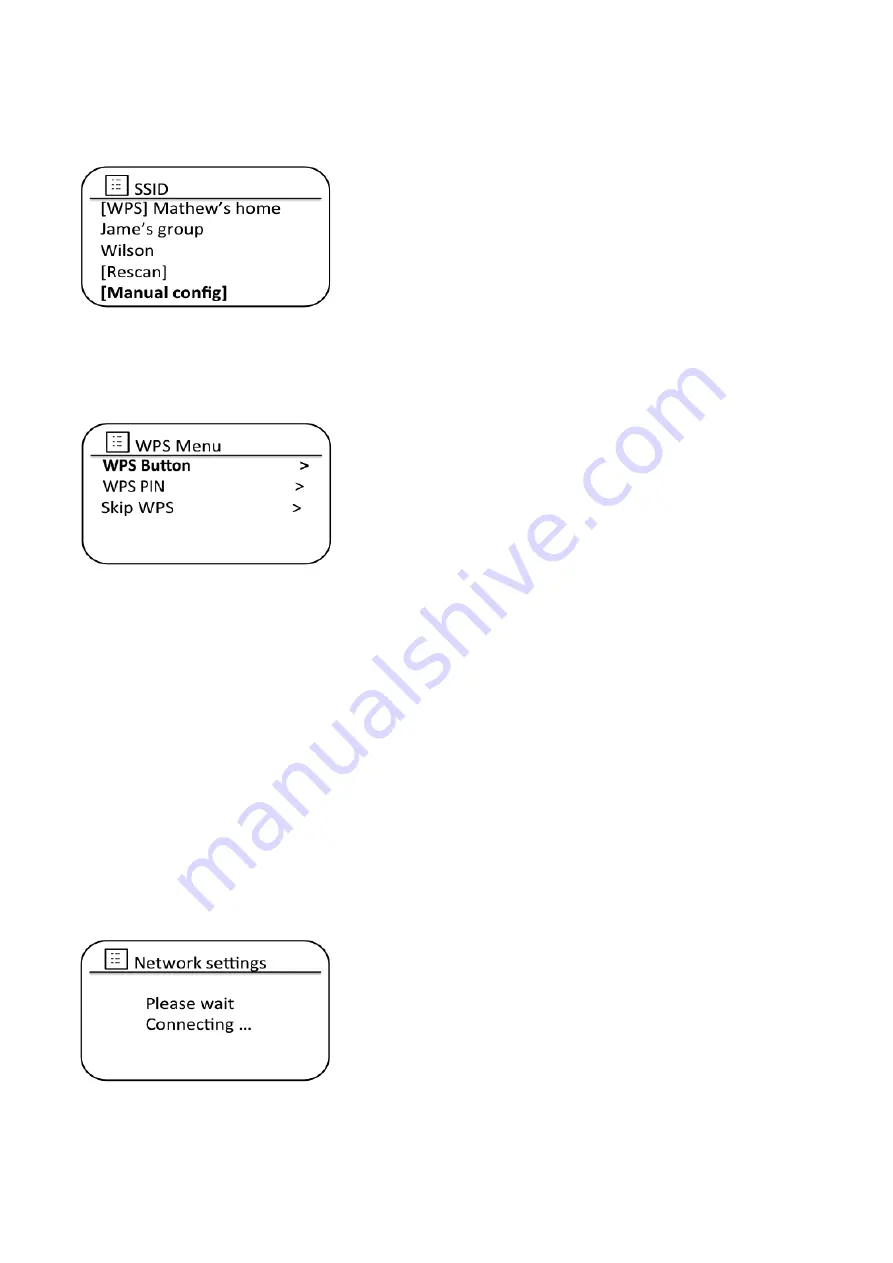
When the SSID for the wireless network you wish to connect to is highlighted on the
screen, press the
Tuning/Seek/Select control
. If WiFi Protected Setup (WPS) was
indicated, you will see an additional menu at this point, otherwise proceed to step 7.
Choose one of the WPS menu options as required for your router (WPS may be via
push button, or using an identification number).
'WPS Button': the display prompts you to press the WPS button on your router and then
the
Select control
on the sound system. The two devices should then connect with the
encryption key sent automatically to the sound system.
'WPS PIN': the display shows an identification number which you must enter into your
router using a web browser (refer to your router's user documentation). You should then
press the
Select
control
on the sound system.
The two devices should then connect with the encryption key sent automatically to the
sound system. 'Skip WPS' - if you wish to enter the encryption key yourself (or if it was
previously entered).
If you choose 'WPS Button' or 'WPS PIN' the screen will then show 'Connecting...' and
then 'Setup wizard completed'. Press the
Tuning/Seek/Select control
to exit the setup
wizard.
13
Summary of Contents for shokunin
Page 5: ...4 CONTROLS Rear view 17 AUX IN socket 18 USB Charge USB host socket GB ...
Page 82: ...4 TASTEN Seite 17 Aux Eingang 18 USB DC Ausgang und USB Eingang ...
Page 119: ......
Page 123: ...4 NL BEDIENINGSELEMENTEN Zijkant 17 Aux ingang 18 USB ingang en stroomuitgang 5V 1A ...
Page 159: ......
Page 160: ...Prime Europe B V Everdenberg 9A 4902TT Oosterhout The Netherlands www perfectpro eu 01 17 ...