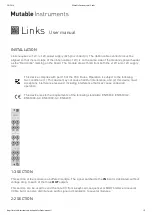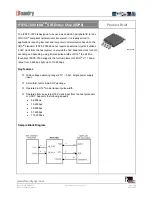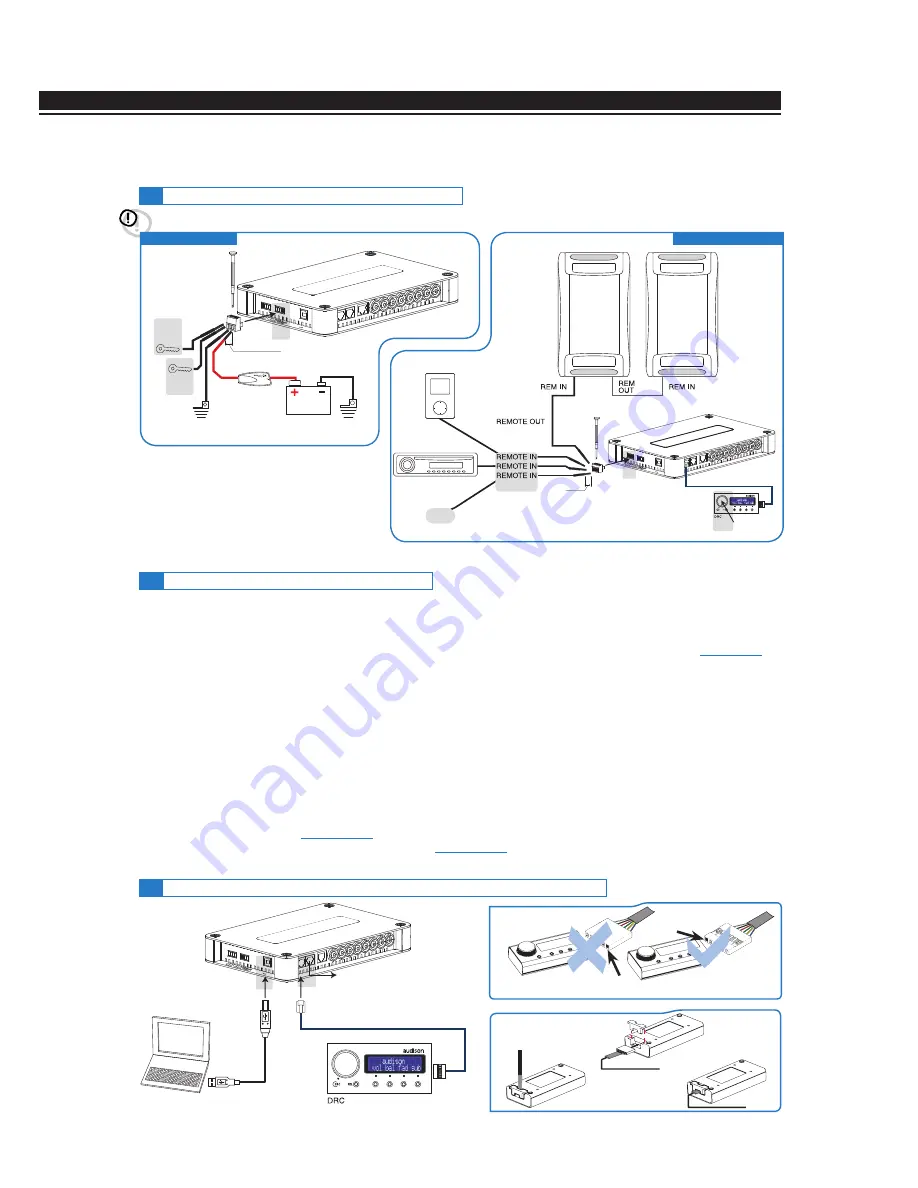
ADVANCED MANUAL / Bit One /
7
5. CONNECTIONS
1.
Push the DRC main control switch (to turn on). Keep the DRC main control knob pressed (to shut down).
In this case no other connections Remote In / KEY SWITCH are required, but they can coexist
(
see section 12
)
.
2.
Connecting one of the Remote In plugs using a Remote signal coming from one source, the KEY SWITCH
connection is not required, but it can coexist.
3.
Through the KEY SWITCH ON OFF. Every time you turn on / off the car ignition key, the Bit One will turn on / off.
If this control is used, KEY SWITCH MEM can not be used.
4.
Through the KEY SWITCH MEM. If the Bit One was turned off through the KEY SWITCH MEM connection, it
will automatically turn on again by turning the KEY SWITCH MEM itself. If it was turned off through a different
method (ex. through the Remote or the DRC) while the KEY SWITCH MEM was still active, the Bit One will not
turn on again through the KEY SWITCH MEM; you will have to turn it on through either the DRC or the
Remote. If you use the KEY SWITCH MEM, the KEY SWITCH ON OFF can not be used.
5.
Through the SPEAKER IN CH1. The AUTO TURN ON (ART) activates by connecting the amplified head
unit output to the SPEAKER IN CH1 input channel, the ART can be disabled on the Bit One.1 (check the label
on the bottom of your Bit One to know its version) by opening the product and removing the jumper as
shown in the picture
(
see section 5.5.1
)
.
6.
Automatically through the hands-free phone kit
(
see section 5.5.3
)
,
with the Bit One “mute” control turned off.
Remark:
The Bit One is internally
protected by a fuse-resistor soldered on its
printed circuit board. To replace it, contact
a service centre. The application of an
external fuse is recommended, though it is
not indispensable.
REMOTE TURN ON
The Bit One is on when the Audison logo lights up in blue. After receiving the turn-on input the Bit One takes 9
seconds to become operative. It can be turned on / off in the following ways:
5.3
PERSONAL COMPUTER and DIGITAL REMOTE CONTROL (DRC)
5.2
HOW TO TURN ON/OFF THE BIT ONE
5.1
POWER SUPPLY AND REMOTE TURN-ON
ATTENTION:
to power the Bit One, use 1 mm
2
(16 AWG) min. cables.
POWER SUPPLY
Fuse Holder
Not provided
suggested fuse
T1A-Delayed
Ground
Battery
12V
Ground
L: 7 mm (5/16”)
3
(section 5.2)
(section 5.2)
4
L: 7 mm (5/16”)
or other
2
(section 5.2)
1
(section 5.2)
AMPLIFIERS
DRC IN
USB cable
(provided)
DRC / ACLink cable
(4,5 m / 177,16” in provided
see section 13.2
)
TO THE SYSTEM’S AMPLIFIER
ACLink PROVIDED
OK
DRC/ACLink cable (provied)
NO
5