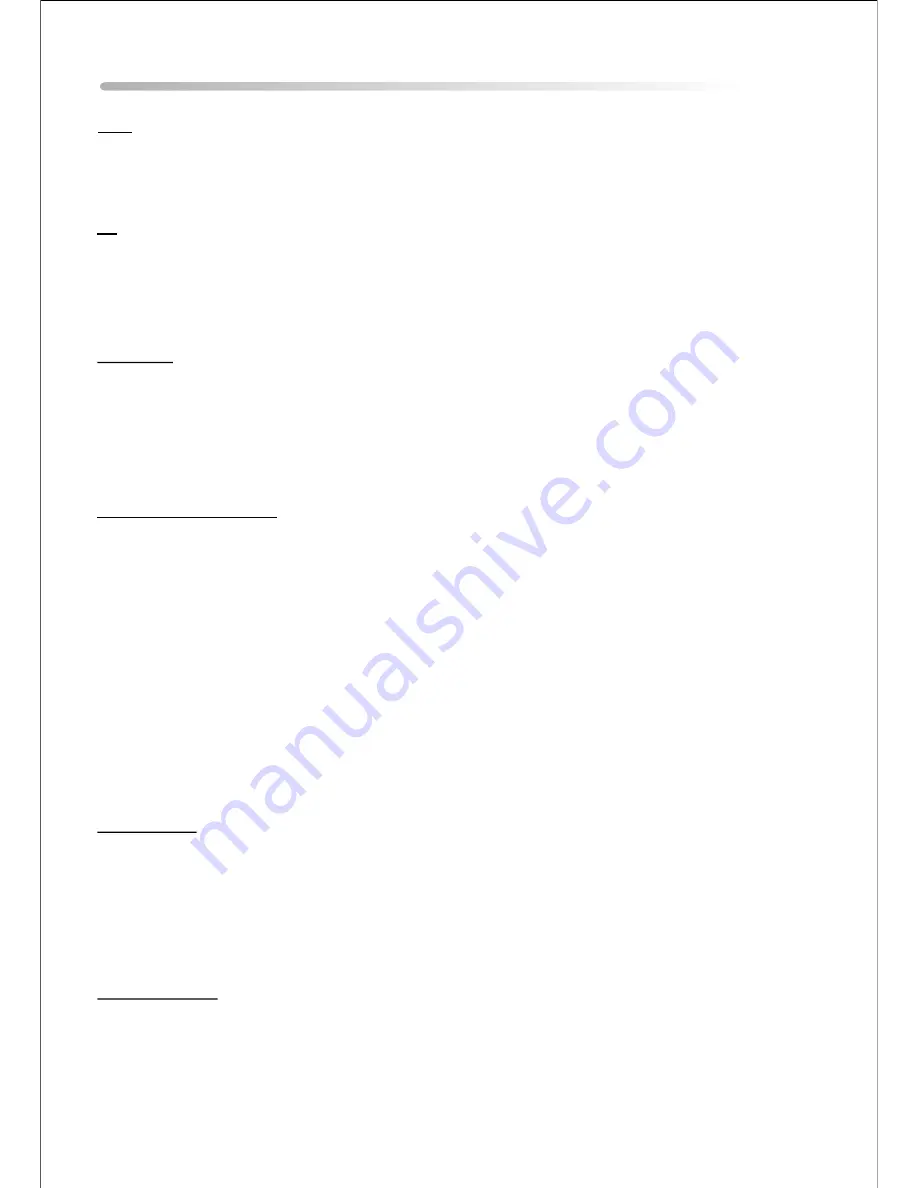
Operating the VDS102T
AV1 Input
The AV1 video input may be connected to a DVD Player, video game system, or other audio / video
device. To access the A/V inputs, turn the VDS102T on and press the source button on the VDS102T or
the Source button on the remote control until “AV1” is displayed on the screen. Turn the video source
component on with its power button or remote control. The VDS102T is now ready to play the audio and
video signals from the source connected to the AV1 input.
Wireless FM Modulator
The VDS102T is equipped with built-in wireless FM Modulator*, that allows you to listen to the VDS102T
audio signal by tuning your vehicle’s radio to the selected frequency, (88.3, 88.7, 89.1, 89.5, 89.9MHz).
This feature is accessed by using either the FM transmitter buttons on the remote (ON/OFF, Channel
Select) or the FM Select button on the unit. Whenever the FM modulator is on, broadcast reception on
the vehicles radio will be poor. Switching off the FM modulator will allow normal radio reception.
*Note:
In certain areas where there are a large number of FM radio stations (e.g. large cities, urban
areas), the reception of the FM signal from the VDS102T overhead pod may not be satisfactory,
resulting in static, distorted sound or signal bleed thru from strong local radio stations. This is not a
defect in the product, but the result of a stronger local radio station overpowering the wireless FM
transmitter in your DT102.
If wireless reception is unsatisfactory, an optional wired relay box (Audiovox P/N SIRSWB) can be
installed which will improve audio quality. Please contact the installer if this is the case with your product.
Dome Lights
The lights integrated into the VDS102T are controlled by a three position slide switch. Sliding the
switch to the on position will turn the lights on. The off position will prevent the lights from turning
on at all times, and the auto position will allow the lights to turn on and off with the vehicle’s
interior lighting. Refer to the Installation Manual for the wire connections. Do not leave the vehicle
unattended with the dome light switch in the on position, as this could result in a discharged
battery.
Remote Sensor
The VDS102T and DT102 incorporate two Infrared sensors which relay signals from the remote
control to allow the unit to be controlled simply by pointing its remote control at the remote sensor
eye.
DVD
Press the source button until “DVD” is displayed. Insert a disc with the label facing forward. When
the disc is loaded the unit will read the disc and begin playback.
TV
Press the source button until the TV channel is displayed. Press the autoprogram button on the
VDS102T or the remote to search and store the active channels in your location. Use the SEEK
(56) buttons to scroll through the available channels. Use the numeric keypad to direct access
any desired channel.
12


































