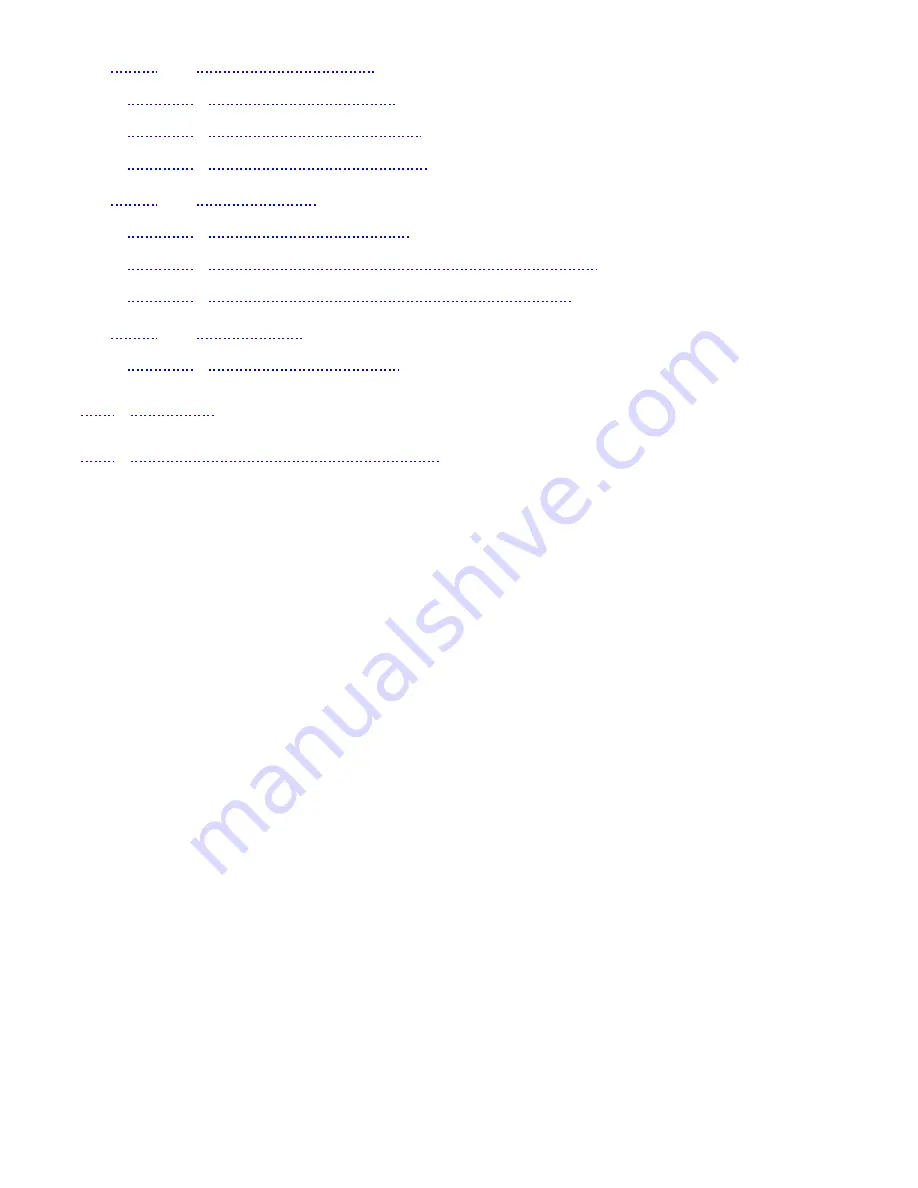
- 6 -
17.1
Use the calendar
------------------------------------------------------------------------ 46
17.1.1 View the calendar
............................................................................................ 46
17.1.2 Add a calendar note
....................................................................................... 46
17.1.3 View the day’s notes
...................................................................................... 47
17.2
Alarm clock
---------------------------------------------------------------------------------- 47
17.2.1 Set the alarm clock
......................................................................................... 47
17.2.2 Turn off the alarm clock when it tings
................................................ 48
17.2.3 Turn off the alarm clock altogether
...................................................... 48
17.3
Calculator
------------------------------------------------------------------------------------ 48
17.3.1 Use the calculator
............................................................................................ 48
18. GAMES
.................................................................................................. 50
19. TECHNICAL INFORMATION
............................................................ 51







































