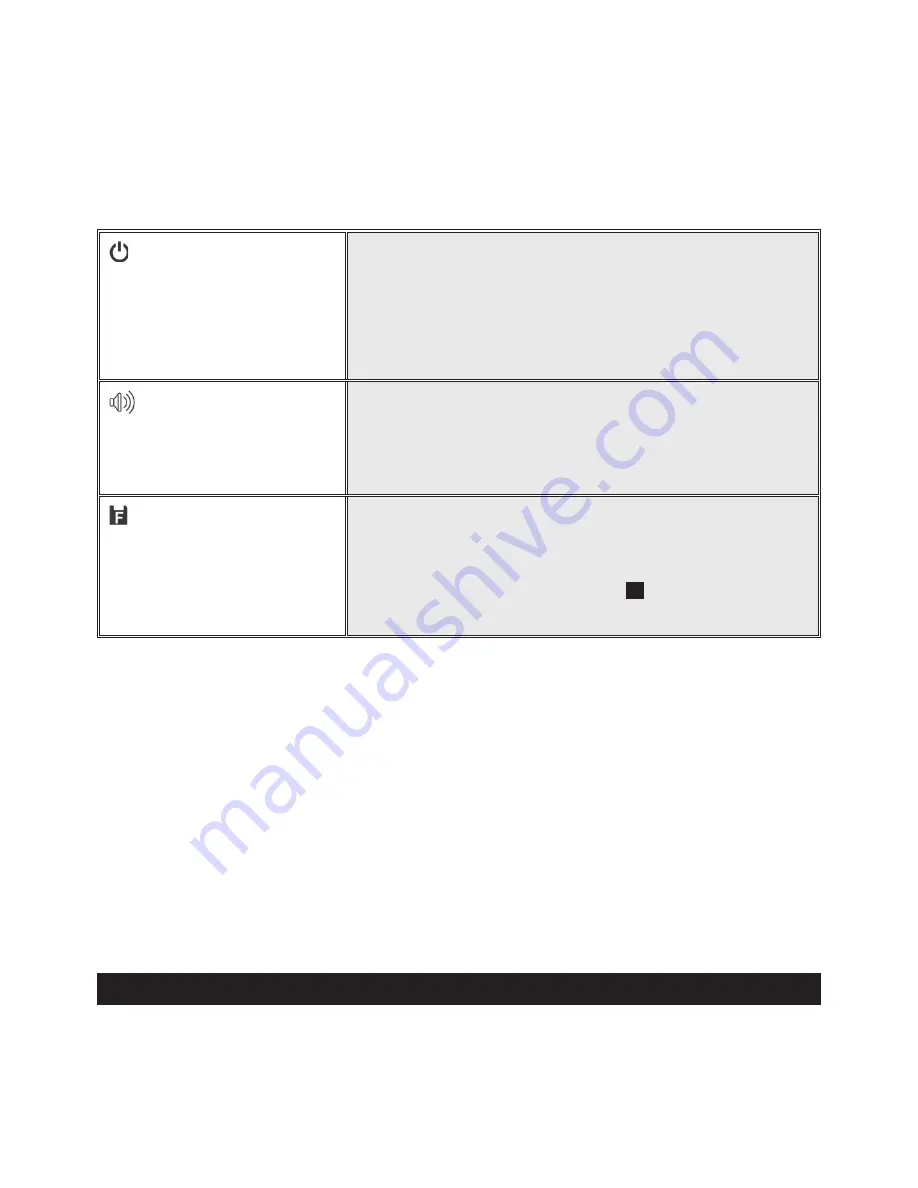
36
PVR User Guide
AUTO POWER OFF 1.5 Min/3 Min/5Min/NEVER
Scroll up/down to set up the timing you want to
power off the PVR when it is not in use.
Press the center button of the scroller to
confirm.
BEEP
ON/OFF
Scroll up/down to turn on/off the beep and
press the center button of the scroller to
confirm.
FORMAT
When you choose the format option, a mes-
sage will prompt asking if you want to format
or not, press the center button of the scroller
to confirm. Otherwise press STOP button to
cancel.





















