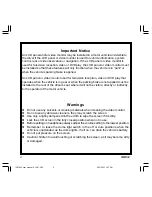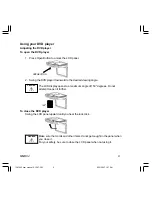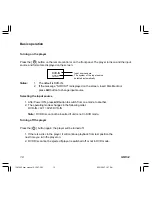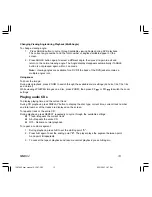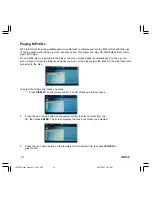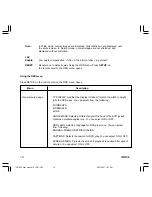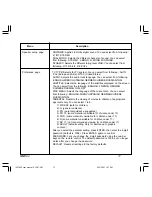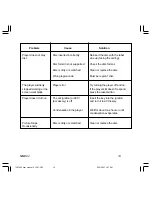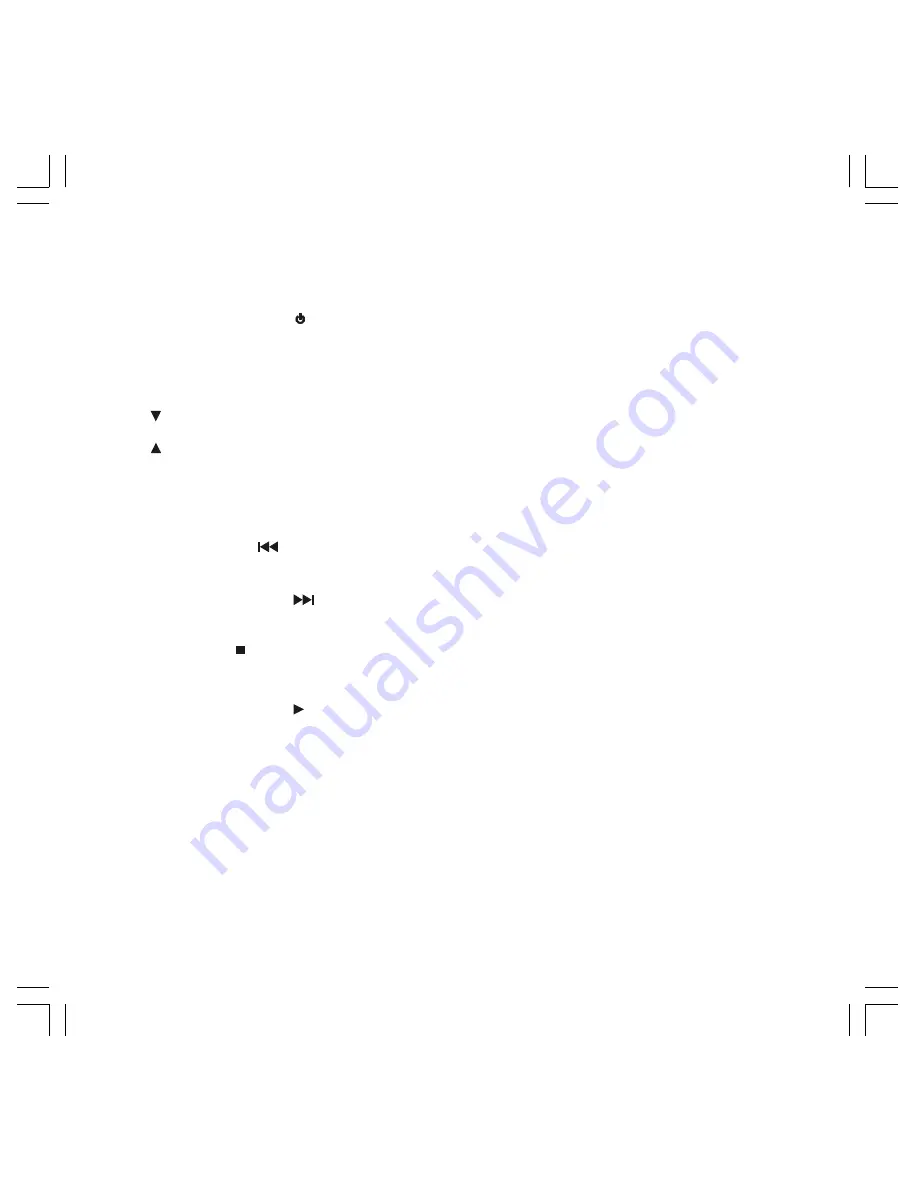
MMD92
5
MAIN FUNCTION DESCRIPTIONS
1.
Dome Lights – Provide additional interior illumination.
2.
Power ON/OFF Button (
) – Turn the MMD92 ON and OFF.
3.
Menu Button – Source select DVD, AV1 and AV2.
4.
A/V Source Button – Source select DVD, AV1 and AV2.
5.
(-) Button – Used to move down for Menu navigation.
6.
(+) Button – Used to move upwn for Menu navigation.
7.
Dome Light Switch – Move to the ON/OFF position, then press to turn the dome light on or off.
8.
Screen Release – Press to lower the LCD screen.
9.
Rewind Button
(
)
– This button is used to skip the previous chapter on DVD or track on CD.
Press and hold it to fast reverse playback at 2x, 4x, 8x, 16x and 32x speeds.
10. Fast Forward Button
(
)
– This button is used to skip the next chapter on DVD or track on CD.
Press and hold it to fast forward layback at 2x, 4x, 8x, 16x and 32x speeds.
11. Stop Button ( ) – Press once to stop playback and resume playback at the last position. Press the
button twice to fully stop playback and resume playback at the beginning of DVD.
12. Play or Pause Button (
II
) – This button is used to begin or pause playback.
13. Eject Button – This button is used to eject the disc.
14. Infrared Transmitter and Sensor – Used to transmit audio to wireless headphones. Also allows
the remote control to operate the MMD92 and to control other accessories in the system.
15. DVD disc insertion slot
16. LCD Screen Shut Off Switch – Turns off the LCD screen when the screen is in the closed
position.
17. AV 1 Input
1287962 user manual 6-12-07.P65
6/15/2007, 1:27 PM
5