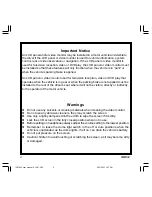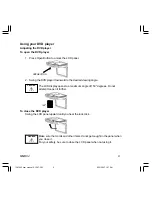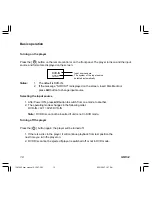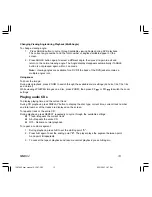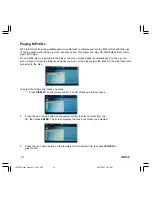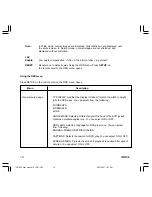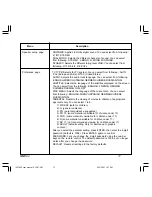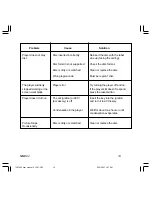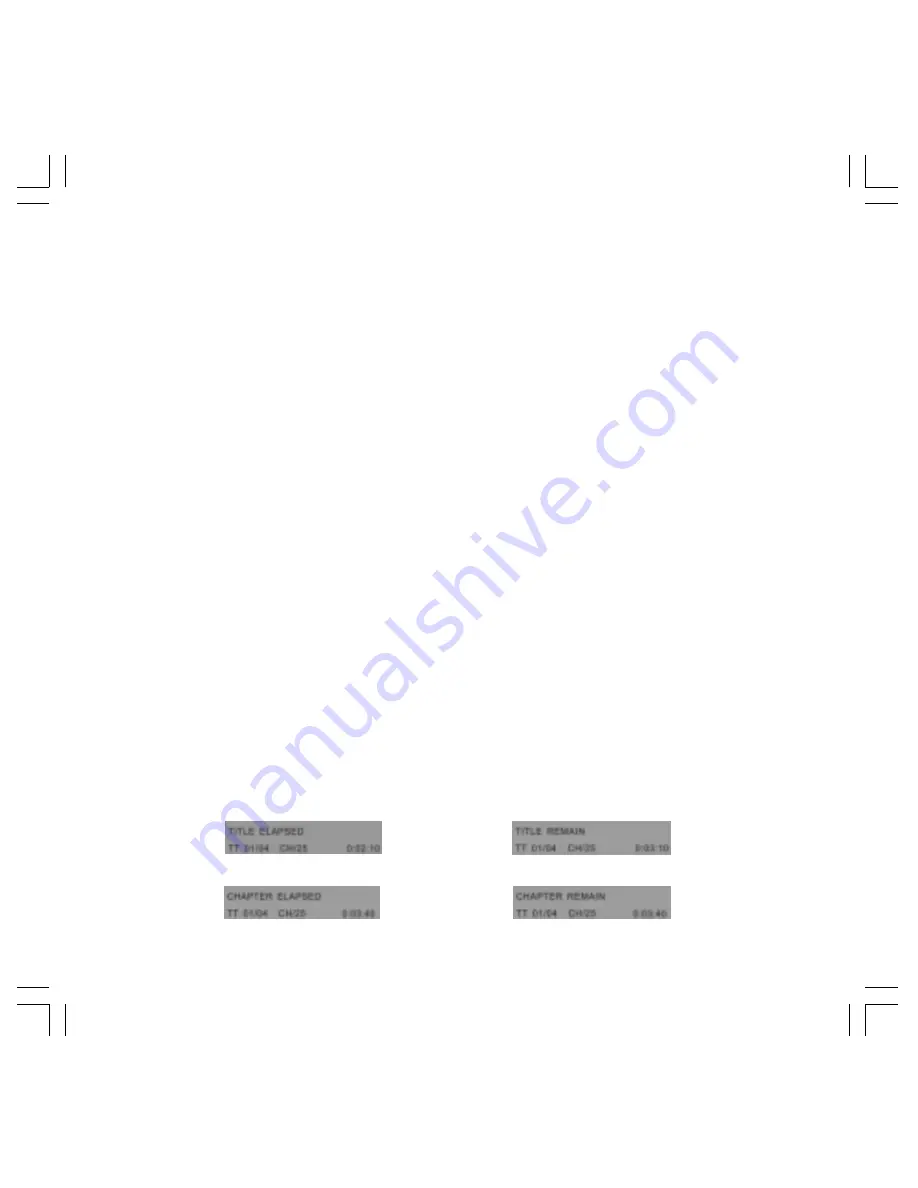
MMD92
11
Playing a disc
1. If the input source isn't already set to DVD-IN, press A/V button to change the input
source to DVD-IN
2. Insert a disc to DVD into the disc slot on the right of the player. After several seconds, the
screen displays the message "loading".
3. When the DVD menu appears, press Play/Pause button or ENTER button.
To stop playback, press STOP button.
To play the previous track or chapter, press Previous button.
To play the next track or chapter, press Next button.
To pause or resume playback, press Play/Pause button.
4. Press Eject button to eject the disc from the player.
5. Press Power button to turn off the player.
Note:
1. If the DVD Playback is interrupted by switching the product OFF, when it is
switched ON again the DVD commences playback from the start of the disc.
2. If during DVD playback, the STOP button is pressed and then the PLAY button is
pressed the DVD will recommence playback from the beginning of the last
chapter played, not the last exact location played.
Muting the sound
1. Press MUTE button to mute the sound during disc playback.
2. Press MUTE button again to enable sound.
Playing DVDs
Accessing the DVD root menu
Press MENU button during the playback to display the menu.
A DVD is divided into sections called titles and chapters. When you play a DVD, a root menu of the
disc appears on the screen of your Monitor. The contents of the menu vary from disc to disc. Press
MENU during playback to display the menu again. Some DVDs only allow you to select disc playback
options using the DVD root menu.
Displaying playback information
During the playback, press DISPLAY button repeatedly to show the following:
1287962 user manual 6-12-07.P65
6/15/2007, 1:27 PM
11