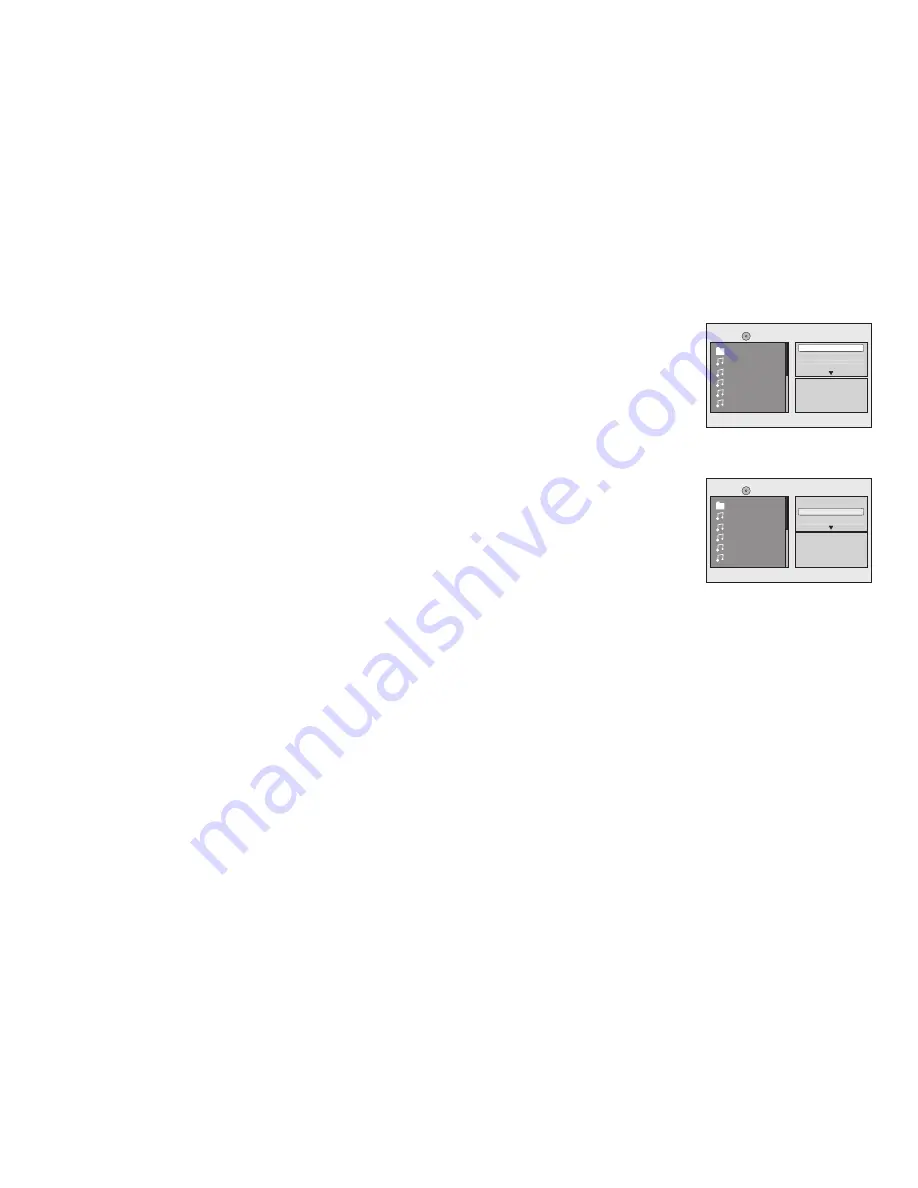
20
1/12
Mp
001
002
003
004
005
Repeat : Off
Mode : Normal
Flat Mode
1/12
Mp
001
002
003
004
005
Repeat : Off
Mode : Normal
Flat Mode
Flat Mode:
play the entire disc
This mode is always on (default). During the Flat Mode all the data folders with Mp3, JPEG & movies will be
played in sequence. If the Flat Mode function is off, it will only play the selected folder; other folders are disabled.
Repeat:
play repetitive
Repeat function has 4 options: Off, Single, Folder, All. Move cursor to Repeat function and press OK,
Off/Single/Folder/All are displayed in that order. Repeat default is Off;
Off
Turn of repeat function
Single
Repeat the song being played until STOP is pressed.
Folder
Play all songs in a folder repetitively
All
Play all songs on the disc repetitively
Mode
: play mode
The Mode function has 4 options: Normal, Shuffle,
Music Intro. Move cursor to the desired Mode function and press OK;
Normal/Shuffle/Random/Music Intro are selected in that order. The Mode function default status is Normal.
Normal:
Play all songs in folder once
Shuffle:
Play songs in a folder in a shuffled order. Each song in the folder is played only once.
Random:
Play songs in a folder in a random order. Each song in the folder is played only once.
Music Intor:
Play each song in order in the folder for 10 seconds
Remark--
The purpose of the Music Intro function is to provide the user with a sample of each song for 10 seconds, thereby making it easy
to select and listen to a favorite song.
Random and
Music Playing
Music Playing
Summary of Contents for HR7008PKG
Page 22: ...22 ...
Page 24: ...24 TROUBLESHOOTING ...
Page 27: ......
Page 28: ...128 8312 2008 Audiovox Electronics Corp Hauppauge NY 11788 WWW ...









































