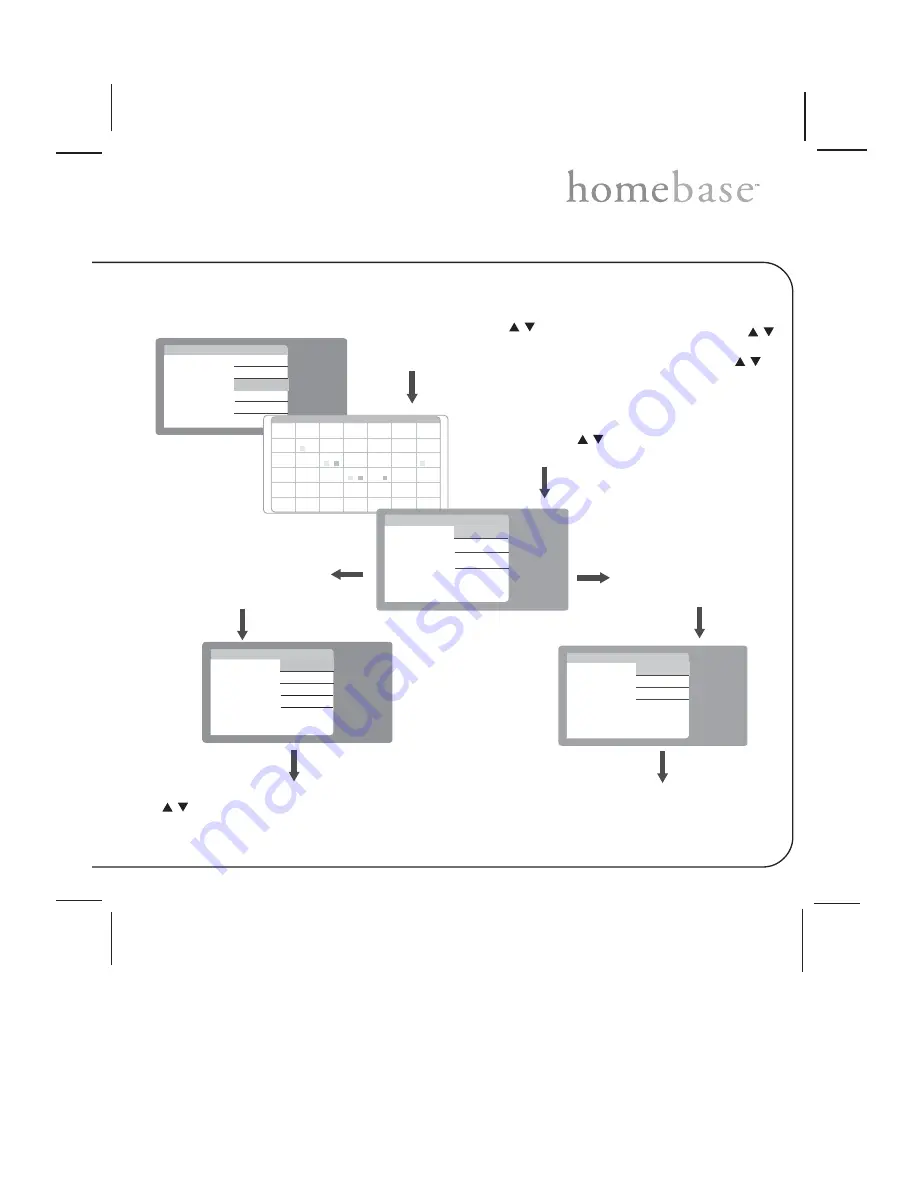
DPF710K
17
exit
memo
timer
calendar
photo
setting
memo
Calendar Memos
1. Recording Calendar Memos
Highlight
calendar
in the main menu using the up/down buttons (
/
)
-----and press
OK
-----
Press
MEMO
button and use
the up/down buttons (
/
) to
highlight
voice
or
event memo
Note:
Calendar voice memos
automatically erase after 72
hours from the date the memo
is set to play.
Note:
Use the up/down buttons (
/
)
to scroll from day to day and pressing
and holding up/down buttons (
/
) for
2 seconds advances to the next month.
Highlight event memo and
press
OK
Press
OK
and use the up/down buttons
(
/
) to highlight the event type. Press
OK
to set it on or as a
yearly reminder
; the event
is flagged on the calendar screen by the
appropriate icon.
Press
OK
to begin recording a
voice message (refer to the memo
feature described previously
record
keep / exit
recording...
ok button stop
review
record again
back
birthday
anniversary
holiday
special
December 2008
13
20
27
12
19
26
11
18
25
10
17
24
31
9
16
23
30
8
6
5
4
3
2
1
15
22
29
7
14
21
28
Sun
Mon
Tue
Wed
Thu
Fri
Sat
back
event memo
voice memo
exit
H
ighlight
voice memo
and press
OK
Summary of Contents for HOMEBASE DPF710K
Page 1: ...DPF710K...
Page 29: ...DPF710K 29 Notes...
Page 30: ...30 DPF710K Notes...
Page 31: ...DPF710K 31 Notes...
Page 32: ...DPF710K 128 8269B Audiovox Electronics Corp 150 Marcus Boulevard Hauppauge NY 11788...






























