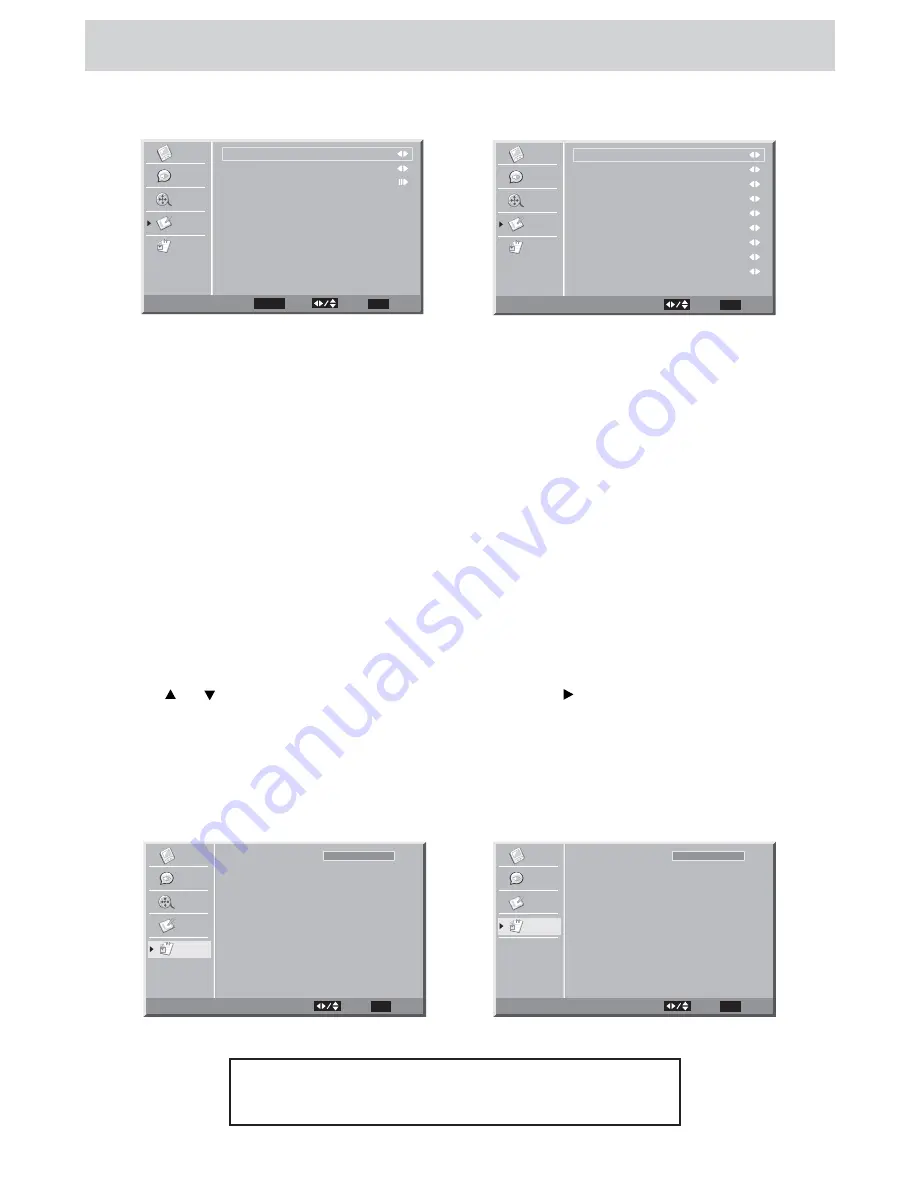
E - 21
Restore Setting
If you reset the TV to the factory settings, all your present settings on Video & Audio will be erased and
replaced by the factory’s default settings. However, picture settings in PC mode and Parental settings
will not be erased.
Caption Setting
Analog Closed Caption : Select the analog closed caption or turn it off.
Digital Closed Caption
: Select the digital closed caption or turn it off.
Digital Caption Style
: Select as Broadcaster to use the default digital caption style of the
broadcaster. Select Custom to activate the caption style items and set you
preferred detailed settings.
NOTE
This function only works on ATSC programs broadcast with captions.
TV SETUP
Video
Audio
TV
Setup
Parental
Analog Closed Caption
Digital Closed Caption
Digital Caption Style
Caption
EXIT Return
Select
Off
Off
ENTER Enter
PARENTAL MENU
Password
1. Press the MENU button.
2. Use the
or
button to select Parental. Press the ENTER or button to confirm. The menu locked
screen will be displayed.
3. Enter a 4-digit password. Once entered, the screen will enter the Parental menu. The preset password
is 0000.
You can edit the parental control level or change the password. See Parental Control Settings on
the next page.
If you forget the password,
enter " 8888 " to unlock parental control.
TV MODE
AV / YUV / DVD / PC / HDMI MODE
Video
Audio
TV
Setup
Parental
Caption Style
Font Size
Font Style
Font Color
Font Opacity
Background Color
Background Opacity
Window Color
Window Opacity
Digital Caption Style
EXIT Return
Select
As Broadcaster
Small
Style 1
Green
Solid
Black
Translucent
White
Transparent
Password
Video
Audio
TV
Setup
Parental
EXIT Exit
Select
Parental
Video
Audio
Setup
Parental
Password
Parental
EXIT Exit
Select
























