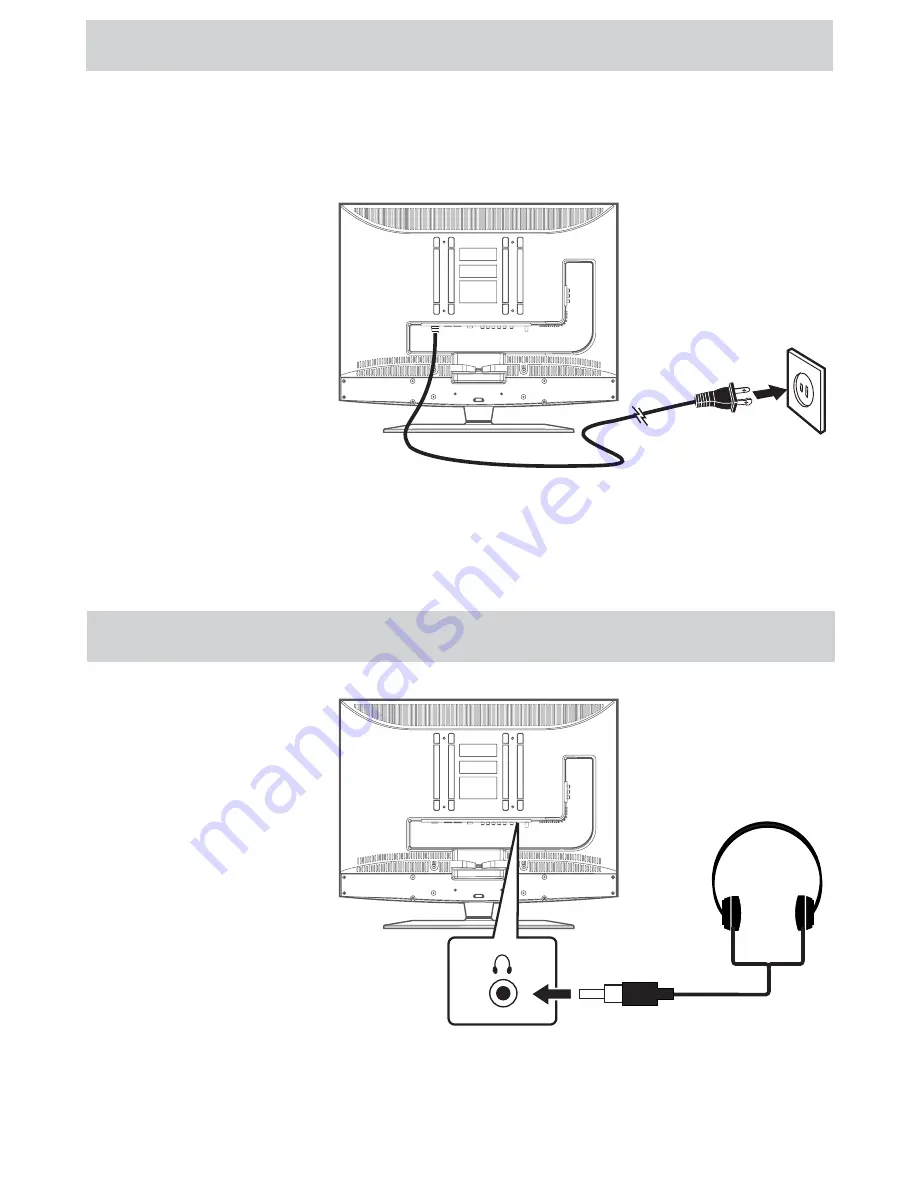
E - 14
CONNECTING THE AC POWER CORD
• Connect the AC power cord into a wall outlet.
• Press the STANDBY / ON button on the left side of the unit or use the remote control to turn on the unit.
NOTES
• TO PREVENT ELECTRIC
SHOCK, MATCH WIDE
BLADE OF PLUG TO WIDE
SLOT OF WALL OUTLET,
THEN FULLY INSERT.
• When the AC power cord is
plugged in, the unit is not
completely disconnected from
the main power, even when
the power is turned off.
• Be sure the AC power cord
is disconnected and all
functions are off before
making connections.
• Make sure that all the
components are connected
correctly.
• When you are not going to
use the unit for a long period
of time, disconnect the AC
power cord.
CONNECTIONS
USING HEADPHONES
• Turn down the volume before
connecting headphones to the
unit, then adjust the volume
to your desired level.
• When headphones are
connected, no sound will
come from the front
speakers.
NOTE
Avoid listening to sound at high
levels for prolonged periods of
time. This may be harmful to you
and may cause hearing loss.
Headphones
(1/8” [3.5mm]
diameter plug)
To AC wall outlet






























