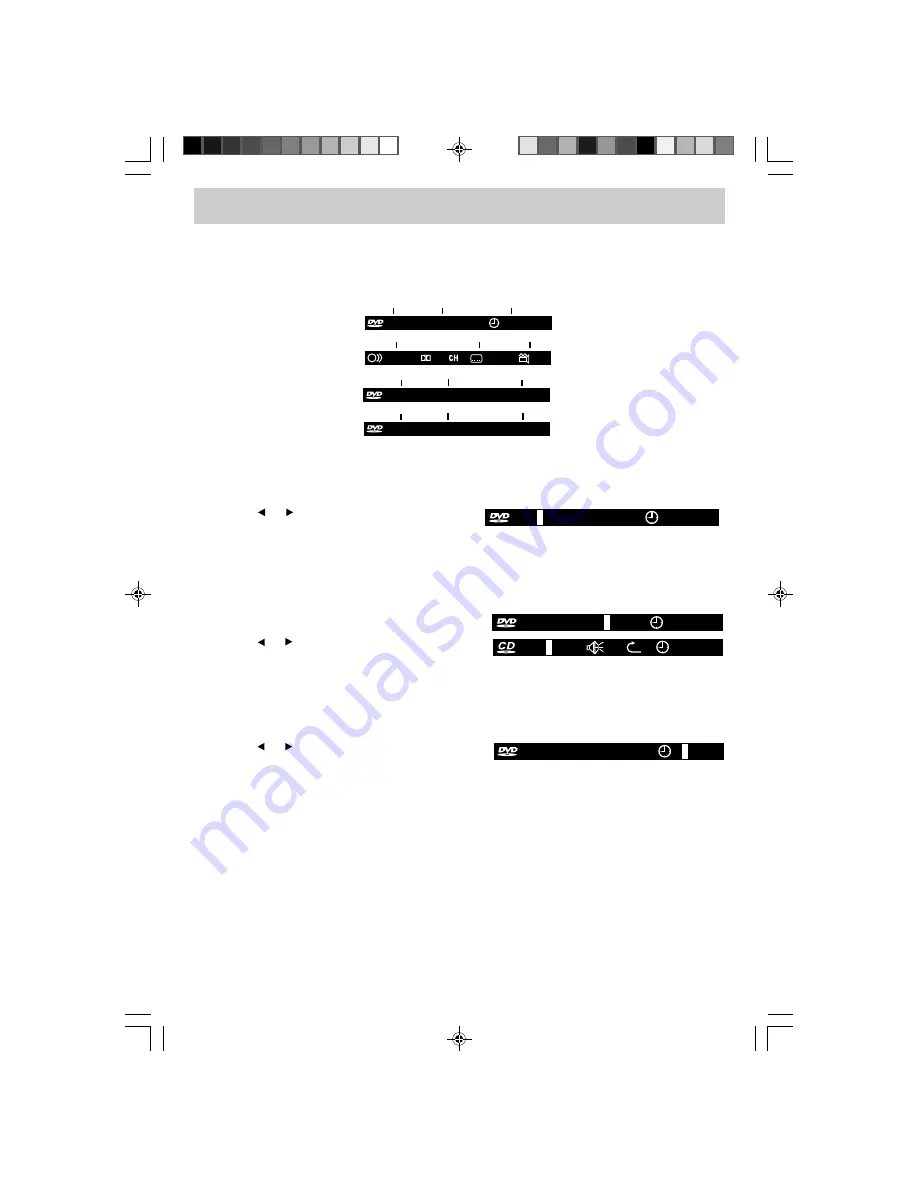
E - 25
LOCATING A SPECIFIC TITLE (DVD)
If a DVD contains title numbers, you can locate a specific title by directly selecting its title number.
1. In STOP mode, press the GOTO button.
2. Press the or button to highlight a specific field
and press the corresponding number button(s) for
the title you want.
3. Press the ENTER button to confirm. The unit will start playback about 3 second later.
LOCATING A SPECIFIC CHAPTER / TRACK
If you know the chapter / track number you want to play, you can locate a specific chapter / track by
directly selecting a chapter / track number.
1. Press the GOTO button to search for your desired
chapter / track.
2. Press the or button to highlight a chapter / track
and press the corresponding number button(s) for
the chapter / track you want.
3. Press the ENTER button to confirm. The unit will start playback about 3 second later.
LOCATING A SPECIFIC TIME (DVD)
You can move to a specific location by entering its corresponding time (hours, minutes, seconds)
1. Press the GOTO button.
2. Press the or button to highlight a time and press
the corresponding number button(s) for the setting
point you want.
3. Press the ENTER button to confirm. The unit will start playback about 3 second later.
NOTES
• Some discs may not respond to this process.
• This method of locating a title/chapter is available only on a DVD that contains title/chapter numbers.
• Some scenes may not be located as precisely as specified.
• This method for accessing specific locations is available only within the current title of the DVD.
00:00:00
TRK 0 / 12
0
X
00:00: 00
TT 00/34 CH
0 /029
0
0
00:00:00
TT
0/21 CH 029/029
0
SPECIAL FUNCTION
DISPLAY
While the disc is playing, press the DISPLAY button repeatedly to display information on operation
status.
Title
Chapter
Elapsed time
TT 1/21 CH 6/29
00:07:18
Audio
Subtitle
Angle
1/3 ENG
2/3 ESP
OFF
6
D
TT 1/21 CH 11/29
-00:30:28
R
Title
Remaining time
TT 1/21 CH 11/29
-01:00:28
T
Title
Total time
Chapter
Chapter
0 :00:00
1
TT 00/21 CH 029/029
PLV31260_ib_eng_17-30.pmd
9/13/2007, 3:36 PM
25




















