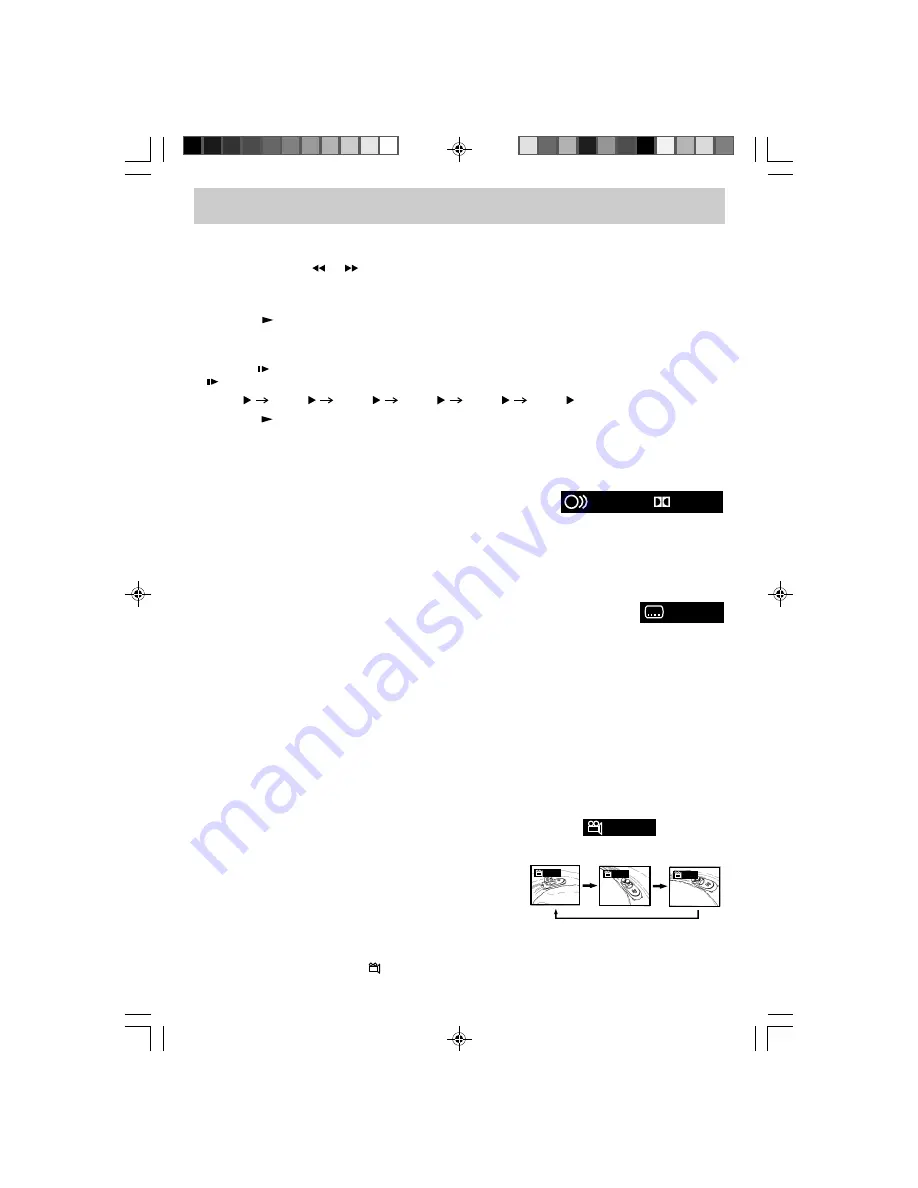
E - 24
PLAYING A DISC
ANGLE SELECTION (DVD)
Some DVDs contain scenes that have been shot from a number of different angles. For these discs, the
same scene can be viewed from each of these different angles.
1. While you are playing a DVD with different angles recorded,
press the ANGLE button to view the number current angles
available.
2. Press the ANGLE button repeatedly to change the scene to
the next angle in those recorded.
• About two seconds later, playback continues from the
new angle selected.
• If no button is pressed within 10 seconds, playback
continues without changing the current angle.
NOTES
• This function can only be used for discs on which scenes shot from multiple angles have been
recorded.
• If only one angle is recorded, “
1/1” is displayed.
:[3/3]
:[1/3]
:[2/3]
: [ 2 / 3 ]
Sequence of angle shots
(Example)
AUDIO SELECTION (DVD)
On some discs, the sound is recorded in two or more formats. Follow the directions below to select the
type of playback.
1. While a disc is playing, press the AUDIO button to show the
current audio format number.
2. Press the AUDIO button repeatedly to select the desired audio
format.
NOTES
• If only one audio format is recorded, the number does not change.
• About two seconds later, playback continues in the new audio format.
SUBTITLE SELECTION (DVD)
1. While a DVD is playing, press the SUBTITLE button to display the current language
setting.
2. Press the SUBTITLE button repeatedly to select the desired subtitle language.
NOTES
• If only one language is recorded, the language does not change.
• About two seconds later, playback continues with the new subtitle selected.
• The number of languages recorded differs depending on the disc.
• If no button is pressed within a few seconds, playback continues without changing the current
subtitle.
• This function can only be used for discs on which subtitles have been recorded in multiple languages.
• On some DVDs, subtitles are activated from the main menu of the DVD. Press the DVD MENU button
to activate the main menu.
: 1/3ENG
6CH
D
: 2/3 ESP
FAST FORWARD / FAST REVERSE
1. Press the SEARCH
or
SEARCH button when a disc is playing.
• The disc begins a fast scan at two times normal (x2) speed.
• Four speeds are available. Each time the SEARCH button is pressed, the speed of the fast scan
changes.
2. Press the
PLAY button when you have reached the desired point to resume playback at normal
speed.
SLOW-MOTION PLAY (DVD)
1. Press the
SLOW button on the remote control in play mode. Six speeds are available. Each time the
SLOW button is pressed, the speed of slow-motion playback changes in the following sequence:
SF 1/2
SF 1/3
SF 1/4
SF 1/5
SF 1/6
SF 1/7
2. Press the
PLAY button to return to the normal playback speed.
PLV31260_ib_eng_17-30.pmd
9/13/2007, 3:36 PM
24





















