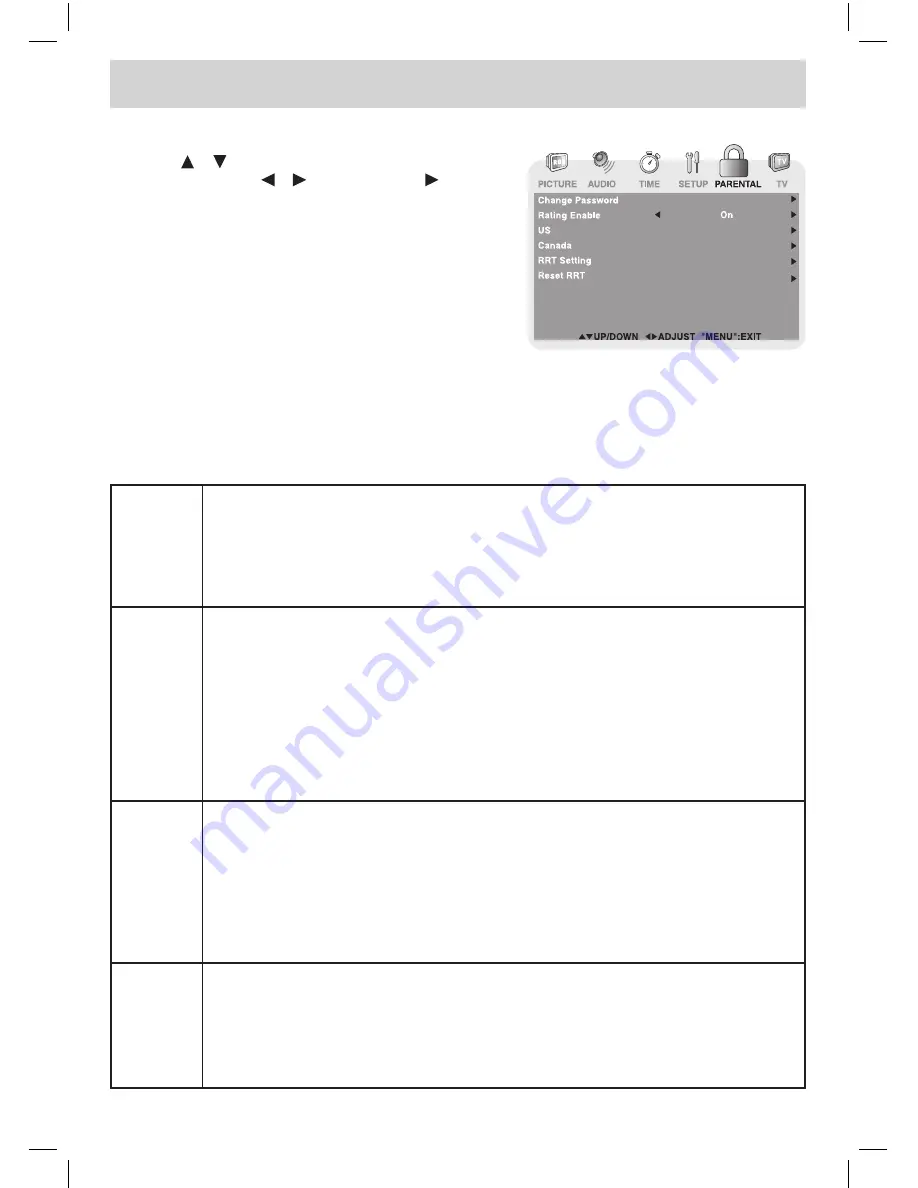
E - 19
TV SETUP
Rating Enable
: Select On to edit the following parental items. Select Off to disable parental control.
US
: Set TV and MPAA ratings.
Canada
: Set Canada English and Canada French ratings.
RRT Setting
: Set Rating Region Table.
Reset RRT
: Reset Rating Region Table to the default settings.
Parental
1. Use the
or
button to select various Parental settings.
Adjust them using the
or
button, or press the
button
to go into the detailed settings.
2. Press the
MENU
button to return to the previous menu.
3. Repeat steps 1 - 2 to adjust other options.
4. To exit the MAIN MENU and return to the normal screen,
press the
EXIT
or
MENU
button repeatedly.
TV-Y
: Recommended for all children.
TV-Y7 : Recommended for all children age 7 and above.
TV-G : General Audience.
TV-PG : Parental Guidance Suggested.
TV-14 : Parental Strongly Cautioned.
TV-MA : Mature Audience Only.
N/A
: Not rated.
G
: GENERAL AUDIENCES, Suitable for all ages.
PG
: PARENTAL GUIDANCE SUGGESTED - Some material may not be suitable for
children.
PG-13 : PARENTS STRONGLY CAUTIONED - Some material may be inappropriate for
children under 13.
R
: RESTRICTED, Under 17 requires accompanying parent or adult guardian for
viewing in movie theaters.
NC-17 : No one 17 or under admitted in movie theaters,
X
: Adults Only.
E
: Exempt.
C
: Children.
C8+
: Recommended for children age 8 and older.
G
: GENERAL AUDIENCES, Suitable for all ages.
PG
: PARENTAL GUIDANCE SUGGESTED - Some material may not be suitable for
children.
14+
: Viewers 14 years and older.
18+
: Adult Programming.
E
: Exempt.
G
: GENERAL AUDIENCES, Suitable for all ages.
8 ans+ : Not recommended for young children.
13 ans+ : Not suitable for children under the age of 13.
16 ans+ : Not suitable for children under the age of 16.
18 ans+ : Adult Programming.
U.S. MPAA
Ratings
U.S. TV
Ratings
Canadian
English
Ratings
Canadian
French
Ratings
FPE1508DV_UL_IMTK_E1-20.indd 19
1/10/2008 10:04:35 AM









































