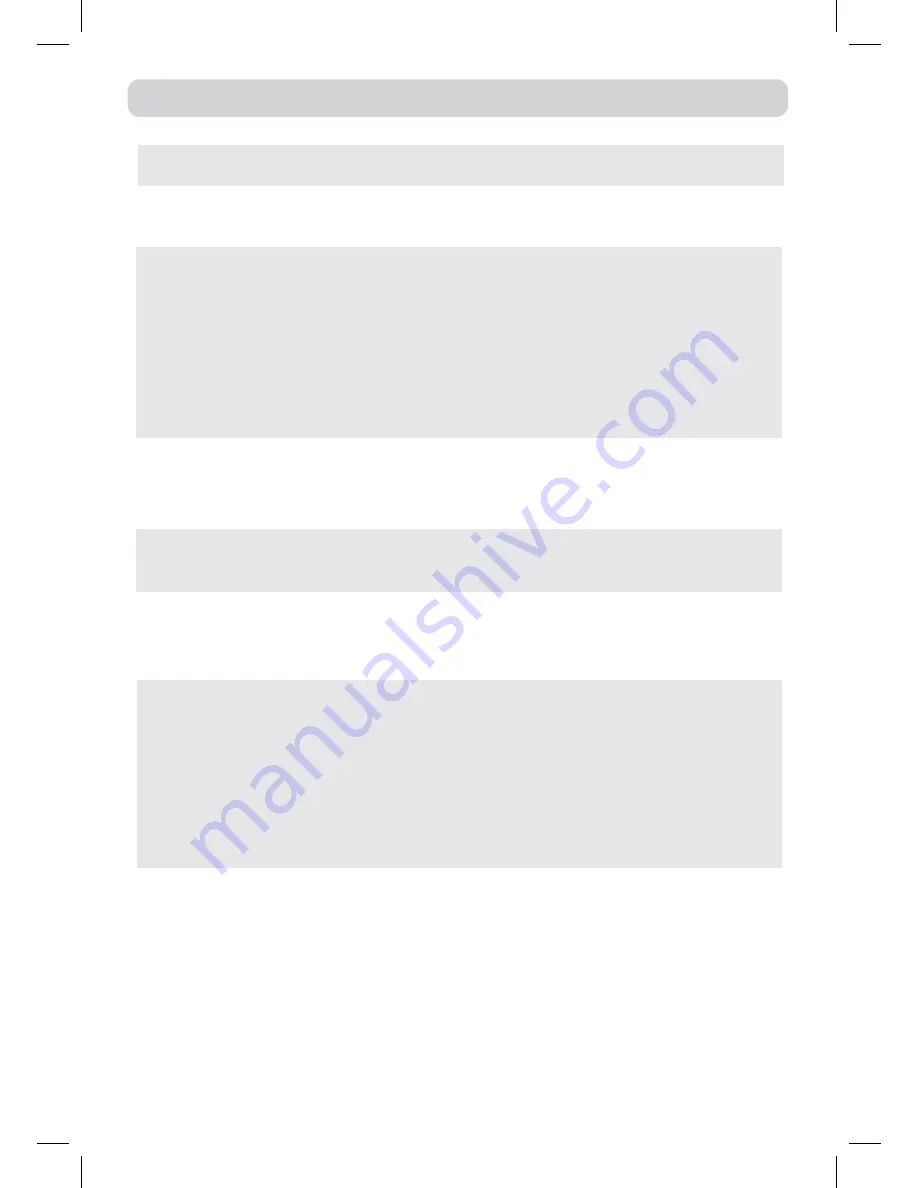
E - 30
TROUBLE SHOOTING GUIDE
• Check the location of the antenna and adjust it if necessary.
• Make sure the antenna cable is firmly connected.
• Make sure all input cables are firmly connected.
TV
Bad Picture (snow,
multiple images,
distortion, blurry)
• Increase the volume.
• Check whether the mute function has been activated on the
remote control.
No sound.
Black and white
picture.
No picture or
sound.
• Check the SET UP MENU setting within the TV SETUP
menu.
• Check to make sure the program you are watching is broadcast
in Color and not Black & White.
• Make sure the unit is plugged in and turned on.
• Make sure TV mode is selected.
• Try a new channel to check for possible station trouble.
• Make sure the antenna is connected properly.
• Increase the volume.
• Make sure the antenna or audio/video source device is
working properly.
• Make sure all cables are firmly connected.
• Check for local interference.
Colored patches of
picture.
• Make sure there are no unshielded electrical devices nearby
that are causing interference.
• Turn the TV off for 30 minutes, then try it again.
• There is no disc inside (“No Disc” appears on the screen).
• Insert the disc correctly with the playback side facing
frontward.
• Clean the disc.
• A non-NTSC disc has been inserted. The unit and disc region
number are incompatible.
• Condensation may have formed inside the unit due to a sudden
change in temperature. Wait about an hour for it to clear and
try again.
• The plugs and jacks are dirty. Wipe them with a cloth slightly
moistened with alcohol.
• Clean the disc.
• Clean the disc.
• The disc is scratched.
The picture is not
clear
Severe hum or
noise is heard.
The disc does not
play.
English P1-32.indd 30
6/11/2008 12:22:32 PM































