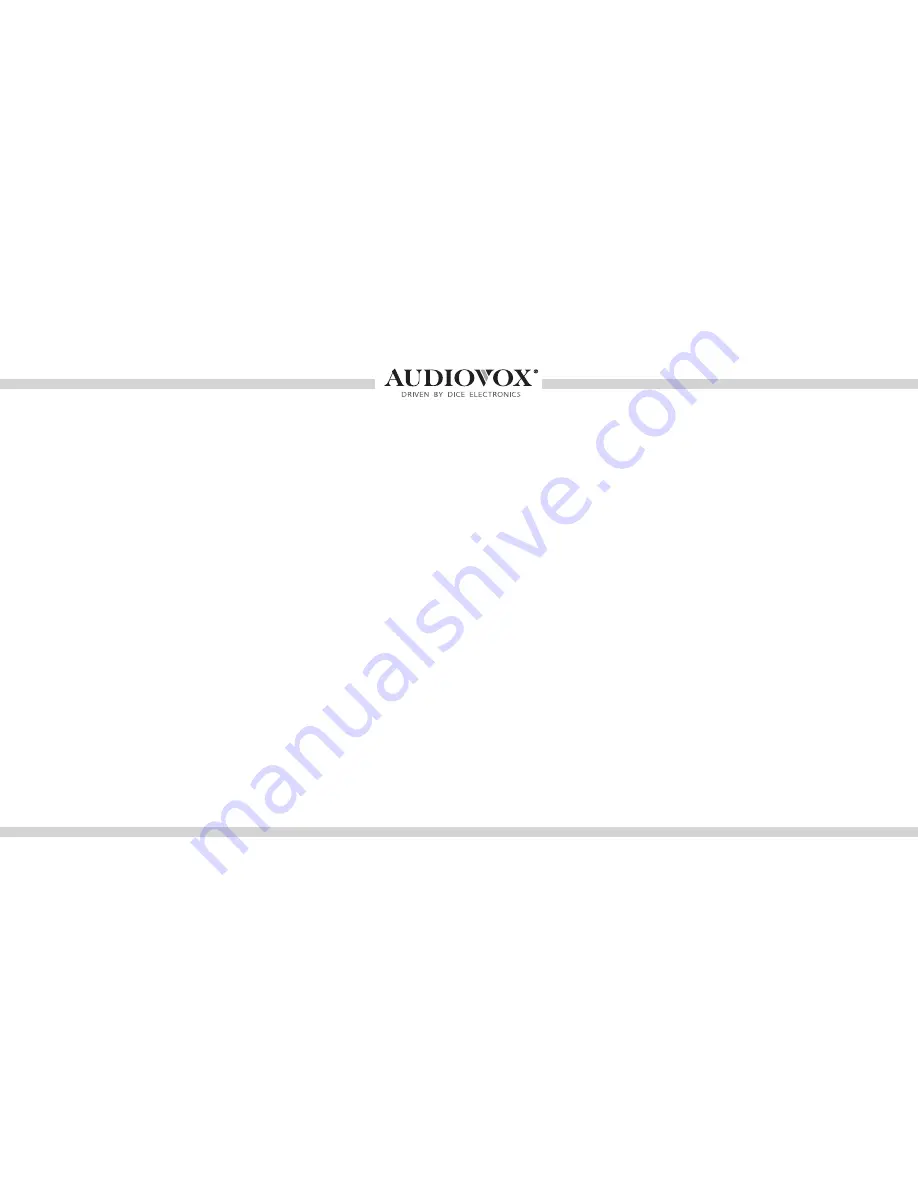
3
Warning and safety
Product registration
Silverline DUO kit contents
Identifying your DUO kit
'LSVZLWFKFRQ¿JXUDWLRQ
Supported iPod models
Installation
Connection Diagram
A-DUO-100-AUD Connector
A-DUO-101-AVW R1 Connector
A-DUO-101-AVW R2 Connector
$'82$9:50RGL¿FDWLRQ
A-DUO-102-AVW Connector
A-DUO-103-AVW Connector
Attention to installers
iPod content browsing
Charging
iPod locked/unlocked settings
SAT Emulation
(A-DUO-103-AVW)
Basic Operation and Settings
Browsing modes
Overview of Audi Symphony radio
Overview of VW radio
Overview of Audi Concert radio
Overview of Audio Navigation Plus radio
Overview of VW Navigation radio
Sirius Connect Operation
CDC Emulation
(A-DUO-100-AUD, A-DUO-101-AVW, A-DUO-102-AVW)
Basic Operation and Settings
Browsing modes
Selecting the DUO as an Audio Source
Internet Radio Applications
Auxiliary audio source
Optional Remote Kit: iPod
Optional Remote Kit: SIRIUS
Troubleshooting
Firmware Update
Warranty
..............................................................4
..............................................................5
....................................................6
........................................................7
........................................................8
............................................................9
............................................................................10
.............................................................11
..................................................12
.............................................13
............................................14
..........................................15
..................................................16
..................................................17
.............................................................18
...........................................................19
.............................................................................19
.............................................20
........................................................21
.............................................................................22
..................................................23
.....................................................................24
......................................................25
........................................26
...................................................27
................................................................28
.........................................................29
.............................................................................30
..........................................31
.................................................................32
.........................................................................36
...................................................................37
..............................................................38
..................................................................................39
................................................................................42
..............................................................................................43
Table of Contents



































