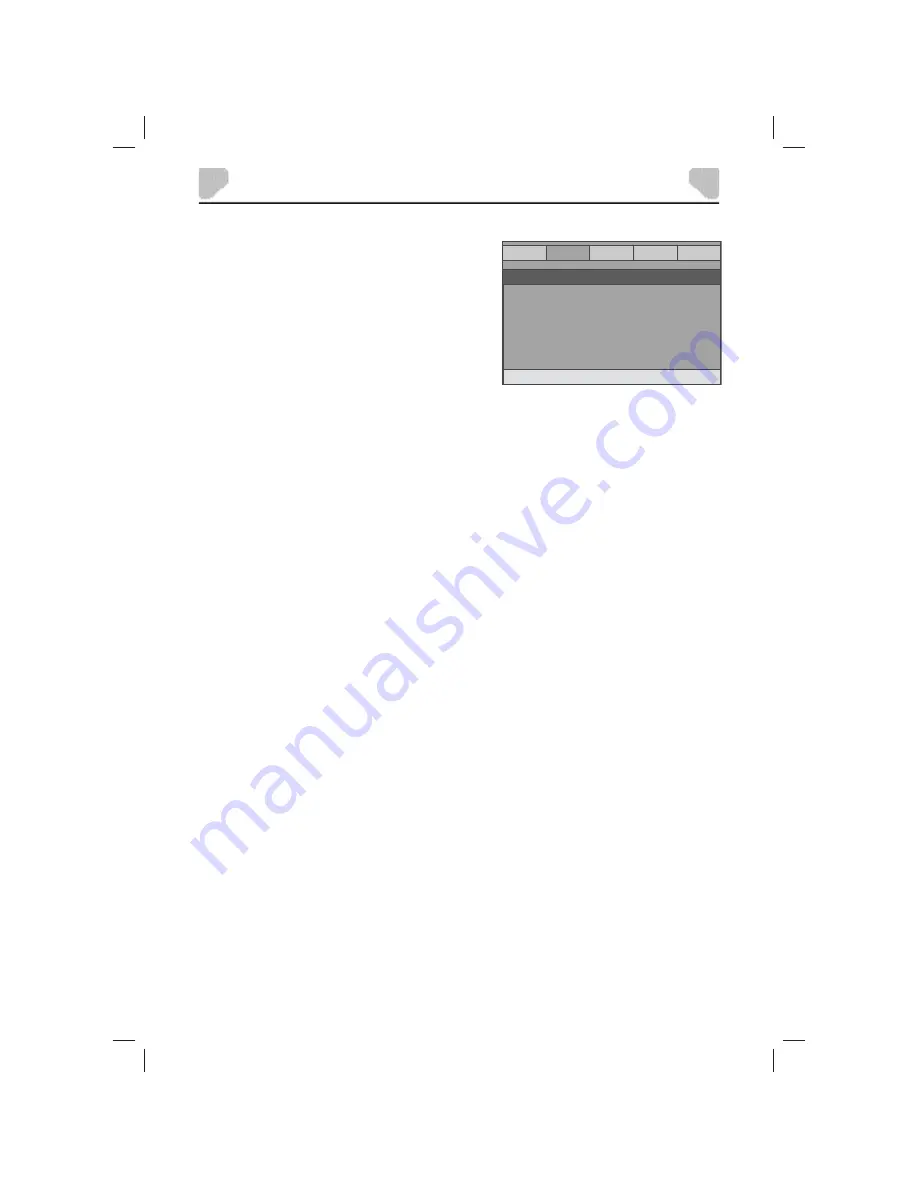
SYSTEM SETUP
18
GENERAL
AUDIO
DOLBY
PREFERENCE
GOTO AUDIO SETUP PAGE
ANALOG AUDIO
-- AUDIO SETUP PAGE --
VIDEO
AUDIO SETUP PAGE
There is one item in the AUDIO SETUP PAGE -
ANALOG AUDIO.
ANALOG AUDIO
DOWNMIX
This function only applies to Dolby AC-3 encoded 5.1-channel discs.
Options:
LT/RT:
The 5.1-channel audio is mixed into the left channel and right channel.
STEREO:
The 5.1-channel audio is mixed into a stereo signal.





























