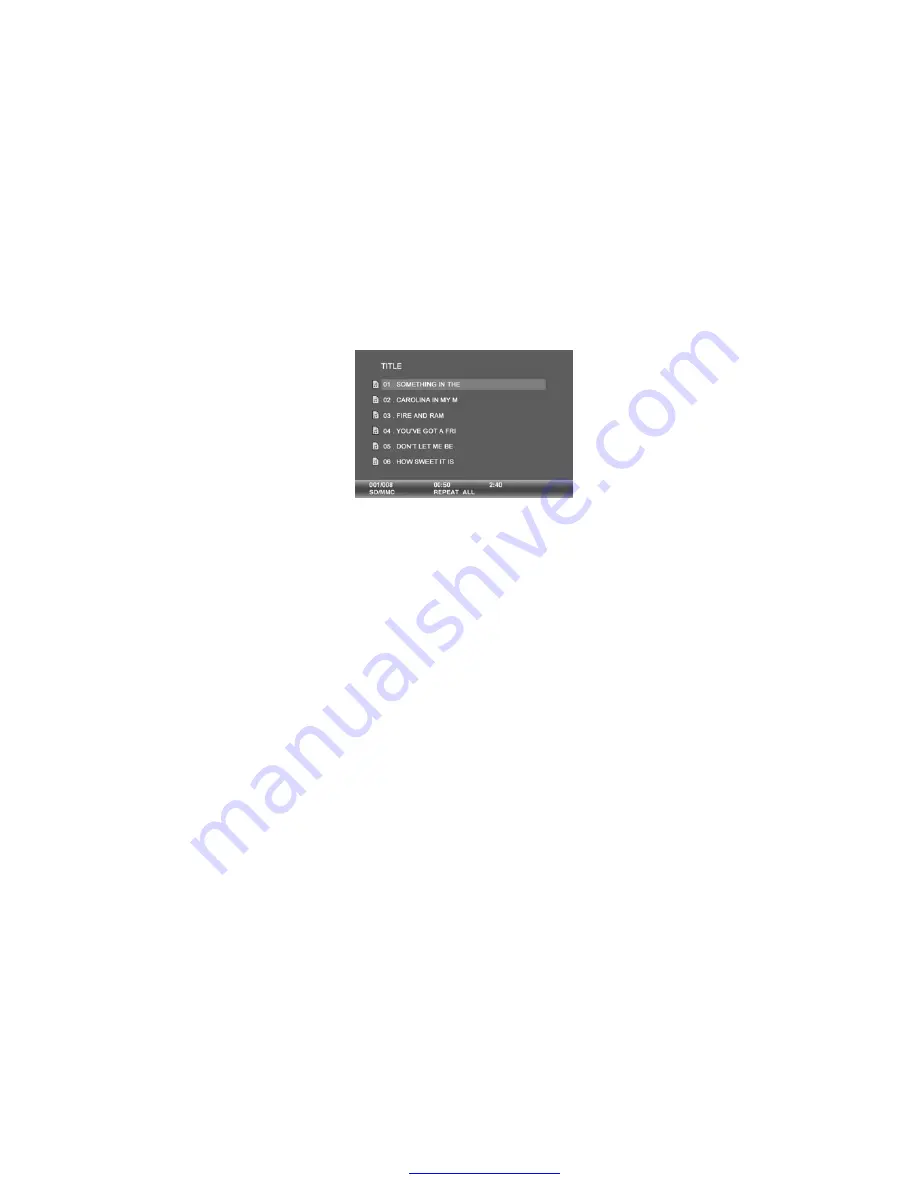
16
MUSIC PLAYBACK
Press MENU to access the Menu Screen, use the arrow keys to
highlight the AUDIO icon. Then press SELECT. The display will list the
music or audio files that reside on the external memory source as
illustrated below:
Use arrow keys to select the desired audio file and press SELECT to
start playback. Use the
“
volume
”
control on the left side to adjust volume.
Press REPEAT at any time to change repeat mode.
Mode options: REPEAT-ALL (play all songs continuously), REPEAT-ONE
(Repeat the same track), REPEAT-OFF (Play until the end of last track
and stop) and RANDOM (Play tracks in a shuffle mode).
TIPS FOR CLEANING AND CARE
Please power off the Digital Photo Frame before cleaning.
Do not spray or pour liquid cleaning agents directly on the screen or
frame.
Do not use ammonia, alcohol, or abrasive detergent cleaning agents.
Cleaning the screen:
1. Wipe screen with a clean, soft, lint-free cloth to remove dust and loose
particles.
2. If further cleaning is required, apply an appropriate cleaning agent (ap-
proved for LCD displays) to a clean, soft , lint-free cloth and wipe the
screen.
Note:
Do not apply too much pressure on the screen to avoid
damaging it.
PDF created with pdfFactory Pro trial version
www.pdffactory.com



















