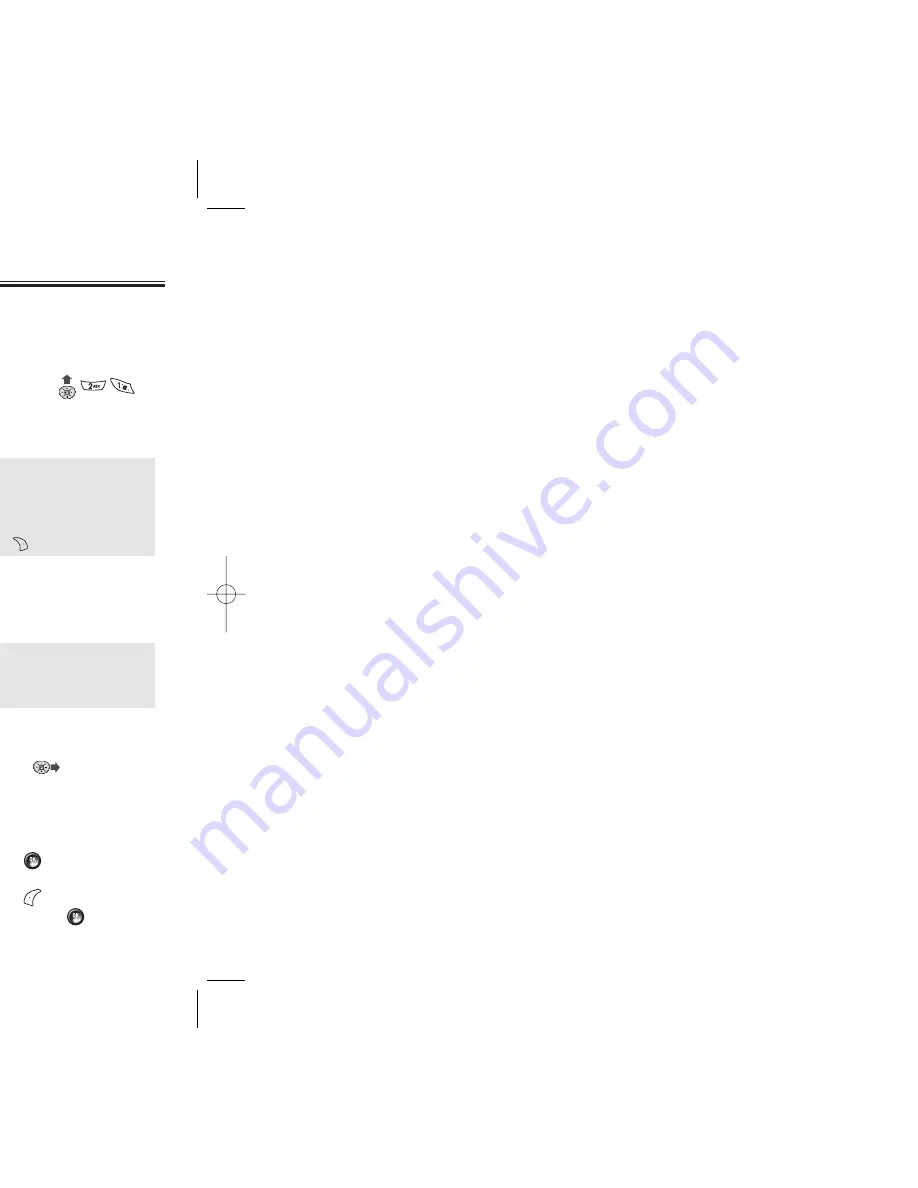
Chapter 6 - Page 93
SEND MESSAGE
To send a new message:
1. Press [MENU] or press .
2. Under “Send To”, input the phone number and
press
[OK].
3. Under “Message”, input a new text message and
press
[OK].
(Please refer to page 33 for more details on entering
letters, numbers and symbols.)
4. The default call back number is automatically inputted
into the Default CB# field. You can scroll to the
number and edit it or simply press
[OK].
5. Press the Navigation Key down for more fields.
Under “Priority”, select “Normal” or “Urgent”.
6. To send the text message, press
[SEND].
7. To save the text message, press
[OPTIONS] and
select the “Save to Outbox” then press
[OK].
TEXT MESSAGING
TEXT MESSAGING
●
By pressing [OPTIONS], the user can choose from the
following:
1. Find:
Allows the user to search the phone number which is
stored in the phone book.
2. Save:
Stores the phone number the message was sent to.
●
To change the input mode, press [Abc].
●
By pressing [OPTIONS], the user can choose from the
following:
1. Save to Quick Text:
Save to Quick Text function saves the
written sentences on Quick Text.
Page 92 - Chapter 6
TEXT, PIX MESSAGE
1. The following display appears when a new message
arrives.
2. To display the message, press [READ].
VOICE MAIL
INBOX
Displays the number of voice mails. Access them by
pressing .
1. To access your voice mail,
p
ress [MENU] ,
or press and hod .
2. Dial *86 then press , then enter
your 4 digits password,
then press .
3. To listen to new messages, press .
RESET
To delete an saved voice mail from the phone while still
retaining it in the remote voice mail center.
1. Press [MENU] or press .
WHEN A NEW MESSAGE ARRIVES
WHEN A NEW MESSAGE ARRIVES
CDM-8920_TELUS0823 2004.8.23 5:19 PM Page 94
Summary of Contents for CDM-8920
Page 1: ......
Page 5: ...d this manual before one its keys and display and proper use of er 1 SING ONE Chapter 1 Page 7...
Page 10: ...ne s basic functions and call features all er 2 RATION Chapter 2 Page 17...
Page 17: ...us functions including ernal phone book logs er 3 RY ON Chapter 3 Page 31...
Page 24: ...Chapter 3 Page 45 CTS CTS TARTING THE ake a call you must the VoiceSignal...
Page 30: ...TOR TORY Y Chapter 3 Page 57 cent calls and oming calls and tgoing calls and ssed calls and...
Page 32: ...zing your phone by ing tones and other er 4 GS Chapter 4 Page 61...
Page 36: ...Chapter 4 Page 69 GS GS ess OK to save it eme tions u are roaming in an en press OK to...
Page 44: ...mental functions ng er 5 NTARY ONS Chapter 5 Page 85...
Page 47: ...g voice mail messages g text and pix messages rives er 6 L AND SSAGES Chapter 6 Page 91...
Page 57: ...SSAGING SSAGING Chapter 6 Page 111 rough various features or press or press or press...
Page 58: ...Chapter 6 Page 113 L L press...
Page 59: ...Chapter 6 Page 115 SSAGING SSAGING press...
Page 60: ...our handset to access er 7 RE Chapter 7 Page 117...
Page 64: ...Chapter 7 Page 125 RE RE to calculate 8 6 4 2 5 ght Key to the left Key down ut...
Page 67: ...Chapter 7 Page 131 RE RE downloaded Games ed size free size of e press OK...
Page 68: ...eless Handheld Phones C RF Exposure er 8 Y TION Chapter 8 Page 133...
Page 78: ...y er 9 NTY Chapter 9 Page 153...






























