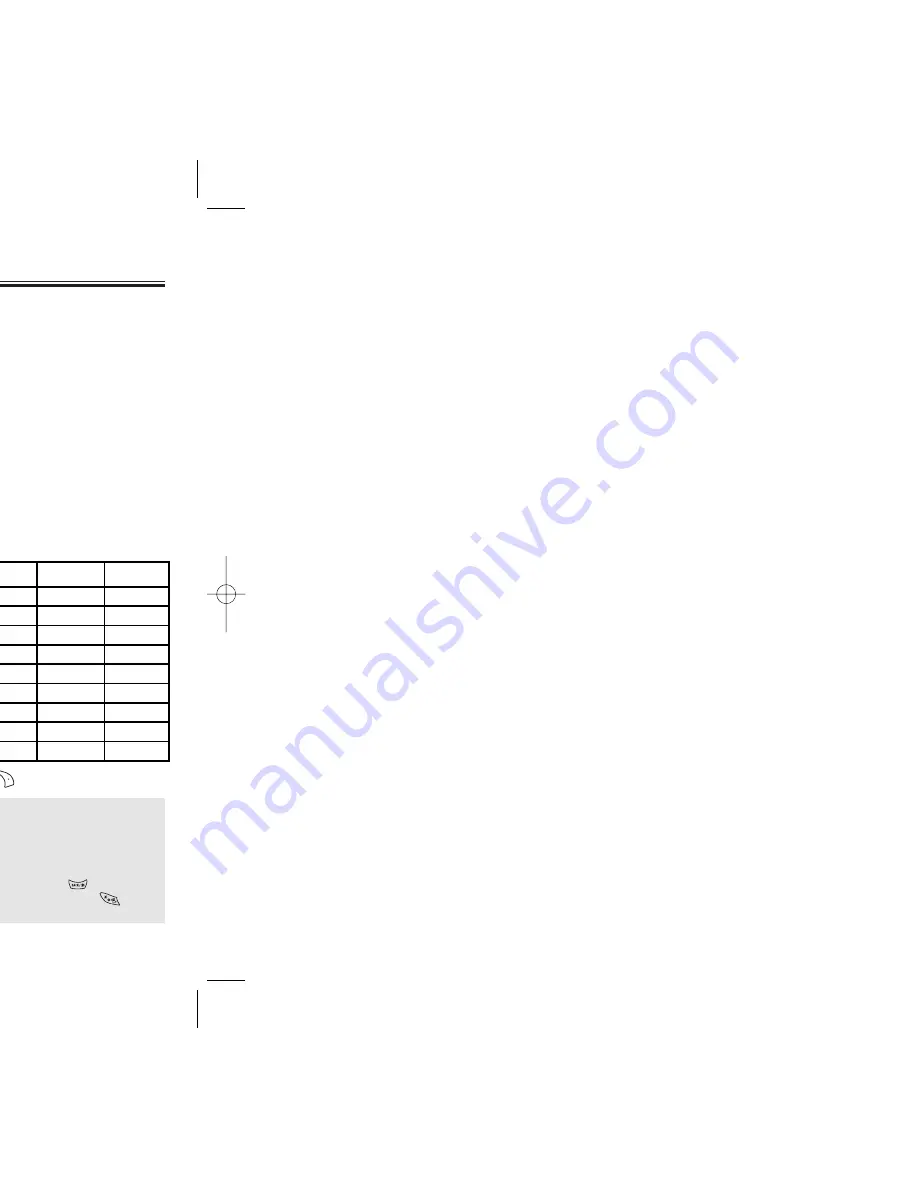
TEXT INPUT METHODS
TEXT INPUT METHODS
ENTERING CHARACTERS
For convenient entry of memory location names and text
messages, your phone offers several text input methods:
Abc mode:
Enters words by repeatedly pressing the corresponding
key until the desired character is displayed.
T9WORD:
Press each corresponding key only once and the phone
predicts the word you are entering.
Numeric mode:
Only enters numbers.
Symbol mode:
Enters symbols like @, #, %.
Chapter 3 - Page 33
STORING PHONE NUMBERS
STORING PHONE NUMBERS
Page 32 - Chapter 3
The phone book stores up to 300 entries.
1. Enter phone # then press [SAVE].
2. Choose “Add New Contact” or “Existing Contact”.
Press
[OK] to select.
3. The Phone # will appear above a list of icons.
The name of the icon is displayed below the list.
Use the Navigation Key to choose the type of #
you’re adding, as indicated by the icon.
Press
[OK] to select.
4. Enter a name then press
[OK].
Follow instructions for entering text on page 33.
To change the input mode, press
[Abc].
5. Use the Navigation Key to scroll through more
options for the entry (group, other numbers, ringer).
6. To store the entry, press
[SAVE].
“New contact added!” or “Contact edited!” will
be displayed.
Group: Personal, Business, Etc.
Mobile: Enter mobile phone number.
Home: Enter home phone number.
Office: Enter office phone number.
Pager: Enter pager number.
FAX: Enter fax number.
E-Mail: Enter E-Mail address.
Wireless Addr.: Enter wireless address.
Ringer: Select ringer type.
Msg.Ringer: Select msg.ringer type.
Graphic: Select take a picture image.
Memo: Enter memo.
Set Secret: Lock or Unlock.
ALPHA MODE [ABC]
Use the digit keys to enter letters, numbers and characters.
Enter letters using the keypad as follows:
●
To enter a space, press . The cursor will automatically
move to the next column.
●
Repeat until letters are entered.
There is a 16-letter limit.
●
To delete one digit, press [CLR].
To delete the entire entry, press and hold [CLR].
●
To change from lowercase to uppercase, press
located at the bottom of the keypad.
Key Pad
1 Repetition
1
A
D
G
J
M
P
T
W
1
2ABC
3DEF
4GHI
5JKL
6MNO
7PQRS
8TUV
9WXYZ
.
B
E
H
K
N
Q
U
X
@
C
F
I
L
O
R
V
Y
-
2
3
4
5
6
S
8
Z
’
...
...
...
...
...
7
...
9
2 Repetitions 3 Repetitions 4 Repetitions 5 Repetitions
To change the input mode, press [Abc].
CDM-8920_TELUS0823 2004.8.23 5:18 PM Page 34
Summary of Contents for CDM-8920
Page 1: ......
Page 5: ...d this manual before one its keys and display and proper use of er 1 SING ONE Chapter 1 Page 7...
Page 10: ...ne s basic functions and call features all er 2 RATION Chapter 2 Page 17...
Page 17: ...us functions including ernal phone book logs er 3 RY ON Chapter 3 Page 31...
Page 24: ...Chapter 3 Page 45 CTS CTS TARTING THE ake a call you must the VoiceSignal...
Page 30: ...TOR TORY Y Chapter 3 Page 57 cent calls and oming calls and tgoing calls and ssed calls and...
Page 32: ...zing your phone by ing tones and other er 4 GS Chapter 4 Page 61...
Page 36: ...Chapter 4 Page 69 GS GS ess OK to save it eme tions u are roaming in an en press OK to...
Page 44: ...mental functions ng er 5 NTARY ONS Chapter 5 Page 85...
Page 47: ...g voice mail messages g text and pix messages rives er 6 L AND SSAGES Chapter 6 Page 91...
Page 57: ...SSAGING SSAGING Chapter 6 Page 111 rough various features or press or press or press...
Page 58: ...Chapter 6 Page 113 L L press...
Page 59: ...Chapter 6 Page 115 SSAGING SSAGING press...
Page 60: ...our handset to access er 7 RE Chapter 7 Page 117...
Page 64: ...Chapter 7 Page 125 RE RE to calculate 8 6 4 2 5 ght Key to the left Key down ut...
Page 67: ...Chapter 7 Page 131 RE RE downloaded Games ed size free size of e press OK...
Page 68: ...eless Handheld Phones C RF Exposure er 8 Y TION Chapter 8 Page 133...
Page 78: ...y er 9 NTY Chapter 9 Page 153...






























