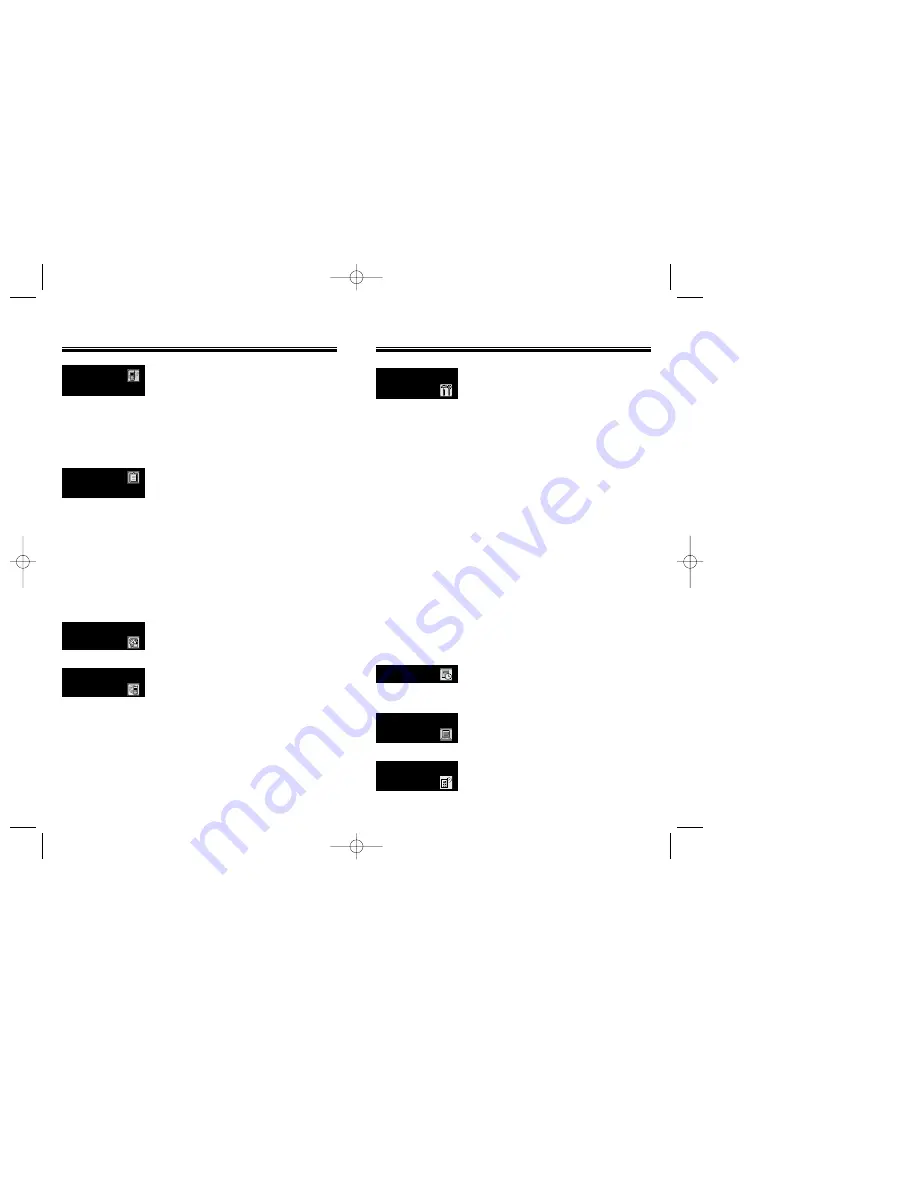
SETTING
u
MENU SUMMAR
MENU SUMMAR
Y
Y
TOOLS
u
LOCATION
1 : Sounds
2 : Display
3 : Security
4 : Others
5 : UP Proxy IP
1 : Calculator
2 : World Clock
3 : Stopwatch
1 : Connection
2 : Data Speed
3 : Service Option
1 : Setting
u
DATA SVC.
u
1 : Ringer Type
2 : Ringer Mode
3 : Volume
4 : Alert
5 : Roam Ringer
6 : Tone Length
1 : Animation Setting
2 : Main Display Setting
3 : LCD Setting
4 : Screen Saver
5 : Sub LCD Setting
1 : Restrict
2 : Special #’s
3 : Clear Phonebook
4 : Reset Phone
5 : Change Password
1 : Answer Mode
2 : Active Flip
3 : Auto Retry
4 : Auto Answer
5 : Voice Privacy
6 : Language
7 : S/W Version
Chapter 2 - Page 21
MENU SUMMAR
MENU SUMMAR
Y
Y
CALL
HISTORY
PHONE
BOOK
SCHEDULE
ROAMING
u
u
u
u
1 : Last Call
2 : All Calls
3 : Home Calls
4 : Roam Calls
5 : Accumulate Calls
1 : By Group
2 : By Name
3 : By Number
1 : Add New Entry
2 : Edit Existing Entry
1 : Add New Group
2 : Change Group Name
3 : Change Group Bell
4 : Change Group Color
5 : Clear Group
1 : View Calendar
2 : View Event List
1 : Auto NAM
2 : Change NAM
1 : Outgoing Calls
2 : Incoming Calls
3 : Missed Calls
4 : Call Times
1 : Find
2 : Edit Phonebook
3 : Edit Group
4 : Speed Dial
5 : My Profile
1 : Event
2 : Alarm
1 : Set Mode
2 : Force Analog
3 : NAM Setting
4 : PRL ID
Page 20 - Chapter 2
50C-Bell south 10/4 2002.10.4 6:47 PM Page 22













































