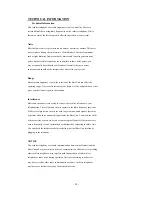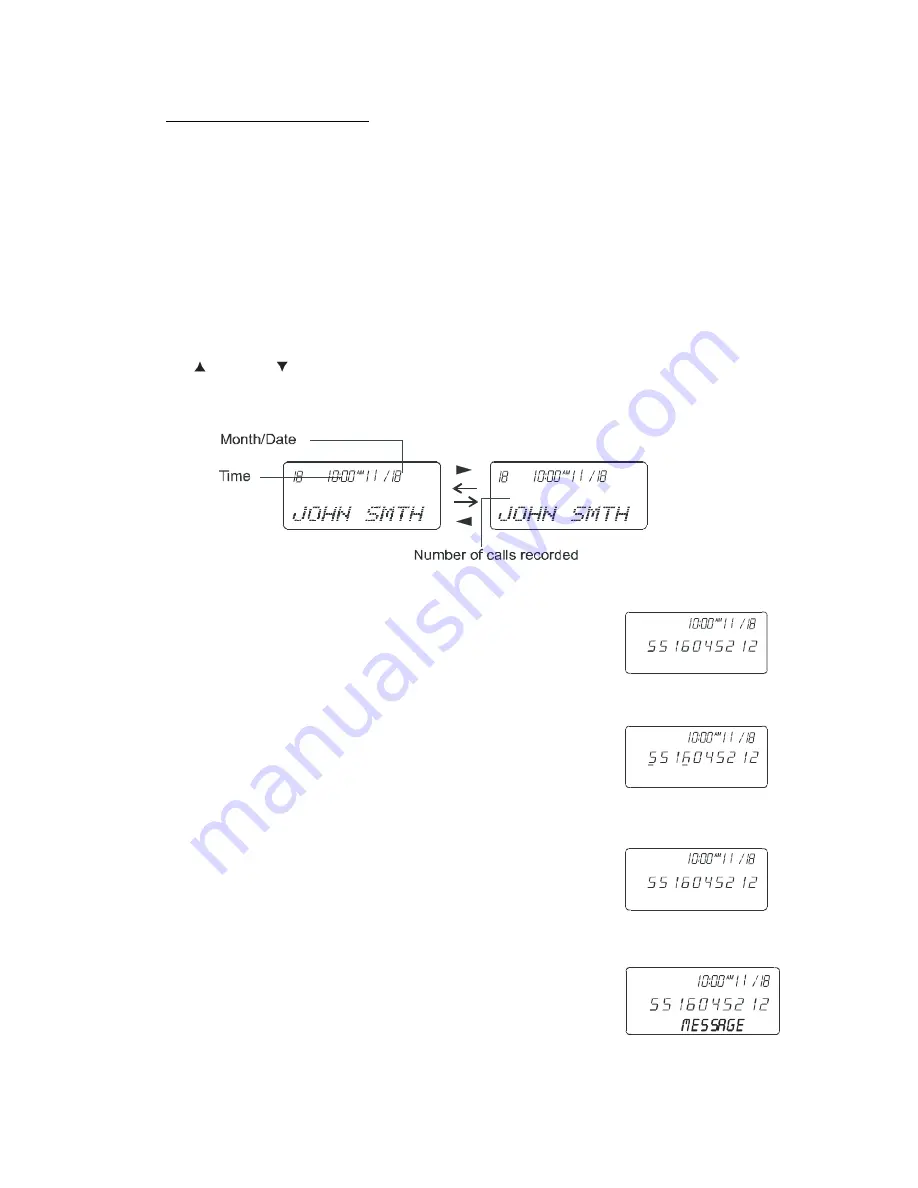
- 16 -
55 164561 1234
88 852691 1020
OUT OF AREA
PRIVATE
CALLER ID OPERATION
This telephone automatically displays an incoming caller’s name and telephone number together with the date and time of the call. It
records up to 30 calls and stores the data in
Memory.
IMPORTANT:
You must subscribe to the Caller ID service from your local telephone company to utilize this feature.
Viewing Caller Information During Incoming Calls
When there is an incoming call, the name and the telephone number of the caller will automatically appear after the first ring. Press the
UP
or DOWN
button to view a name or number with more than 12 characters.
OR
Caller’s telephone number will appear if the caller’s name is
not
available.
OR
“OUT OF AREA” will appear when Caller ID information is
not available. The origin of the call does not support the
Caller ID system (including international calls).
OR
“PRIVATE” will appear if the caller’s name and/or
telephone number is blocked.
OR
“MESSAGE” will appear when a Voice Mail Message
has been received and is stored by the Message Waiting
service provided by the telephone company.
Summary of Contents for AXT-2411
Page 32: ...32 AXT2411...