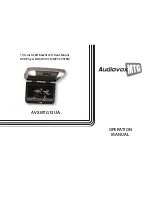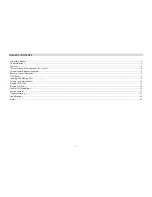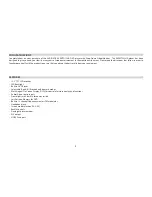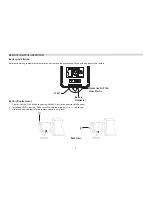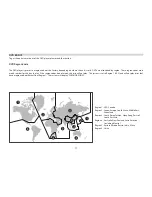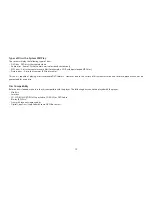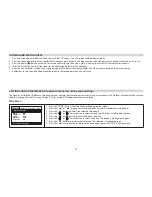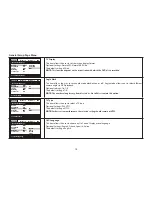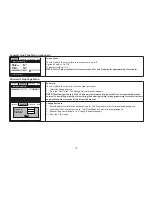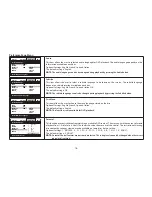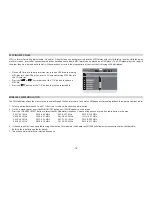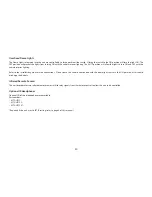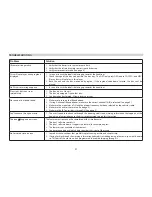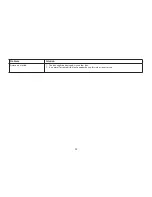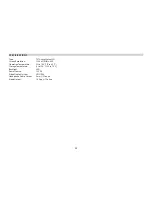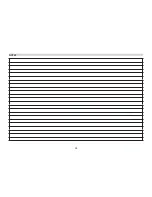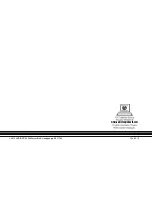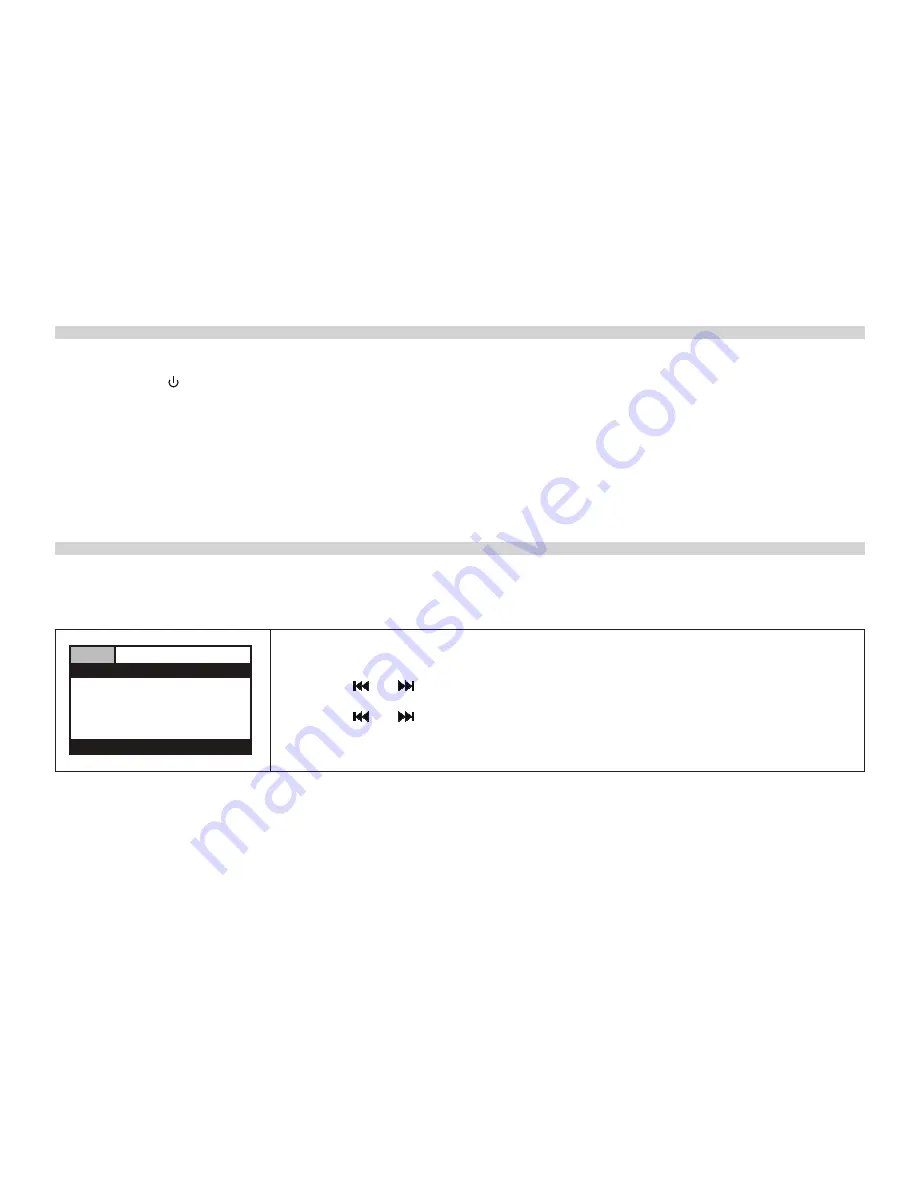
13
LOADING AND PLAYING DISCS
SETTINGS AND ADJUSTMENTS (Use Remote Control for setting and adjusting)
1. Press the Screen Release (PRESS) button to unlock the LCD screen. The LCD screen will drop down slightly.
2. Pivot the screen downward until a comfortable viewing angle is reached. The hinge friction will hold the screen in position while the unit is in use.
3. Press the power ( ) button on the unit or remote control to turn the unit on. Note: Unit must be set to DVD source to insert the disc.
4. Insert a disc into the disc insertion slot with the label facing up towards the headliner.
5. After the unit has been turned on and is displaying a picture, adjust the viewing angle. Pivot the screen to optimize the picture quality.
6. Remember to turn the unit off and pivot the screen to the locked position when not in use.
The General, Password or Preference Setup Page menus contains features and options that let you customize your DVD player. For example, the user can
choose a language for the On Screen Display (OSD) or control DVD playback content for children.
Main Menu
1. Press the “SETUP” button. The Main Menu will appear on the screen.
2. Press the "
WW
" or "
XX
" button to select the General, Password or Preference Setup Pages.
3. Press the " OK " button to access the selected setup page.
4. Press the "
" or "
" cursor button to select a menu item. The item is highlighted in green.
5. Press the "
XX
" cursor button to enter the option submenu.
6. Press the "
" or "
" cursor button to select an option. The option is highlighted in green.
7. Press the " OK " button to confirm your selection. The selection is highlighted in red.
8. Press the "
WW
" cursor button to return to the setup page or press the “SETUP” button to exit.
General
Angle Mark
TV Type
OSD Lang
Screen Saver
Wide
ON
NTSC
ENG
ON
General
..General Setup Page..
Go To General Setup Page
Password
Preference
Exit