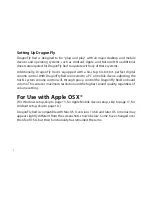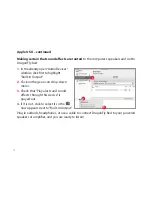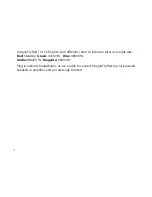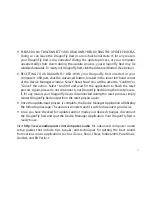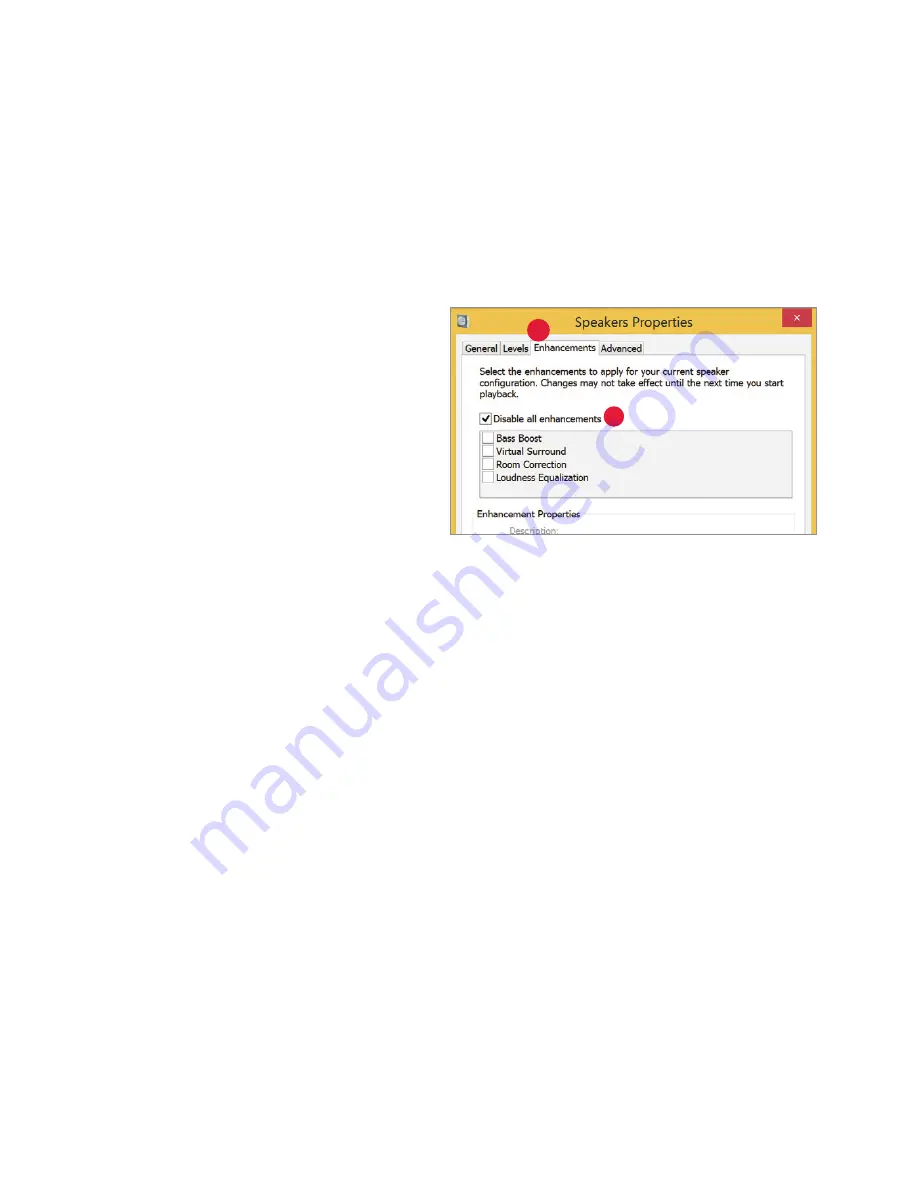
(See “Why is ‘Format’ Important,”
right.)
b.
For “Exclusive Mode,” check both
options, then click “OK.”
7.
For Windows 8.1: Click “Enhancements”
button.
a.
Select “Disable All Enhancements.”
8.
For Windows 7: Setting chimes and
alerts to play through the computer’s
speakers and not DragonFly Red:
a.
Select “Sounds” tab.
b.
For “Sounds Scheme,” select “No
Sounds.” This prevents chimes and
computer alerts from playing back
through DragonFly Red.
c.
Enter “DragonFly Red 1.0” as your
“Sound Scheme” (optional). Click
“OK.” Close window.
7
7a
14