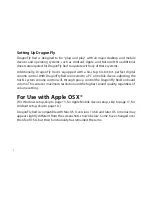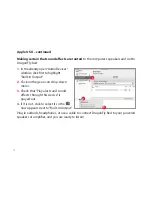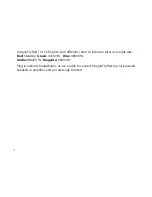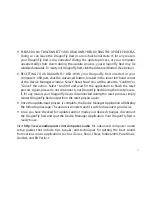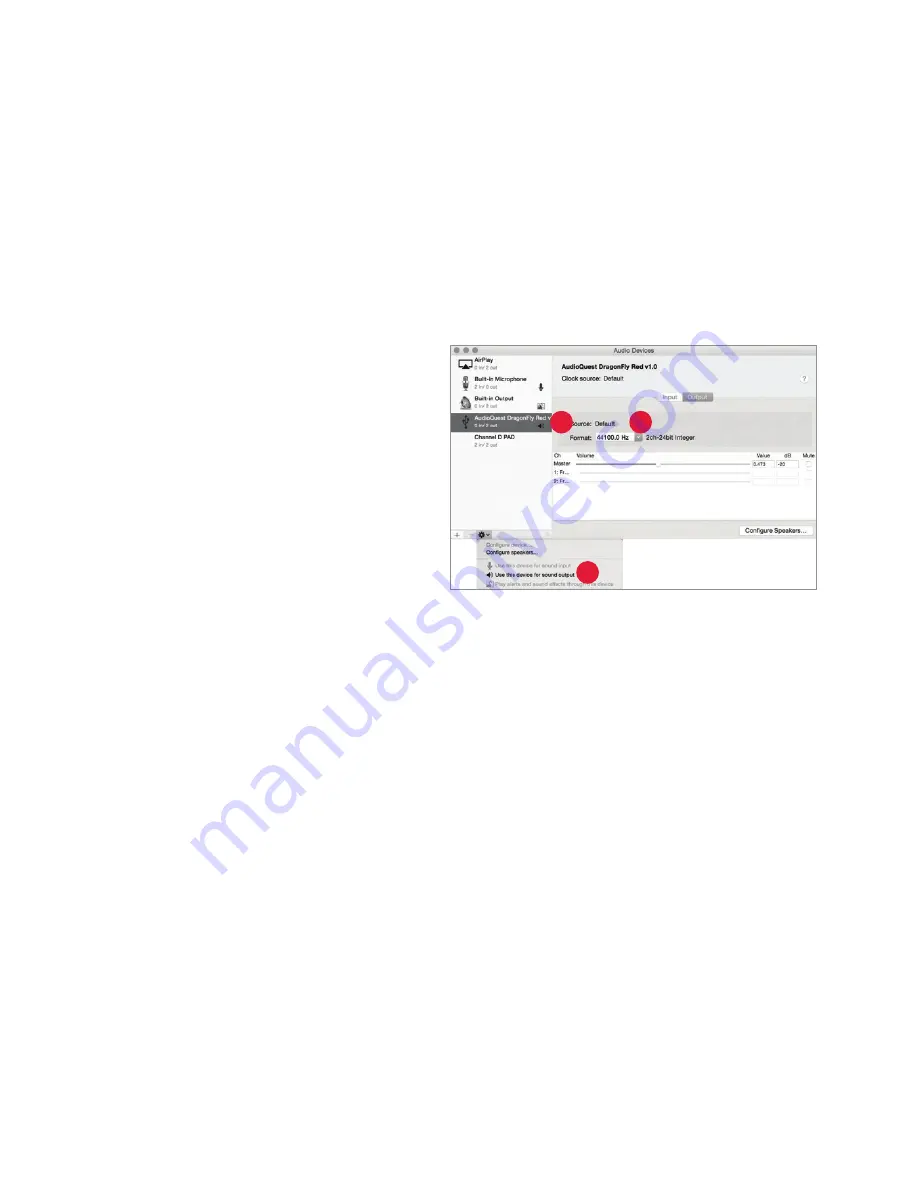
Setting up the “Audio MIDI Setup”
so computer audio
plays through DragonFly Red:
1.
Open the “Applications” folder, and
then the “Utilities” folder.
2.
Within Utilities, double-click to open
“Audio MIDI Setup.”
3.
Within the “Audio Devices” panel, click
on “AudioQuest DragonFly Red 1.0.”
4.
Select, “Use this device for
sound output”
5.
Use the “Format” dropdown menu to
choose a sample rate—most likely
44100.0 Hz. (See “Why is ‘Format’
important,” right.)
3
4
5
10