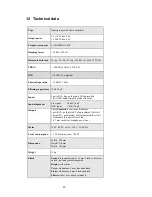39
11 Security advice
Important
·
Avoid packaging material, especially plastic bags, coming into chil-
dren's hands!
·
Store and operate the unit in a dry room at a reasonable room temper-
ature only!
·
Avoid moisture, any liquids, dirt or small objects getting into the unit!
·
Set up the unit in a sufficiently ventilated environment!
·
Do not cover the unit!
·
Do not open the unit. Unauthorised opening will void warranty!
·
Do not short-circuit the outputs!
·
During connecting or removing the SAM 20 SE to/from sources and/or
power/pre amplifiers all units have to be switched off to prevent dam-
age of the SAM 20 SE or any of the other connected units.
·
Use dry cloth for cleaning!
We would like to wish you many exciting listening experiences with your
new Audionet product.
If you still have any questions, do not hesitate to ask your Audionet dealer
or contact us directly
Summary of Contents for SAM 20 SE
Page 1: ...1 audionet SAM 20 SE Stereo Amplifier User s Manual...
Page 2: ...2...