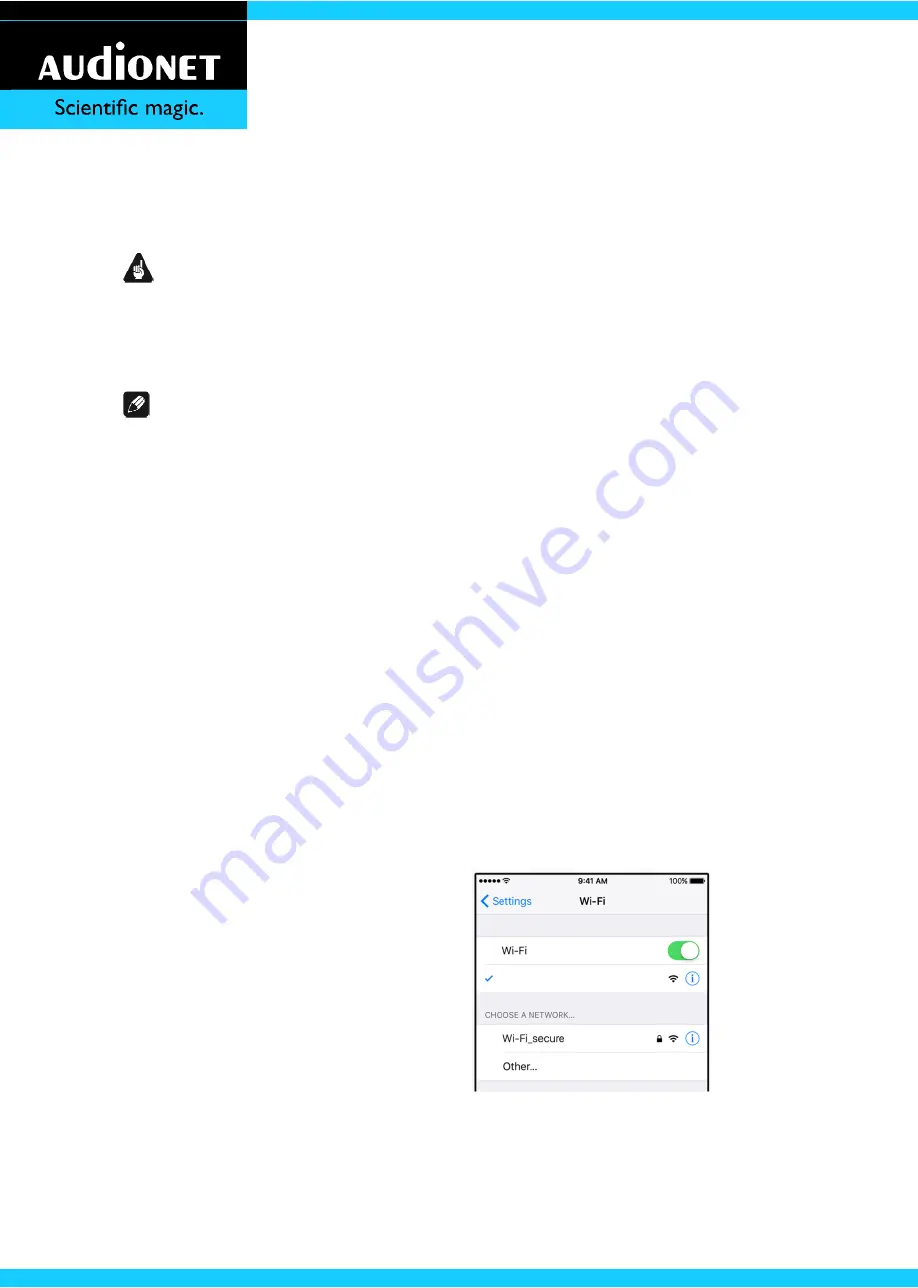
56
-
10
Network setup
Important
Please make sure that the wireless network is enabled if you want to use the
wireless networking features of the HUMBOLDT. Refer to section 'Network'
on page 39. Set the option '
Wireless
' to '
On
'.
Note
At the first start-up of the HUMBOLDT or after resetting the network to
factory defaults (see section 'Reset' on page 43) the HUMBOLDT provides a
wireless network of its own (a so-called Access Point). The name of this net-
work is 'AudionetHUMBOLDT'. You will find it in your iPhone/iPad wireless
settings.
Please refer to section 'Connecting to a wireless network' below if you want
the HUMBOLDT to connect to an existing wireless network.
If you want to use the HUMBOLDT's access point, please see section 'Setting
up the Access Point Mode' on page 58.
10.1
Connecting to a wireless network
1.
Make sure the wireless network of the HUMBOLDT is activated (refer to
section 'Network' on page 39).
2.
Go to the wireless network (WLAN) set-
tings of your iPhone/iPad and look for the
wireless network 'AudionetHumboldt'.
3.
Connect to the 'AudionetHumboldt' net-
work.
4.
Start the AN-Ultimates app. It will connect
to the HUMBOLDT and present you the
list of wireless networks in your vicinity.
You may now choose from this list, which wireless network you want to
connect to.
AudionetHumboldt
















































