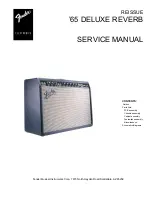52
-
8
Audionet Metal Remote Control
The Audionet Metal Remote Control controls all important functions of the eve-
ryday use of your HUMBOLDT. This chapter explains all commands in detail.
8.1
Key assignment
1
Power key HUMBOLDT
Use the key '
HUMBOLDT
' to
switch the HUMBOLDT on or off.
This key has the same function as the
key on the front panel. If the unit
is in stand-by mode, use the '
HUM-
BOLDT
' key to turn it on. If the
HUMBOLDT is already operating, a
push on the '
HUMBOLDT
' key
powers the unit down to stand-by.
2
Key CH +
Selects the next input channel of the
HUMBOLDT.
3
Key CH -
Selects the previous input channel of
the HUMBOLDT.
4
Key VOL +
Increases the volume of the HUM-
BOLDT.
5
Key
VOL -
Decreases the volume of the HUM-
BOLDT.
6 Mute key
Mutes the HUMBOLDT. Press this
key again to resume to the last vol-
ume level.
CD
HUMBOLDT
/
+
+
–
–
CH
VOL
POWER
1
6
2
3
4
5