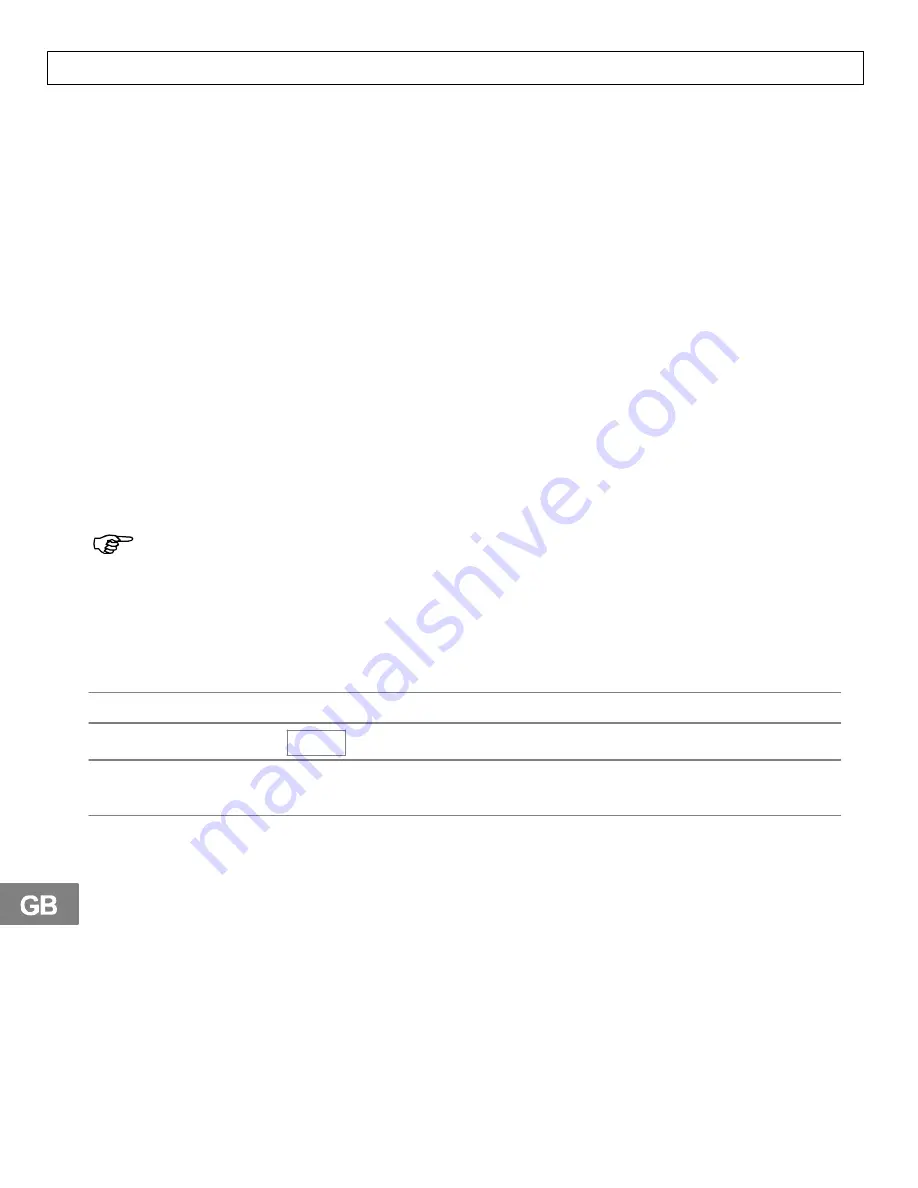
− Navigation −
40
6
Navigation
6.1
Navigating in the menu
All the functions can be accessed via the various menus. Refer to the
menu structure to find how to access the respective functions.
1 Open the required menu or phone book using the relevant button.
2 Press
y
or
z
to select the required submenu.
3 Press the
button to open the submenu.
4 Press
y
or
z
to select the required function.
5 Press the
button to open the function.
6 Press
y
or
z
to select the setting required.
7 Enter digits or letters using the relevant digit keys.
8 Press the
button to confirm the input.
9 Press the
C
button to move one level back.
10 Press the
C
button for 2 sec. to cancel the programming and
storing process and return to Standby mode.
Every process is automatically cancelled if there is no input within
30 seconds.
6.2
Creating a phone book entry − example
The way in which to navigate through the menus and enter data is
explained by means of the example Creating a phone book entry".
Proceed as in this example for all the settings.
¤
Open the phone book
,
y
or
z
New
,
Select the function and confirm
ë
,
Enter the phone number (max.
20 digits) and confirm it
ë
,
Enter the name (max. 12 characters)
and confirm






























