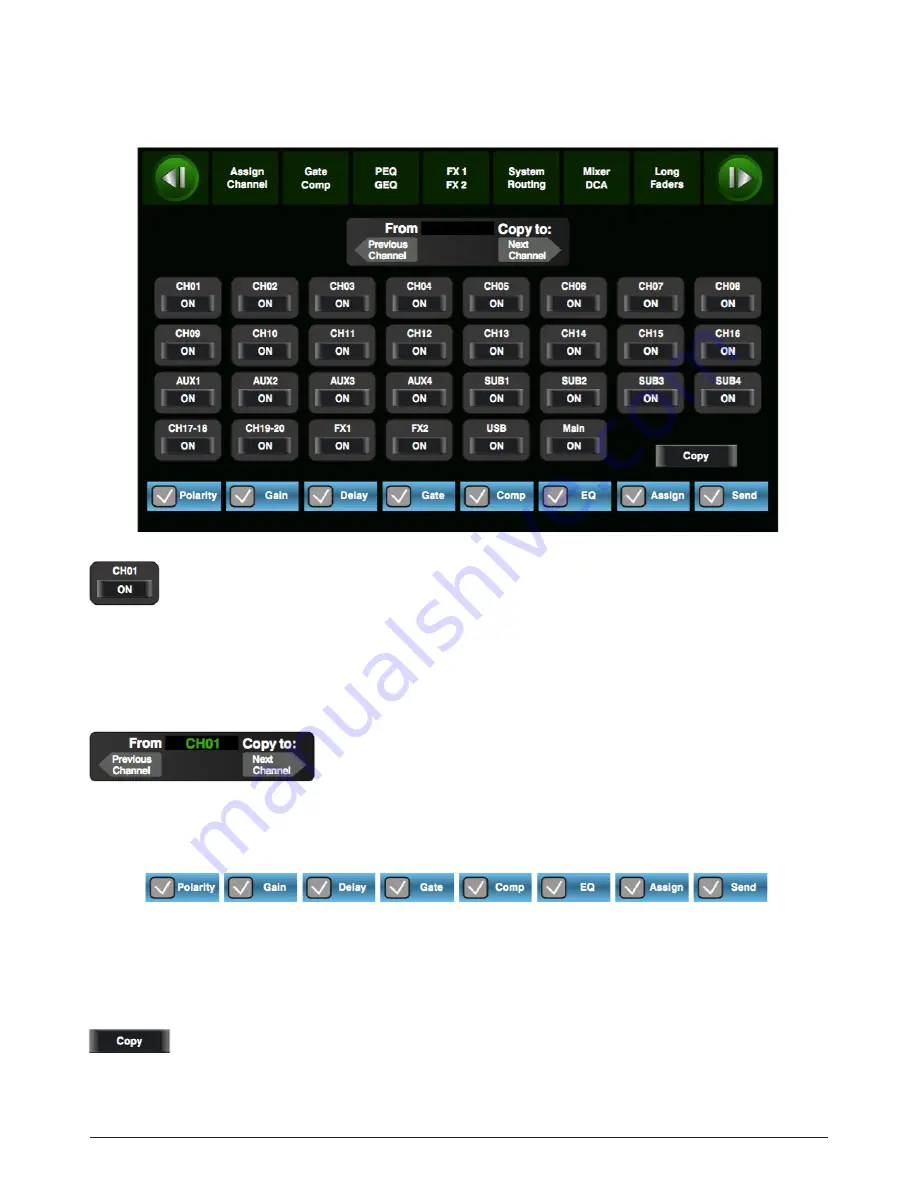
DSP Control
6.17 Copy interface
Select a channel or bus that you want to copy its settings
onto other channels, then press Copy button, you can see the
selected channel or bus will flash. Touch OFF of other chan-
nel or bus, it will turn to ON and the background will illumi-
nate red, which means you are ready to copy.
This will show current channel that will be copied to other
channels or buses. Touch Previous Channel or Next Channel
to select.
Touch above controls, the hook mark will come up, which
means you have selected the controls and ready to copy their
parameters to other channels or buses. The default setting is
select all.
Then touch Copy control to complete your operation. In the
process of operation, please keep an eye to the LCD screen
display.
p. 49
LIVE 16XL
ENGLISH VERSION
Summary of Contents for LIVE 16XL
Page 2: ...p 2 LIVE 16XL ENGLISH VERSION p 2 LIVE 16XL ENGLISH VERSION...
Page 4: ...Index p 4 LIVE 16XL ENGLISH VERSION...
Page 5: ...Table of contents p 5 LIVE 16XL ENGLISH VERSION...
Page 10: ...Control Page of output channel AUX1 4 SUB1 4 p 10 LIVE 16XL ENGLISH VERSION...
Page 51: ...Hookup Diagram...
Page 52: ...Technical information p 52 LIVE 16XL ENGLISH VERSION p 52 LIVE 16XL ENGLISH VERSION...
Page 53: ...Block Diagram p 53 LIVE 16XL ENGLISH VERSION...
Page 107: ...PARA MAS INFORMACION SOBRE ESTE PRODUCTO VISITE LIVE 16XL VERSI N ESPA OL...
















































