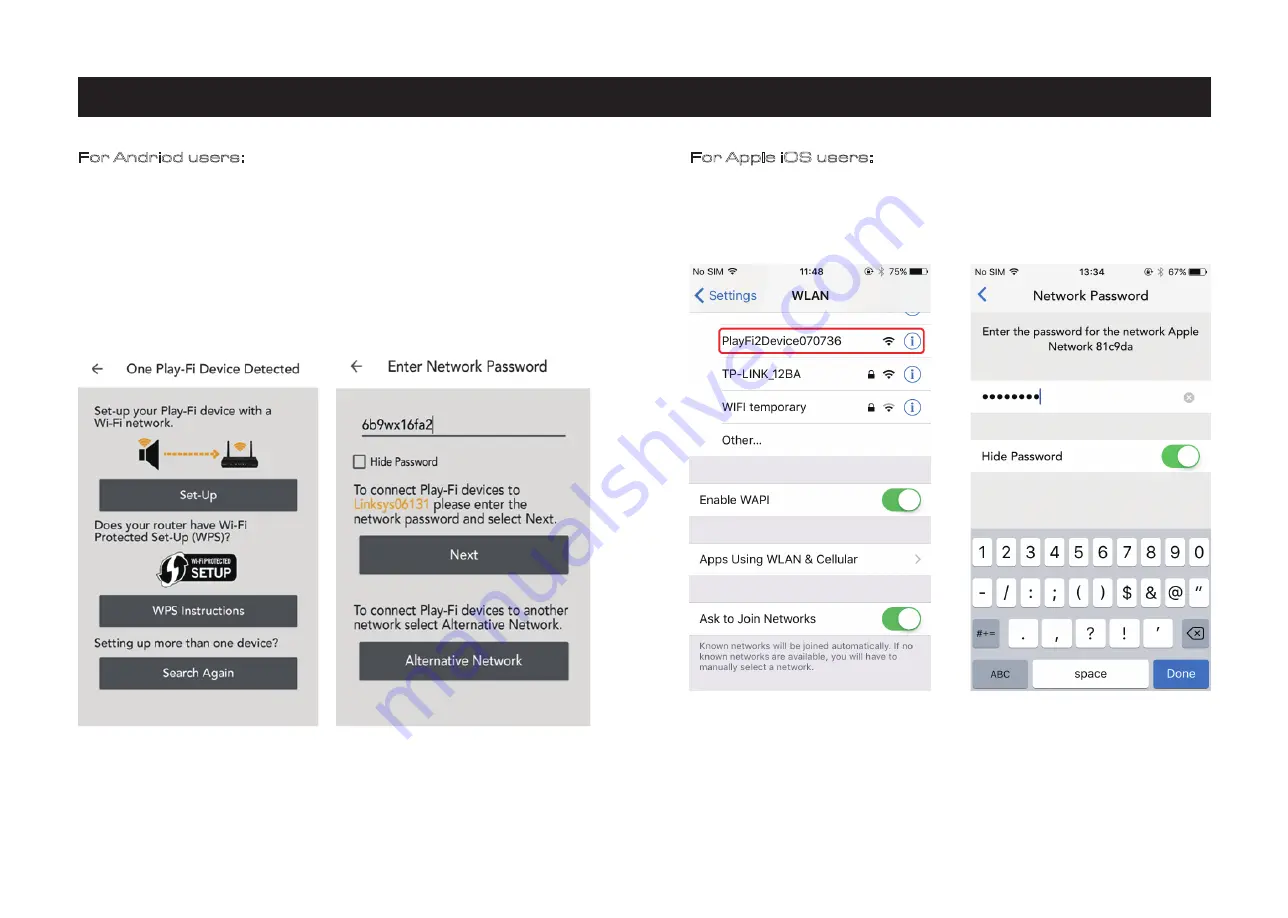
8.Wi-Fi connection using the APP
Page 10
For Andriod users:
(1) Open the DTS Play-Fi APP, then click the 'Set-up your Play-Fi device' button.
(2) When it has found the 6000N click the 'Set-Up' button. Next input the Wi-Fi password for
your wireless network. Then click the 'Next' button.
(3) During installation the APP will find and upgrade the 6000N Play-Fi settings which may take
a few minutes.
(4) After completing the network setup and upgrading you can set a name for your 6000N
Device and use it.
For Apple iOS users:
(1) Download the Play-Fi APP. Before opening the APP please switch to the Settings - Wi-Fi
menu on your smartphone or tablet and select 'PlayFiXDeviceXXXXXX' from the options.
(2) Open the Play-Fi APP and find the 6000N PlayFi Device name. Select it and enter your
wireless network password.
(3) During installation the APP will find and upgrade the 6000N Play-Fi settings which may take
a few minutes.
(4) After completing the network setup and upgrading you can set a name for the 6000N
Device and use it.






































