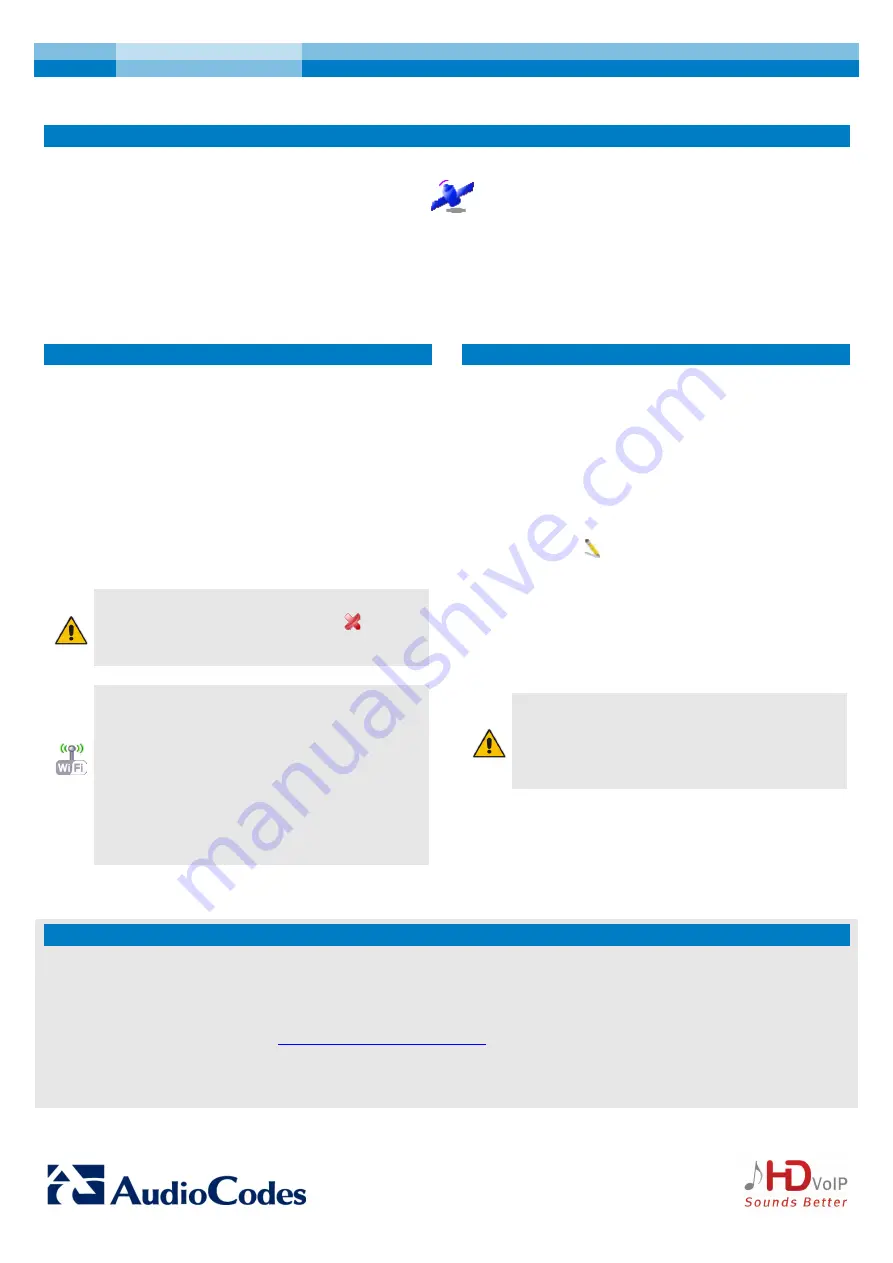
Notice
Information contained in this document is believed to be accurate and reliable at the time of printing. However, due to ongoing
product improvements and revisions, AudioCodes cannot guarantee accuracy of printed material after the Date Published nor can
it accept responsibility for errors or omissions. This document is subject to change without notice. Refer to the current Release
Notes that may be included with your documentation or hardware delivery. Updates to this document as well as software files can
be viewed by registered customers at
© Copyright 2013 AudioCodes Ltd. All rights reserved.
Date Published:
April-24-2013
Document #:
LTRT-18645
4. Registering the DECT Handset to the Base Unit
Before you can make or receive calls, you need to register the DECT handset to the gateway's base unit:
1.
Press the
Menu
softkey, and then select the
Registration
icon.
2.
Press the
DECT
LED button until (2-5 seconds) it starts flashing green; the base unit enters registration mode.
3.
On the handset, select base unit, "Base 1" to which the handset must register; the registration process begins and
"Registering - Waiting" is displayed on the handset screen. When the handset identifies the base unit, it displays its radio
frequency identification.
4.
Click the
Accept
softkey to confirm registration.
5. Configuring Network Parameters
1.
Open a Web browser and then enter the following URL
address to access the gateway's embedded Web server
graphical user interface (GUI):
http://mp272.home
2.
Select the Web GUI display language and click
Continue
.
3.
Define a new login username / password and click
OK
.
4.
In the ‘Quick Setup’ page, select and define the Internet
connection type as instructed by your ITSP, and then
click
OK
. You are now connected to the Internet and can
proceed to configure VoIP parameters for
making and receiving voice-over-IP calls.
If there is no Internet connection, the Web GUI’s
Map View page (Home) displays a red icon after
the globe icon. Consult your ITSP for valid connection
parameters.
The gateway's default wireless (Wi-Fi) network name
(SSID) comprises product name followed by "_" and
the six last characters of the MAC address in capital
letters (secured). For example, if the MAC address is
00:90:8F:2C:64:70
, the SSID will be
MP272_2C6470
.
The password is the eight last digits of the MAC
address, in capital letters, i.e., in this example:
8F2C6470
.
6. Configuring VoIP Parameters
Before you can make VoIP calls, you need to register with an
Internet Telephony Service Provider (ITSP) and obtain account
and SIP Proxy server information
1.
From the menu pane, click
Voice Over IP
; the ‘Voice
Over IP’ page appears in the right pane.
2.
Click the
Line Settings
tab, mark check boxes of lines
that are connected to telephones (clear those not
connected), and then click
Apply
.
3.
Click the
Edit
icon corresponding to the telephone
lines, and then in the ‘Line Settings’ page, configure the
parameters with values provided by your ISP.
4.
Click the
Signaling Protocol
tab, and then select the ‘Use
SIP Proxy’ check box. In the ‘Proxy IP Address or Host
Name’ field, enter the ITSP’s proxy server IP address or
host name. Click
OK
to complete the VoIP configuration.
To verify successful registration with the proxy
server, ensure that the
Phone
LED is lit green or in
the
Voice over IP
tab (
System Monitoring
menu), the
entry ‘SIP Registration’ displays “Registered” for the
configured lines.
5.
Pick up the phone receiver (or handset) and listen for a
dial tone; you’re now ready to make a VoIP call.




















