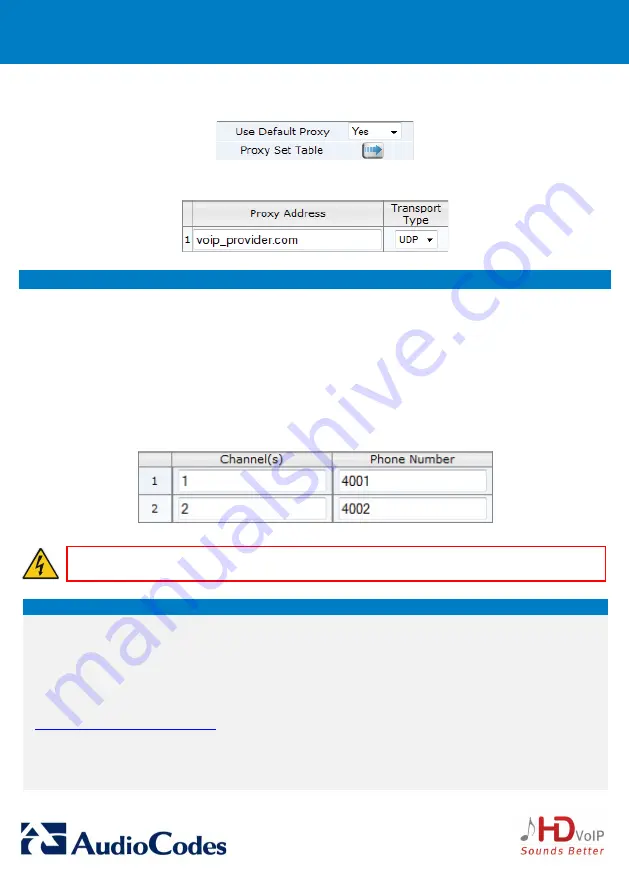
2.
In the Proxy & Registration page (Configuration tab > VoIP menu > SIP Definitions > Proxy &
Registration), set the 'Use Default Proxy' field to Yes and the 'Enable Registration' field to Enable.
3.
Click the Proxy Set Table button, and then enter the IP address or domain name of the Proxy server
provided by your VoIP provider.
7
Setting up your Voice Ports
The MP-124 FXS voice ports are enabled by assigning them a phone number.
To set up your MP-124 voice ports:
1.
Open the Endpoint Phone Number Table page (Configuration tab > VoIP menu > GW and IP to IP >
Hunt Group > Endpoint Phone Number).
2.
In the 'Channel(s)' column, enter the port number (labeled on the rear panel) of the port that you
want to enable.
3.
In the 'Phone Number' column, enter the port’s phone number (e.g., 401). This number is typically
provided by your VoIP provider.
4.
Click Submit.
Warning:
Burn your configuration settings to flash before resetting or powering down the
device; otherwise, your settings will not be preserved.
Notice Information
This Quick Guide describes the quick setup for AudioCodes MediaPack MP-124 DC-Powered series Voice-over-IP
(VoIP) SIP media gateways.
Information contained in this document is believed to be accurate and reliable at the time of printing. However,
due to ongoing product improvements and revisions, AudioCodes cannot guarantee accuracy of printed material
after the Date Published nor can it accept responsibility for errors or omissions. Updates to this document and
other documents as well as software updates can be viewed by registered customers on AudioCodes’ Web site at
.
© Copyright 2014 AudioCodes Ltd. All rights reserved.
This document is subject to change without notice.
Date Published: December-17-2014
Document #: LTRT-09411




