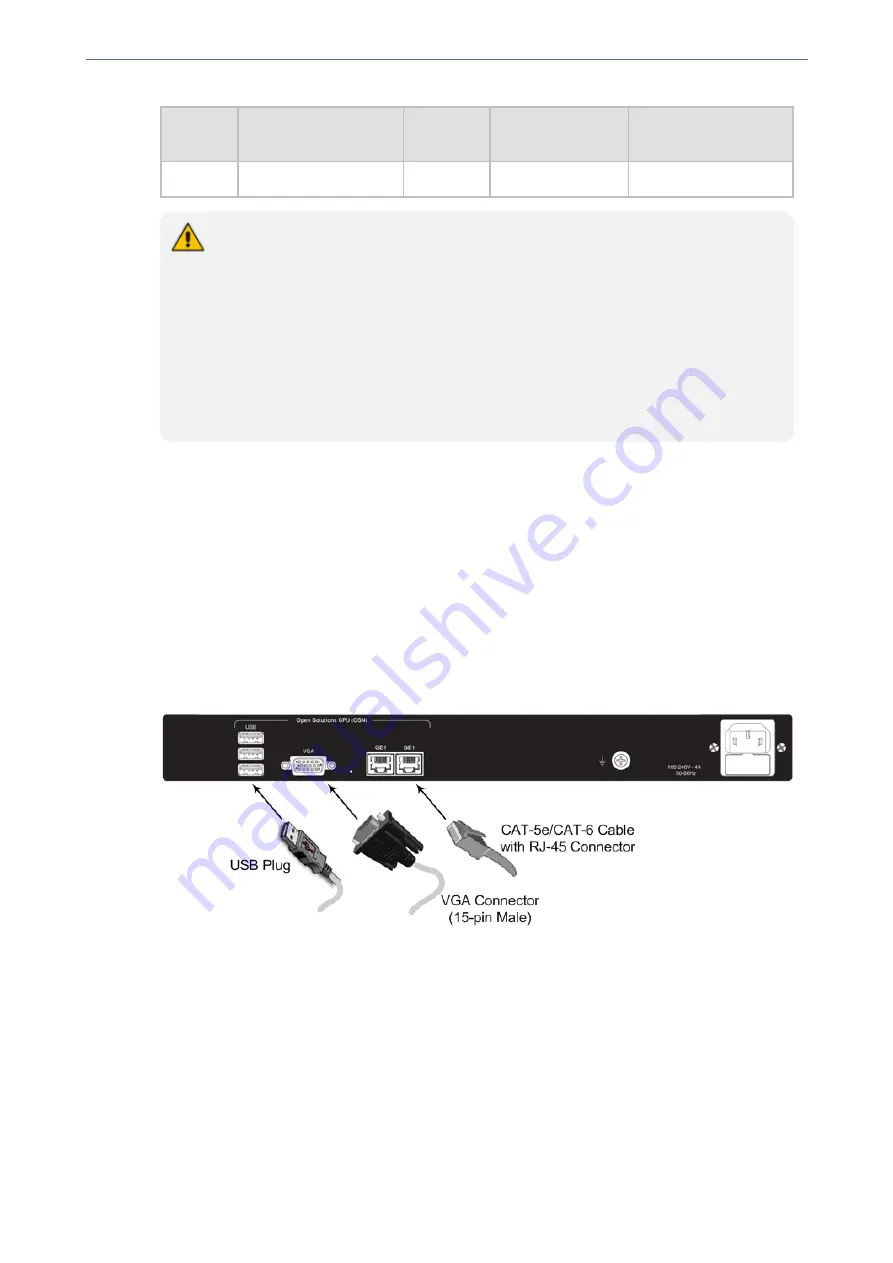
CHAPTER 5 Cabling the Device
Mediant 800 Gateway & E-SBC | Hardware Installation Manual
OSN
Platform
CPU
Memory
Storage
Interfaces
■
VGA
●
The OSN server platform is a customer ordered feature and thus, the OSN
interface ports, located on the rear panel are available only when the device is
purchased with the OSN server.
●
The OSN server also provides an internal interface connection to the Mediant 800
LAN switch. In other words, instead of using the Gigabit Ethernet port on the rear
panel, you can use the LAN port #1 located on the front panel for connecting to the
OSN server.
●
The previous table lists the currently available OSN platforms. This list may
change without notice. To check for any updated information on available OSN
platforms, contact your AudioCodes sales representative.
➢
To connect to the OSN server:
1.
Perform the following cabling procedures on the OSN server, located on the rear panel:
a.
Connect computer peripherals (e.g., mouse and keyboard) to the USB ports (Standard-A
type) labeled USB.
b.
Connect the USB storage device containing the operating system installation files (Linux
or Microsoft Windows) to one of the USB ports, labeled USB.
c.
Connect a monitor using a 15-Pin D-type male connector to the VGA female port, labeled
VGA.
d.
Connect to the network using an RJ-45 Ethernet cable connector to the Gigabit Ethernet
port/s (labeled GE 1 and GE 2).
Figure 5-18: Cabling OSN Server Ports
2.
Connect the device to power.
3.
Follow the operating system's installation instructions to install the operating system.
➢
To reset the OSN server:
■
Insert a sharp-pointed object (such as a drawing pin) into the Reset pinhole and then extract it
after a second; the OSN server performs a reset.
Connecting to Power
The supported power type depends on the Mediant 800 hardware revision:
■
Mediant 800B:
Only AC power.
- 27 -






















