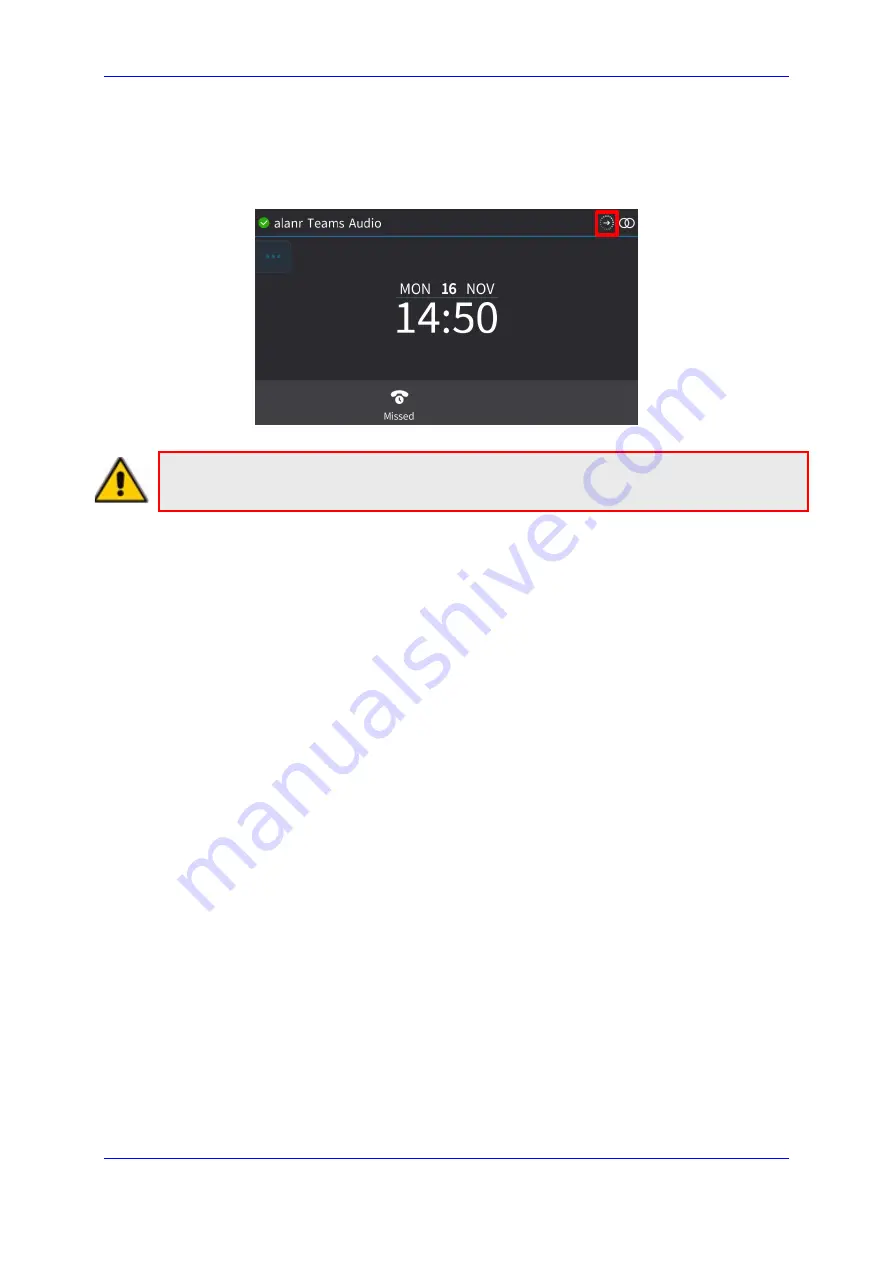
Device Duo Application Note
10. Signing in on a Paired Phone
Version N/A
39
Duo
10 Signing in on a Paired Phone
When a phone is paired, the account displayed in the idle screen is the Teams Account. In
this state, when signing in to the Skype for Business account, the process is performed in
the background and it is indicated with the following icon:
Note:
Once sign-in is completed, the screen title is replaced according to the Primary value
defined by the network administrator.
























