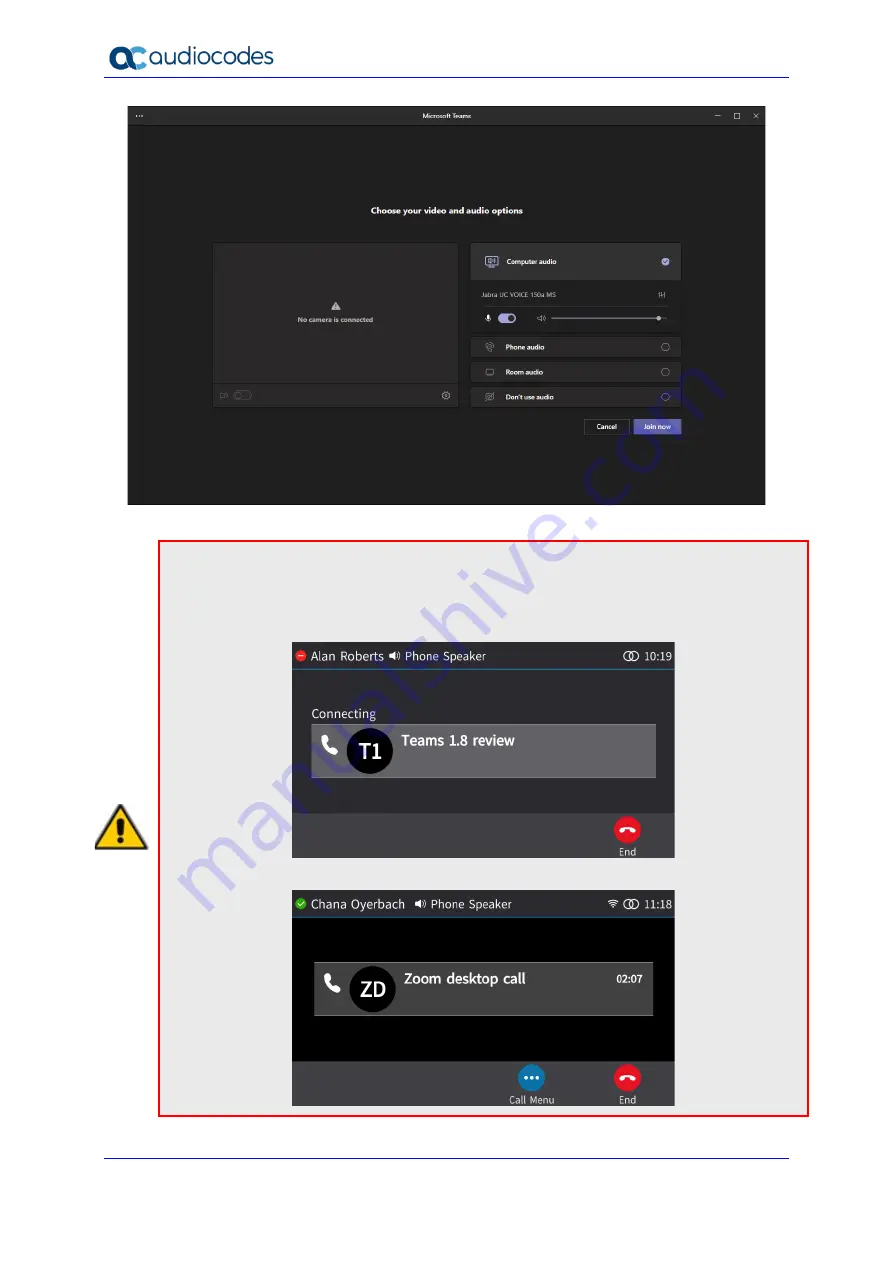
Device Duo Application Note
34
Document #: LTRT-11325
AudioCodes IP Phones
Note:
•
If you join a meeting within the defined timeout (Default: 30 seconds), the meeting’s title
appears in the Teams/Zoom app on the PC.
•
On your phone screen, you’ll view the following when joining a Teams meeting:
•
On your phone screen, you’ll view the following when joining a Zoom meeting:















































