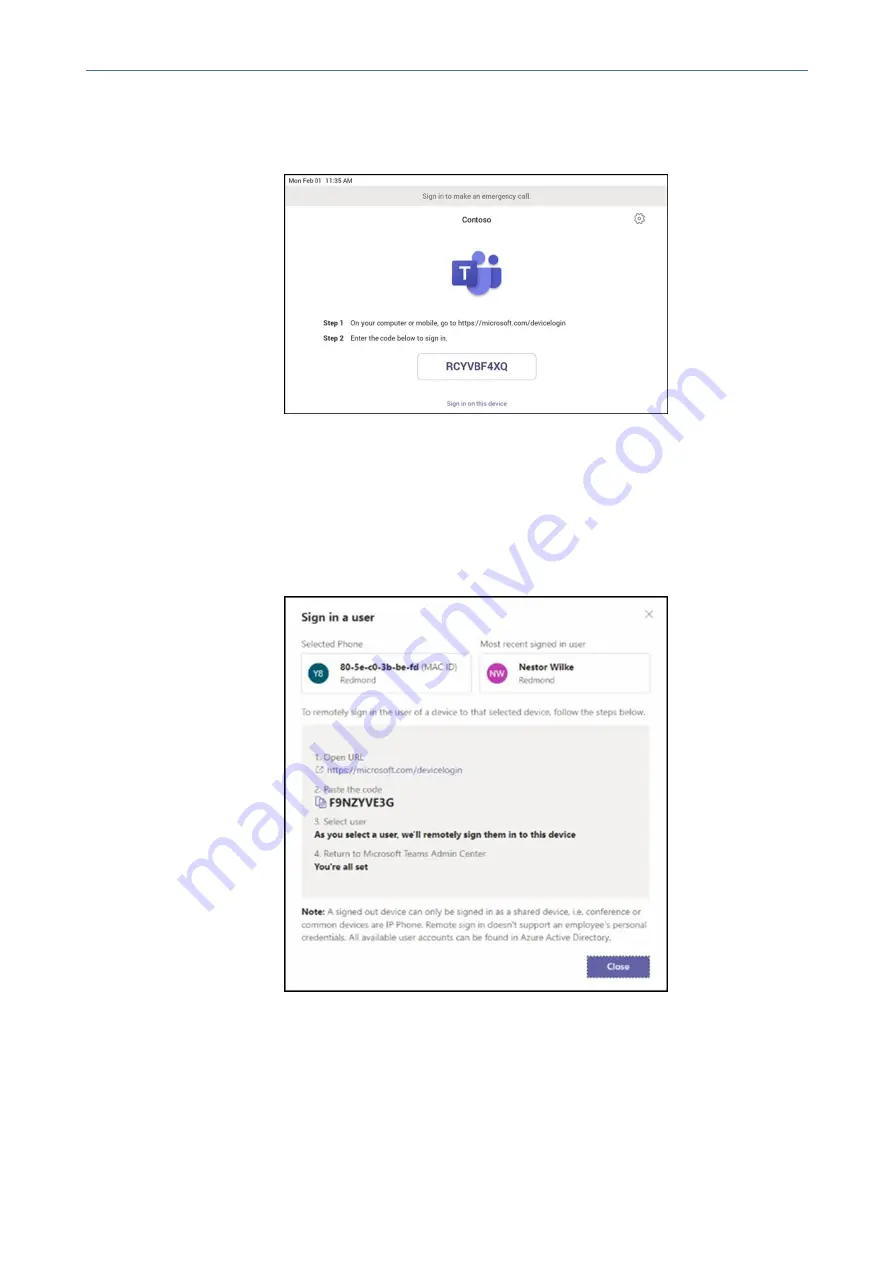
CHAPTER 4 Teams Application
C435HD Users & Administrator's Manual
The technician is then expected to enter the device-specific Verification code that was provided
in the Teams admin center on the phone’s user interface. Once the device is provisioned
successfully, the tenant name will be available on the sign in page.
➢
Step 4: Sign in remotely
The provisioned device appears in the Awaiting sign in tab. Initiate the remote sign-in process
by selecting the individual device.
1.
Select a device from the
Awaiting sign in
tab.
2.
Follow the instructions in
Sign in a user
, and then select
Close
.
The tenant admin is expected to complete authentication on the device from any browser or
smartphone.
- 40 -






























