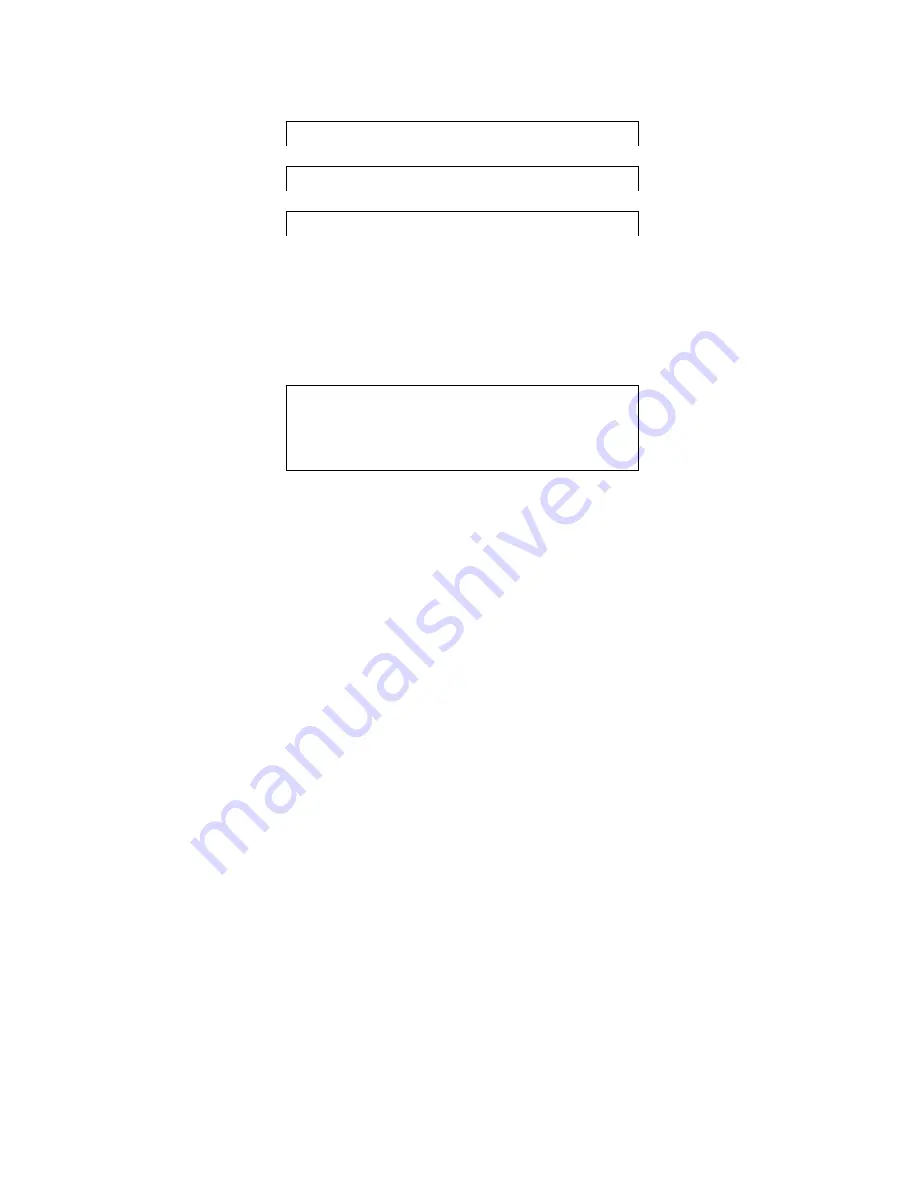
This option displays the rack serial No. (read only).
Cursor only flashing
→
>
V E R S I O N :
0 9 0 - 1 0 0
This option displays the rack firmware version No. (read only).
Cursor only flashing
→
>
I D :
0 0 0 1
This option displays the rack embedded ID No. (read only).
Cursor only flashing
→
>
A D D R E S S :
1
This option displays the rack bus address. (read only).
Fig:17
TABLE OF RACK OPTIONS
.
Having used the ‘
∧
’ or ‘
∨
’ buttons to select the desired option, press the ‘
OK
’
button to change to the rack option edit screen, as shown below:-
Entire line flashing
→
>
B R I G H T N E S S :
1 0
This line steady
→
S
E
T R A C K
O P T I O N S ?
Fig:18 RACK OPTIONS MENU.
The various options will now be described:-
BRIGHTNESS
This parameter can be varied over a range of 0 to 10. Level 0 is off, level 10
is maximum brightness. As the level is changed, it will immediately affect the
backlight intensity, so that you can set the desired brightness.
If the ‘
MENU
’ button is pressed in the brightness setting screen, the display will
revert to the rack settings menu screen and the original brightness level will
be restored. To keep the selected brightness level, press the ‘
OK
’ button. If
the rack is being monitored by the Racktop program, the brightness will also
then be changed on all other connected racks.
CONTRAST
This parameter can also be varied over a range of 0 to 10. Level 0 is
minimum, level 10 is maximum contrast. As the level is changed, it will
immediately affect the LCD contrast, so that you can set the desired level. To
keep the selected contrast level, press the ‘
OK
’ button. Within the normal
temperature range, the display should remain readable over the entire range
of settings but at low temperatures, the lowest setting may become
unreadable.
If the ‘
MENU
’ button is pressed in the contrast setting screen, the display will
revert to the rack settings menu screen and the original contrast level will be
restored. To keep the selected contrast level, press the ‘
OK
’ button. If the
rack is being monitored by the Racktop program, the contrast will also then be
changed on all other connected racks.
Summary of Contents for RK2040
Page 1: ...RK2040 USER GUIDE ...
Page 5: ......














