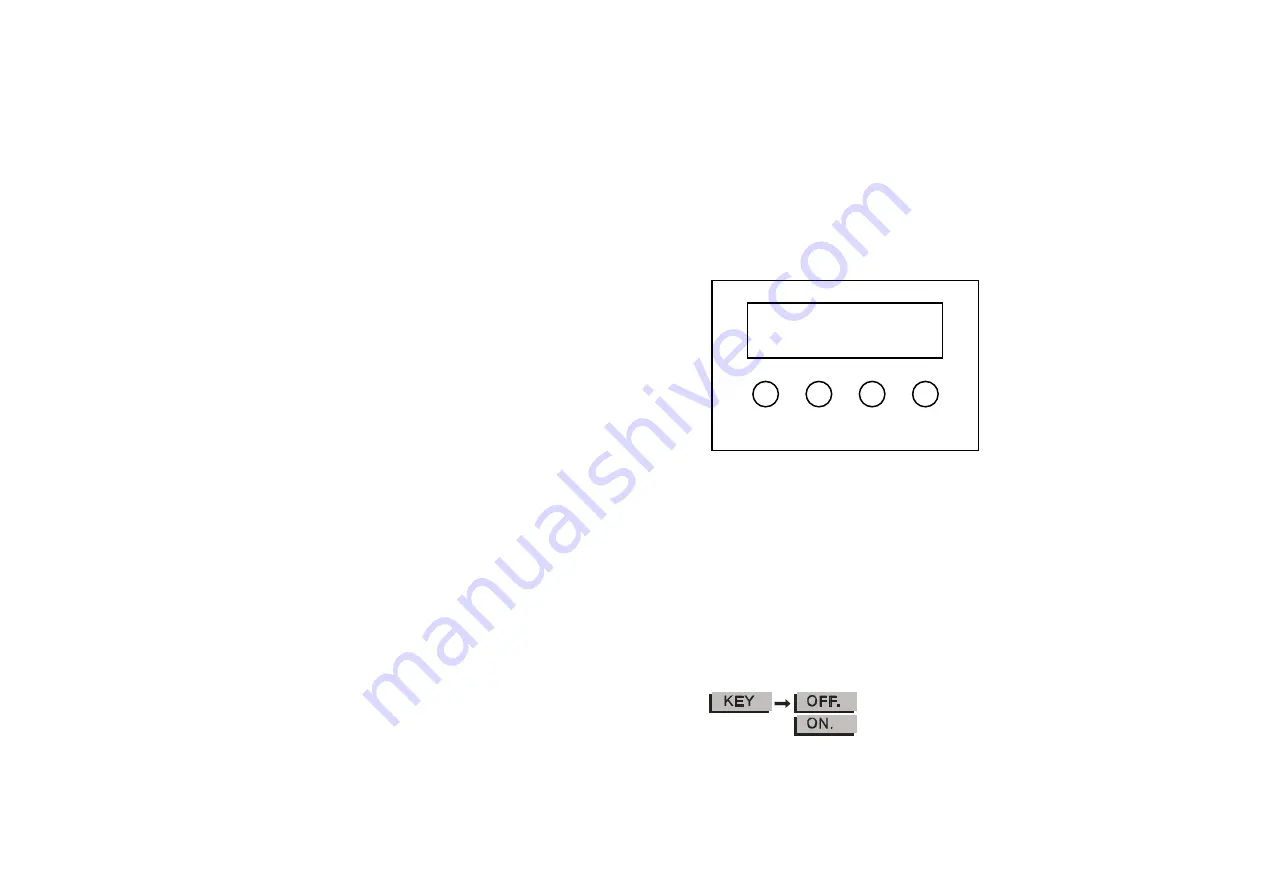
the 4th dot flickers. If not,check the connection.
●
For choosing DMX Mode, press“MENU” until it shows“PERS”, then
press“ENTER” to confirm.
●
5 dimming speeds to determine the softness and degree.
Press”SET”—“DIM” and the 11CH under “STAG” mode
●
For choosing master/slave mode, Press ”RUN” then choose”SLAV”,then it
receives data from master light or download edited program from master
light.
■
Make sure there is only one DMX controller or only one master light. With
more than 2, the lights will not work properly due to the siganl
interferance.
◆
Static Mode, press “STAT”, then it is master light.
◆
Auto-run mode, press “AUTO“, Then it is master light.
1
.
4
.
Master Light
■
The fixture becomes master light at the following cases.
At “STAT”
At “AUTO”
At “EDIT”
Uploading programs at “UPLD” under “SET”
1
.
5
.
Multi-lights working Synchronously
When using a controller to control more lights and use the strobe and
auto-run function, the controller can only send data, strobe and auto-run
program are determined by the lights themselves. Oscillator frequency for
each light is not exactly the same, so if you don’t control them, the lights
might not work synchronously after a long time.Anyway, we can solve this
problem.
1)
In actual usage, all lights might be powered on at different time,and the
connection to controller might be at different time too,then they might be
not able to work synchronously. If this happens, change the
value of the push on controller, for example, push the putter from 20 to 0,
then push back to 20, then they will work synchronously.
2)
Using a controller to edit the strobe and prorgams, they will work
synchronously.
3)
Lights under master/slave mode will work synchronously.
2
.
Operating Instructions
2
.
1
.
Display information
2
.
1
.
1
.
Basic Usage
【
MENU
】
Main Menu Select or Exit
【
ENTER
】
Enter or Choose the Submenu
【
UP
】
Menu Select or data Increase
【
DOWN
】
Menu Select or data Decrease
2
.
1
.
2
.
Key Pass Word
【
UP
、
DOWN
、
UP
、
DOWN
】
+
【
ENTER
】
Press
【
UP
】
,
then press
【
DOWN
】
,then press
【
UP
】
,then press
【
DOWN
】
,
then press
【
ENTER
】
to confirm
2
.
2
.
Menu Navigation
3
MENU ENTER UP DOWN
4










