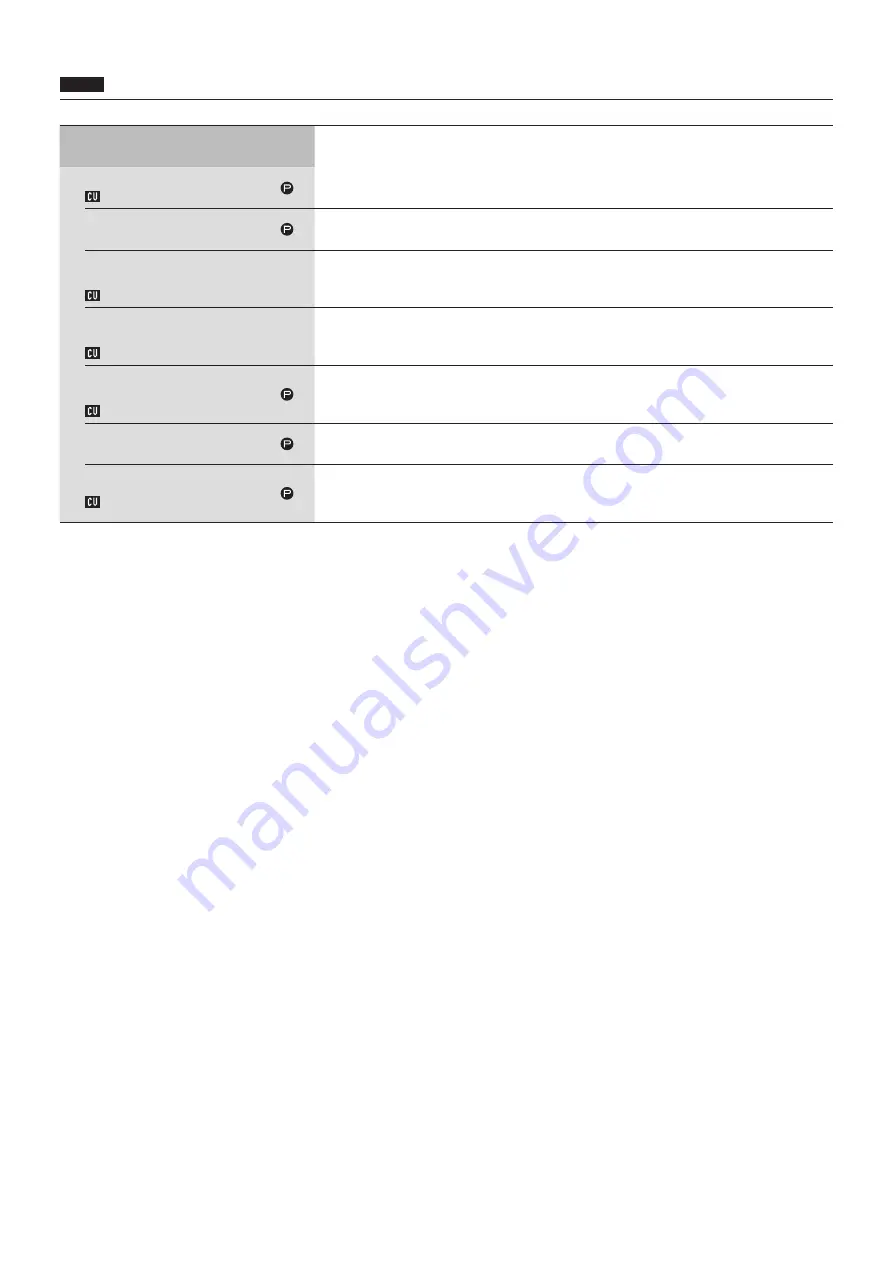
60
Recording Settings ([Recorder])
NOTICE
• Recording settings can be configured only when recording stops.
Item name
Description and setting values (default settings are shown in
bold
)
USB Recorder Settings
Record File Format
Rec Format
Select the conference recording format.
WAV
, MP3
Recording Quality
Set the bit rates for recording speech in MP3 format.
64, 128, 192, 256,
320
kbps
Number of Recording Channels
(WAV)
No.of Rec CH
Set the number of recording audio channels when the recording format is WAV.
1 to
4
Number of Recording Channels
(MP3)
No.of Rec CH
Set the number of recording audio channels when the recording format is MP3.
1 to
2
Recording Source
Track1, Track2, Track3, Track4
Rec Source CH1-CH4
Set the recording source for each channel.
Floor
, Group 0, Group 1, Group 2, Group 3 , Language 1, Language 2, Language 3, Remote Lang. 1,
Remote Lang. 2, Mic/Line 1, Mic/Line 2, Mic/Line 1&2 Mix
Auto Track
Split audio files by the specified time while recording or disable this function.
Off
, 15 min, 30 min, 1 hour, 2 hours
Rec Filename Prefix
Filename Prefix
Specify prefix for recorded audio files.
Up to 30 characters can be used. (Some characters cannot be used (
➤
page 23). The default
setting is
atuc‑50
.)
















































