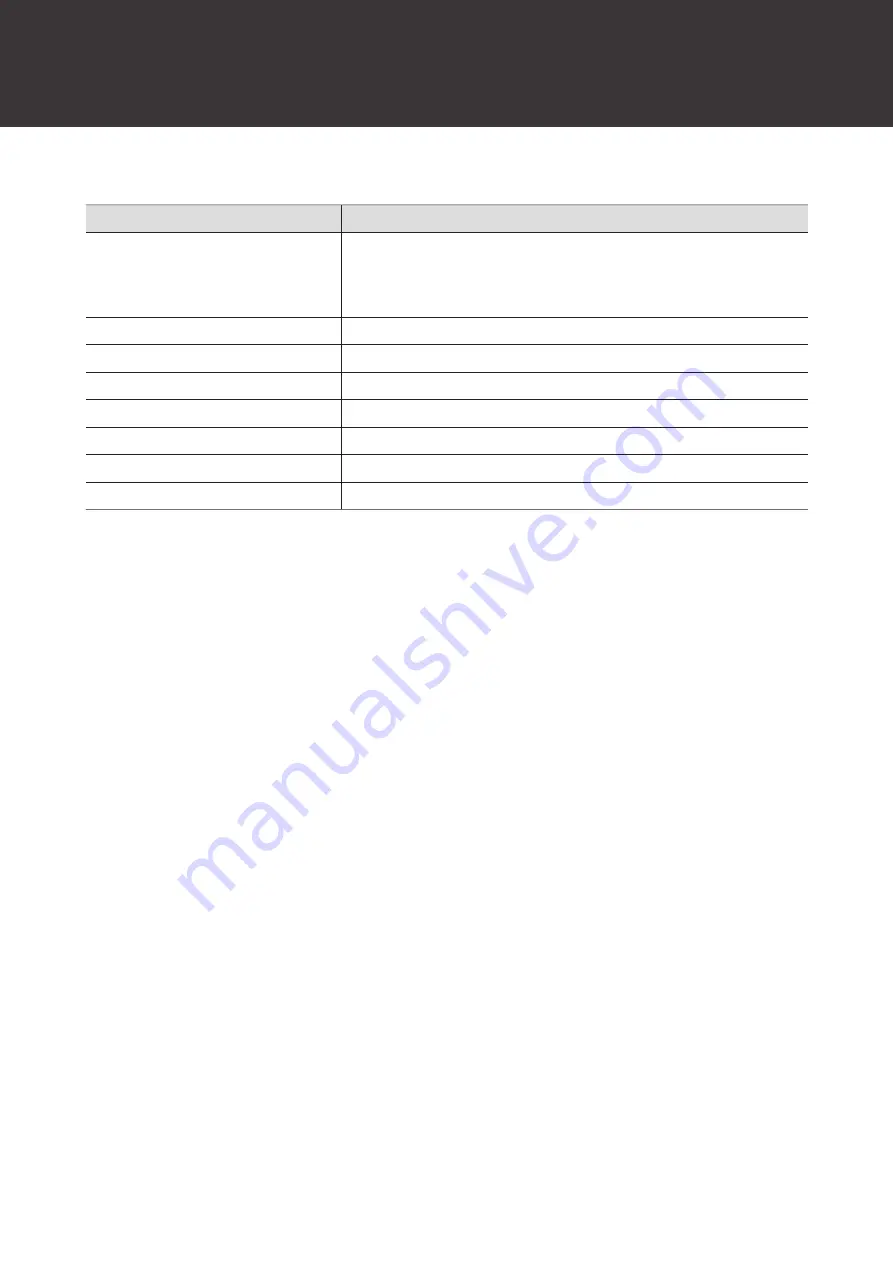
19
Voice guidance
The product plays English voice guidance in the following situations.
Situation
Voice guidance
Power is turned on
Voice guidance varies depending on the battery level:
Battery level high
Battery level medium
Battery level low
Bluetooth is connected
Bluetooth connected
Bluetooth is disconnected
Bluetooth disconnected
Low latency mode ON
Low latency mode
Low latency mode OFF
Low latency mode off
Music is played
Play
Music is paused
Pause
Battery level is low
Low battery









































