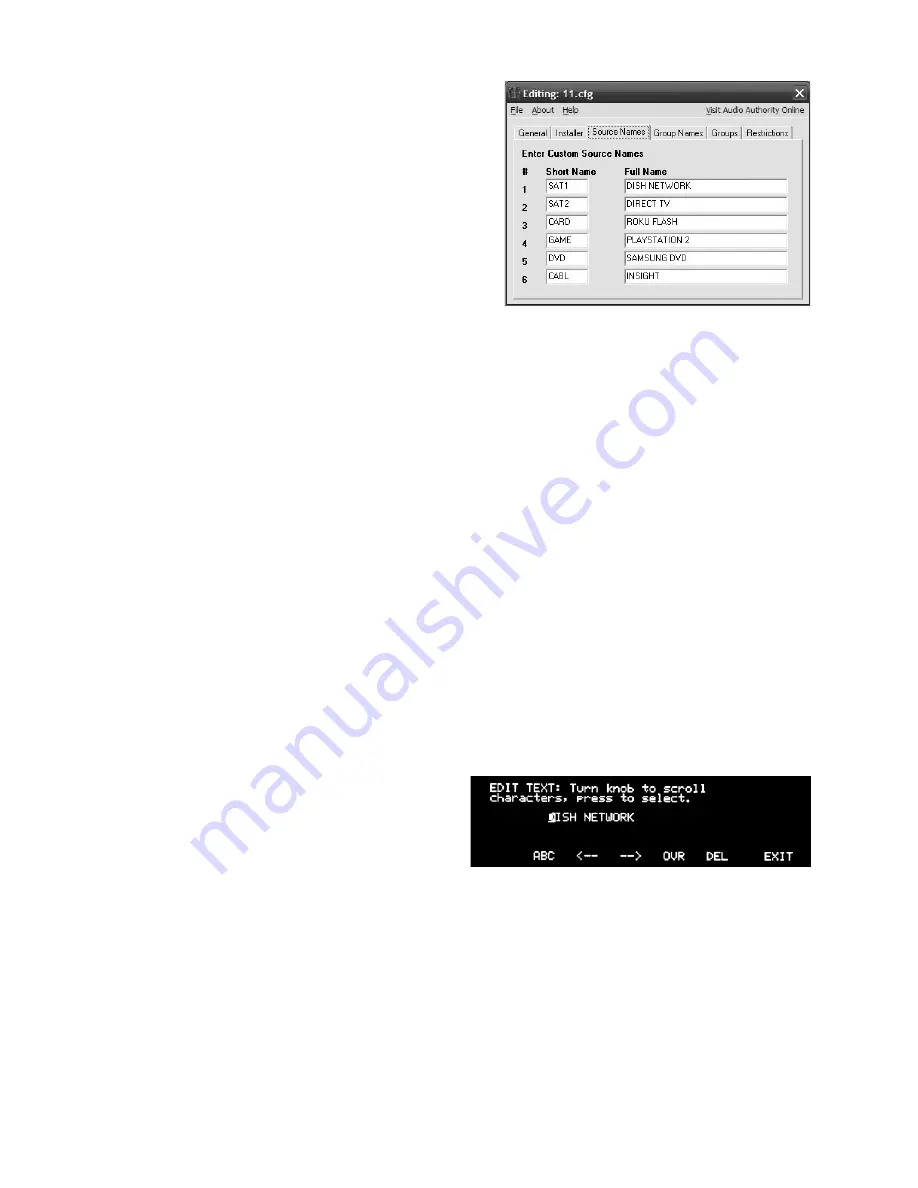
16 Audio Authority AVAtrix User Manual
Audio Authority AVAtrix User Manual 17
Customizing the AVAtrix
Apply custom source names, create zone groups, apply
parental controls, and lock out certian controls. Refer to
the Setup Menu Chart on the next page for a complete list
of custom options. It is recommended to save your custom
setup to the flash card as a backup.
The easiest way to configure the system is to use the AVAtrix
PC Utility (shown at the right); however, any configuration
may be performed via the front panel controls and/or remote
control. To use the PC Utility, see page 17.
Direct Setup
Setup via the front panel controls/IR remote is guided by on-screen prompts, so only highlights will be cov-
ered here. See the next page for a Setup Menu Map.
1. General user tips.
Use the knob to navigate to each setup option, press the knob to select it, then follow
on screen instructions. The IR remote may be more convenient for many setup tasks.
a. Setup Menu: Press MENU on the remote, or press and hold the knob and touch MENU.
b. Some of the operations are password protected.
The password is always “2-3-6”.
c. The knob can be a multi-directional navigation tool on certain screens. Arrows in the upper right
corner indicate the current direction on these screens. To change directions, push the knob.
d. Some screens offer editing tools such as change case, insert, delete, etc. The Case tool allows up-
per and lower case letters, numbers, or symbols. Note: using all upper case yields the best results.
e. The wallplate/receiver zone outputs are numbered 1- 6 on each output level, the first level being the
AVX-562 outputs. The AVX-562 outputs are always addressed “A” and the next level, Model 1176
should be “B” and so on. An individual zone output is referred to as A2, or B5, etc.
2. Custom Setup Highlights
a. Settings. These options are convenient if the AVAtrix will be located in a visible area or around chil-
dren. Lock certain front panel controls or allow the display to turn off during times of inactivity.
b. Name the Sources. Especially for installa-
tions where the AVAtrix is used as a stand-
alone whole house entertainment network,
custom source names greatly enhance the
usability of AV equipment within sight of the
AVAtrix screen. Choose from a list of default
names or enter custom names. These names
appear prominently on the AVAtrix screen.
c. Learn IR Commands. The AVAtrix can learn
3rd party IR commands. See the previous section on IR.
d. Name the Groups. Enter names for output groups. Group View (from Professional Mode) displays a
list of up to six named groups to the user and indicates which source is currently assigned to each
group (see Operation). This view makes it easy to monitor and manage the content being shown on
video displays in different rooms or areas from a central location. The number of groups is limited to
six. Groups can contain any number or combination of zones, including the local zone.
e. Assign Outputs to Groups. The groups you named are listed across the bottom of the screen. Navi-
gate to the Zone address and touch the key for group names/numbers to which it should belong.
The text edit tools are indicated along the bottom of the screen: Case,
Skip Back, Skip Forward, Overstrike/Insert, and Delete.


























