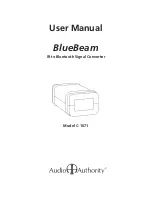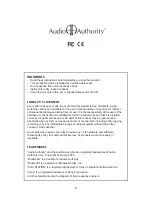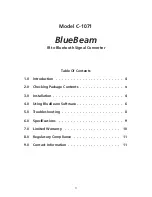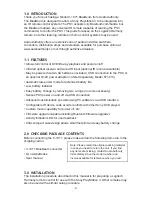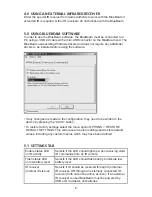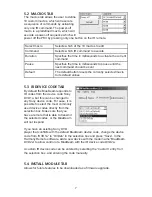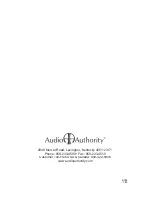8
6.0 TROUBLESHOOTING GUIDE
BlueBeam will not pair with my PS3
The BlueBeam must be within 30 feet of the PS3 for operation. Make sure all
power supplies are completely removed (DC adapter, USB and batteries inside
the BlueBeam case) before trying to pair the BlueBeam and PS3. Also make sure
that the PS3 screen says “Press ENTER+START to begin pairing”.
When all power sources are removed the BlueBeam should start flashing for
20 seconds when connecting either: DC adaptor, USB, or batteries. Within 20
seconds (while the LED flashes) press and hold the ‘2’ button on the Harmony
remote, the LED on the BlueBeam should be constant on until the PS3 says
“Registering”. If you let go of the ‘2’ button before the PS3 has registered the
BlueBeam, you must start from the beginning by removing power from the
BlueBeam.
If the above does not work try the following:
• Change the remote control batteries.
• Power the BlueBeam directly from a DC adapter or USB.
• Make sure the BlueBeam device is selected as the active device in the
Universal Remote Control.
• Hold the remote control in front of the IR window of the BlueBeam with
approximate three inches distance while holding the ‘2’ button.
BlueBeam confl icts with my existing Sony DVD player
If you have an existing Sony DVD player that conflicts with the default BlueBeam
IR device code, the BlueBeam can be configured to respond to another IR device
code. In order to do this, connect the BlueBeam to a PC using a USB cable
with a mini-USB connector. Open the BlueBeam software and select the “IR
device code” tab, change the device code from “DVD1a” to “DVD2a” (or other)
in the selection box and press “Save”. In the Harmony Remote software, add
a new device with the model name “BLUEBEAM DVD2a” to allow control of a
BlueBeam with the IR device code DVD2a.
Logitech Harmony selection:
Device: Game Console > Game Console (With DVD)
Manufacturer: Audio Authority
Model: BLUEBEAM DVD2a