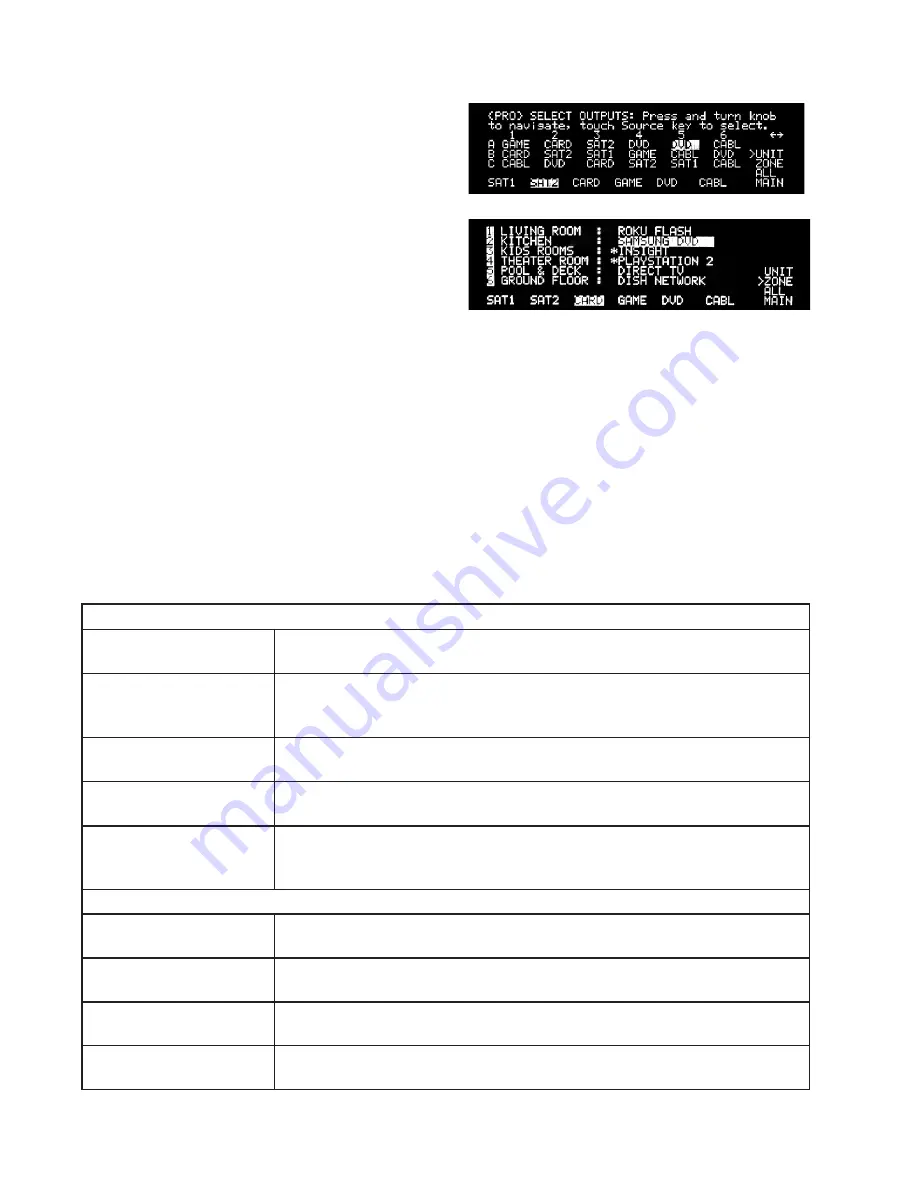
Audio Authority AVAtrix, 1156 and 1166 User Manual 1
Professional Operation
The Professional mode is designed to allow easy control
of 1176 (AVAtrix) remote Wallplate outputs from the
Model 1166 or 1156. If your system does not include
an 1176, use the Residential Mode. Switch between
Residential and Professional by touching the front panel
Menu key or by pressing the Zero key on the remote.
The Professional screen displays the source currently
assigned to each Wallplate or zone and allows you
to choose a new source for each Wallplate or zone. A
special zone view is also available for a more detailed
overview of the sources assigned to each zone. If the
Wallplate location is equipped with an infrared receiver,
the source can also be selected using an infrared remote control in the area where the Wallplate is located.
In Professional mode, the Unit screen displays the array of remote outputs (if Model 1176s are present).
Along the bottom, it displays the six short names of the sources, which of these sources is currently selected
to the Main Output (highlighted short name), and which sources are currently active (overscored short name).
To the left it displays the virtual Main, All and Zone keys. Note: to access Main on the remote, double-press
the Source key.
Key Sequence Examples for Professional Mode
This table explains how to perform example tasks using front panel controls or IR remote control while in
Professional Mode. To navigate using the front panel controls, rotate the knob to move the cursor, press the
knob to change directions (up/down vs. left/right).
1105 Remote Control
Changing the source on the
Main Output
Double-press the Source key to indicate Main; press the desired number key or use
the Scan keys.
Changing the source on a
remote Wallplate
Press Unit; press Letter and Number key for the desired Wallplate; press Source;
press the Number key for the desired source. Alternative: use the up/down/left/
right keys to highlight the Wallplate; press the Number key for the desired source.
Changing the source for a
zone of Wallplates
Press Zone; use the up/down keys to show the desired zone; touch the Number key
for the desired source.
Changing the source for all
Wallplates
Press All; press the Number key for the desired source input. (Press Enter to undo.)
Main is not included in this command.
Assign a Wallplate to Zone 3 Press Menu; press the down key and select Assign Output Zones by pressing Enter;
navigate to the Wallplate you wish to assign using up/down and left/right keys;
press 3 for Zone 3.
1166 Front Panel Controls
Changing the source on the
Main Output
Press the soft key until Main is indicated; touch the desired Number key or turn the
knob.
Changing the source on a
remote Wallplate
Press the soft key until Unit is indicated; use the knob to highlight the desired
Wallplate; touch the desired Number key.
Changing the source for a
zone of Wallplates
Press the soft key until Zone is indicated; turn the knob to show the desired zone;
touch the desired Number key.
Changing the source for all
Wallplates
Press the soft key until All is indicated; touch the desired Number key. (Press the
knob to undo.)
Professional mode in Unit view. Press soft key to change views.
Professional mode in Zone view. (Not available if no zones are assigned.)






















