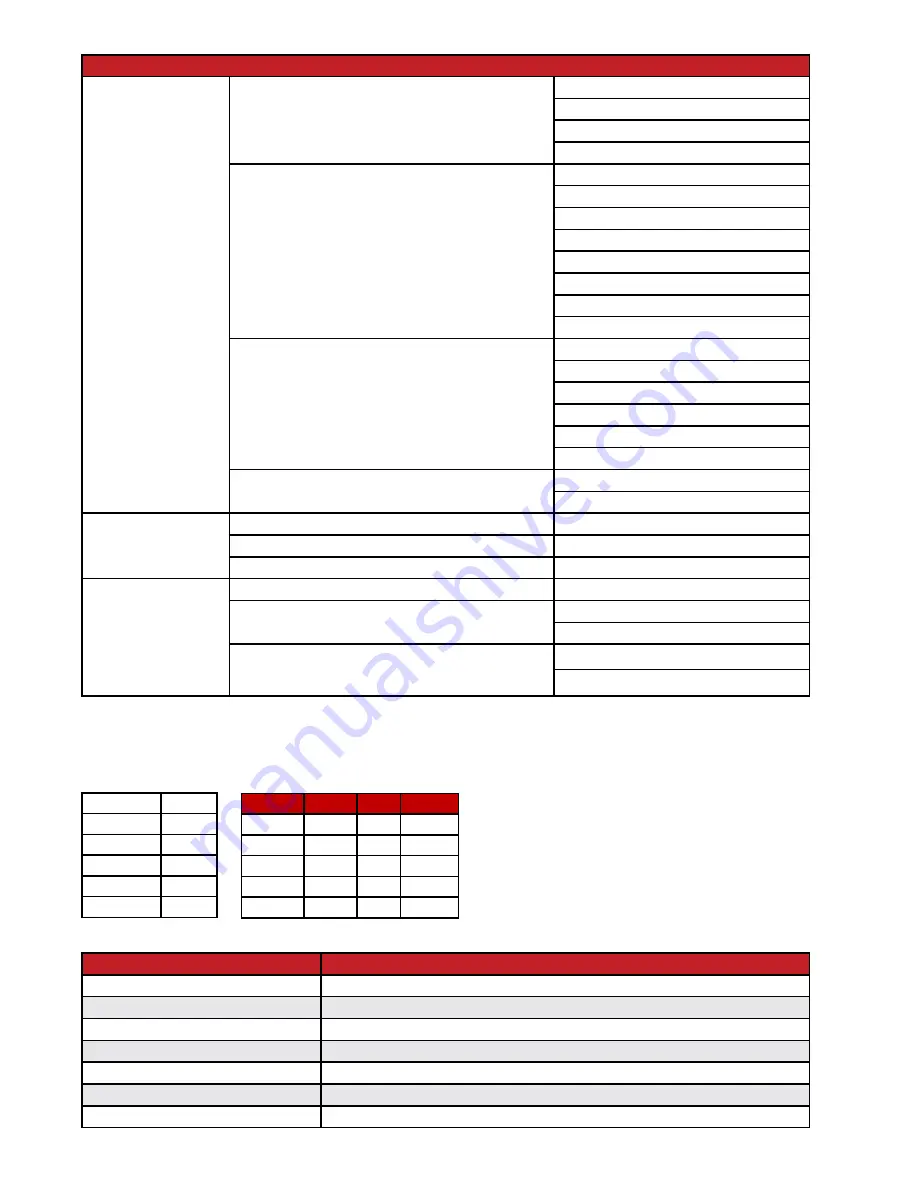
4
MAIN MENU
LEVEL 2
LEVEL 3
OSD Setting
Panel Color
RED
GREEN
BLUE
GRAY
Font Color
BLACK
WHITE
RED
GREEN
BLUE
YELLOW
CYAN
MAGENTA
Free Run
Set the color to display when no source is detected
NO
RED
GREEN
BLUE
BLACK
COLOR
Default
Reset the OSD settings to factory default
NO
YES
System Setting
VID
[Vendor ID]
PID
[Product ID]
SN
[Serial Number]
System Settings
FW Ver
[Firmware Version]
Factory Reset
Reset the unit’s configuration to factory defaults
NO
YES
Software Control
Enable or disable RS-232 support for devices
connected to EDID Management Software
OFF
ON
RS-232 Control
Internal Settings
Pinout
Port
0
Baud Rate
19200
Data Bits
8
Parity
None
Stop Bits
1
Flow Control None
Command List
Command
Response
?
Show the full command list.
HELP
Show the full command list.
HELP N1
Show details about a specific command.
GET MODEL NAME
Show the unit’s model name.
FET FW VR
Show the unit’s current firmware version.
SET SYSTEM REBOOT
Reboot the unit.
SET DESCRIPTION N1
Set the description/name of the unit.
Pin
Pinout
Pin
Pinout
1
6
2
Tx
7
3
Rx
8
4
9
5
Ground


























