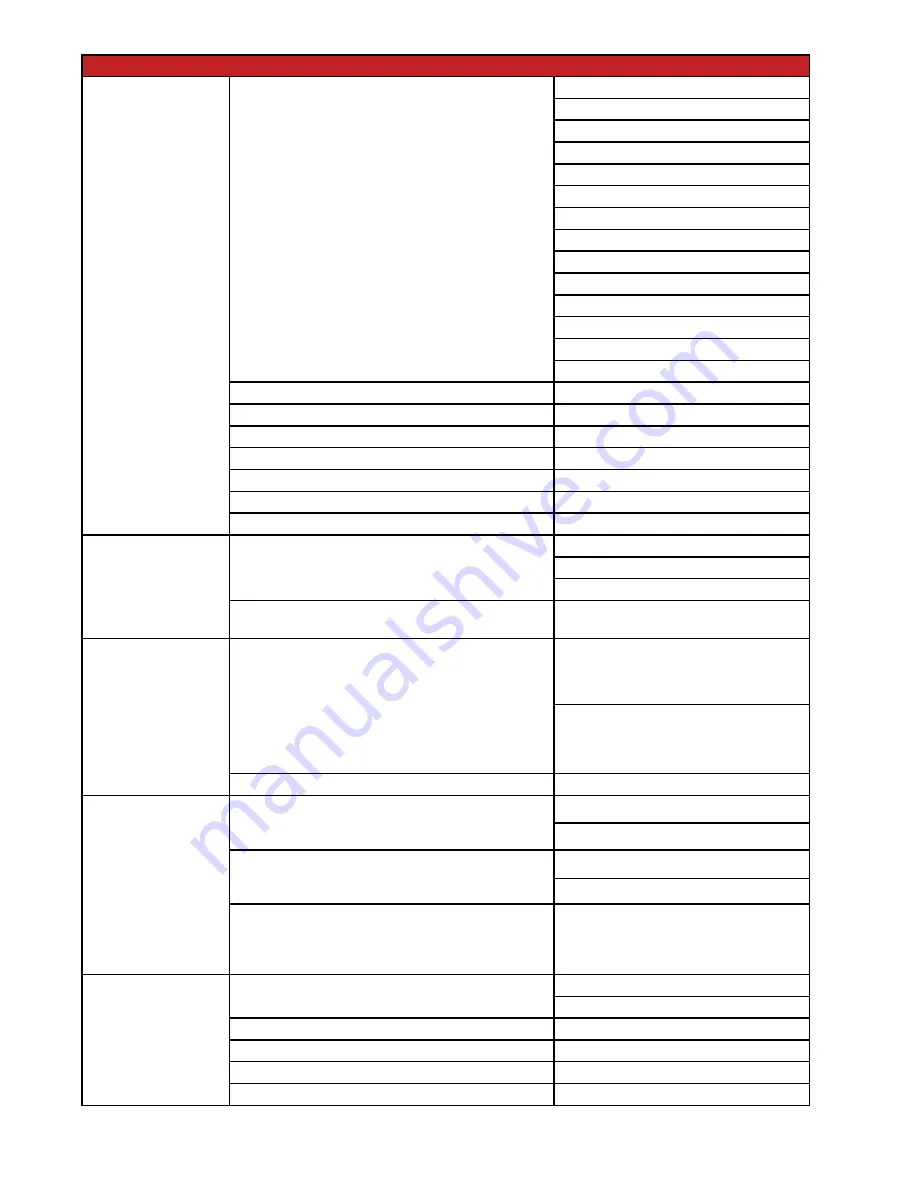
3
MAIN MENU
LEVEL 2
LEVEL 3
EDID Control
In 1-2
Assign the current EDID to Input 1 or Input 2
INT UHD+ 2CH
INT UHD+ MCH
INT HDR 2CH
INT HDR MCH
USER 1
USER 2
COPY OUT A
COPY OUT B
COPY OUT C
COPY OUT D
COPY OUT E
COPY OUT F
COPY OUT G
COPY OUT H
Vndr
Show current vendor name
Name
Show current monitor name
Reso
Show current max supported resolution
Freq
Show current max supported frequency
Depth
Show current max supported bit-depth
YCbCr
Show current supported color spaces
HDR
Confirm HDR support
HDCP Control
IN 1-2
Sets the HDCP mode to use with Input 1 or 2
APPLE MODE
REFER SOURCE
REFER SINK
Out A-H
Show the current HDCP status for each output
“HDCP Status Information”
CEC
Auto Active
Enable or disable CEC “activesource” commands to
connected displays every ten minutes
Auto Standby
Enable or disable CEC “standby” command to
connected displays if no live input is detected for
more than ten minutes
ON
OFF
Out A-H
Show the cec status of each display
Remote Control
Link With
Set the display to accept CEC remote commands
from a control unit
OFF
OUT A~H
Hot Key
Enables or disables support for additional front
panel hot key functionality.
ON
OFF
[Button and Hot Key Assignment]
List of where each hotkey is assinged on the remote
control unit. Normal functionality is retained in the
absence of an assignment.
OSD Setting
Timeout
Sets the time out duration or disables the function
NEVER
1~60
Horizontal
0~100
Vertical
0~100
Transparency
0~7
Contrast
0~1



























