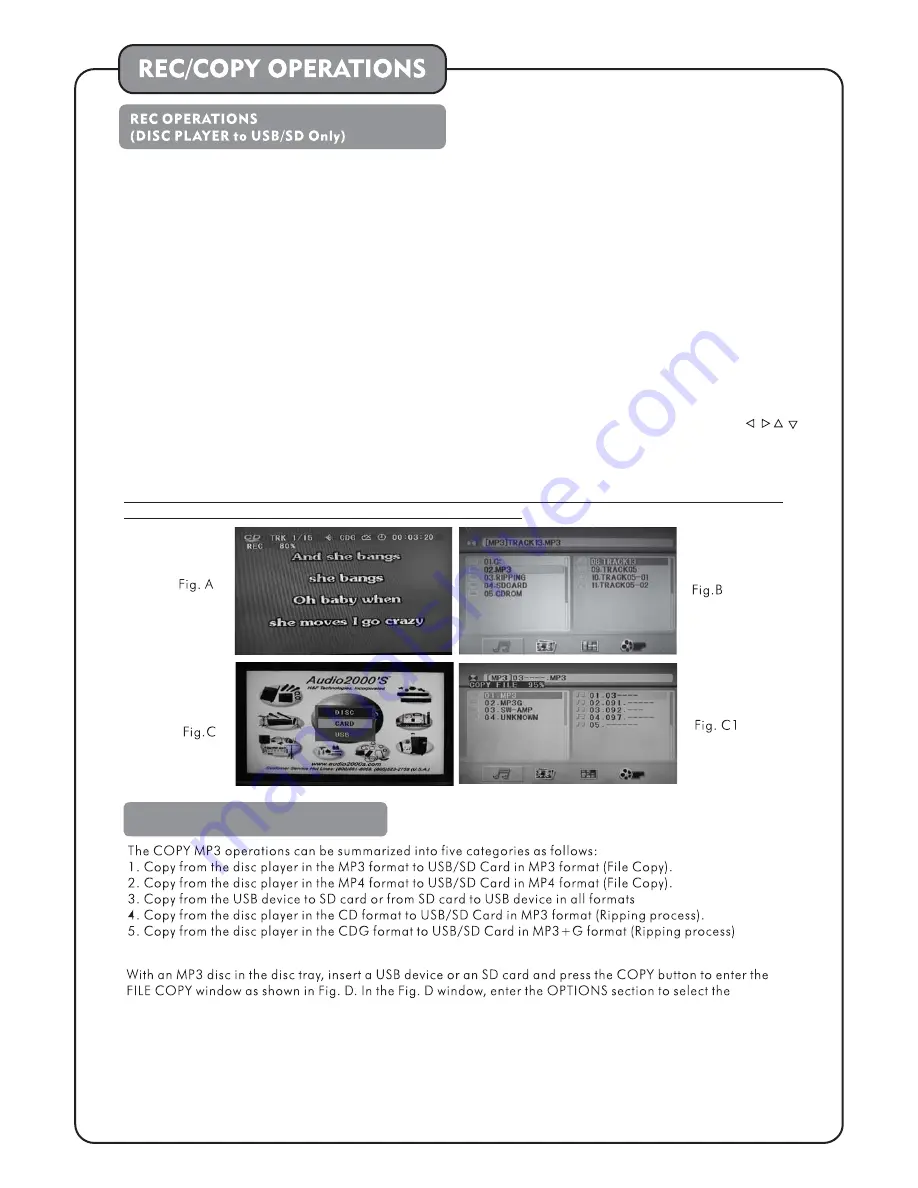
15
NOTE This recording function does NOT support any DVD disc. In other words, any DVD content can NOT
be recorded to the USB device or SD card through the AVC7505.
:
With a compact disc (in CD, CDG, VCD, MP3, MP4, DIVX, or MP3+G format) in the disc tray, insert a USB device
or SD card and press the REC button on the front panel or REC button on the remote control to start recording.
Right before the recording process, the AVC7505 will search fort the "MP3" folder. A "MP3" folder will be created
if it dose not exist in the USB device or SD card. The music or song being replayed will be restarted and the
recording process will start once the REC button is pressed. During the recording process, the microphone input
will be automatically mixed with the replayed music or song from the compact disc and the mixed signal will be
recorded to the USB device or SD card in the MP3 format. In the meantime, the recording progress (in percentage,
0-100%) will be displayed on the TV or monitor screen as shown in Fig. A.
1 Copy from the disc player in the MP3 format to USB/SD Card in MP3 format (File Copy)
.
"COPY MP3" OPERATIONS
The recorded content will be recorded and numbered consecutively in the "MP3" folder. Each recorded content is
named with the track number on the disc as shown in Fig. B. If the same track number from the same disc or from
another disc is used, the track number will be followed by an underscore sign ("_") and a serial number (01,02,...
etc.). For example, if track 5 on one disc is recorded, the recorded content will be named "TRACK05". When
another track 5 from another disc or the same disc is recorded, it will be named "TRACK05_01". Next recorded
track 5 will be named "TRACK05_02". After the recording is completed, the compact disc player will proceed to
replay the next track. Press the DVD button on the remote control to enter the window as shown in Pig. C. Select
USB or CARD (SD Card) and press the ENTER button on the remote control to enter the playback mode to playback
the recorded files in the USB device or the SD card. In the playback mode, use the directional buttons ( )
on the remote control to go to the "MP3" folder and press the ENTER button to open the "MP3" folder as shown in
FIG. C1. Go to the desired recorded file to start playback. (The order of the recorded files in the "MP3" folder is
based on the times that the files were created.)
(not including MP3+G).
DEVICE (USB OR CARD) In the Fig. F window, enter the TRACKS section to select the track titles by checking
the boxes next to the track titles to be copied from. The box next to TRK is used to check or uncheck all boxes
in the folder. In the Fig. G window, enter the START section to start the copying process and the copying progress
will be displayed as shown in Fig. H and Fig. I. Right before the copying process, the AVC7505 will search foe
the "CDROM" folder.
TARGET
Summary of Contents for AVC7505
Page 8: ...section page 11 of REPEAT A B button section page 11 in 6 detailed ...
Page 10: ...DVD Output Connections USB SD CARD A V Connection 8 ...
Page 12: ...10 the remote control PLAY PAUSE button ...
Page 13: ...11 ...
Page 18: ...25 Fig D Fig E Fig F 16 Disc SD USB ...
Page 21: ...19 DVD SYSTEM SETUP MENU ...
Page 22: ...20 LANGUAGE SETUP AUDIO SETUP ...
Page 23: ...21 VIDEO SETUP SPEAKER SETUP DIGITAL SETUP ...
Page 24: ...22 ...






















