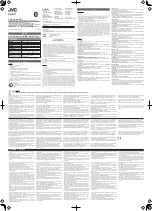Ven
TM
INSTRUCTION MANUAL 2
TABLE OF CONTENTS
I. General Information
II. Overview
III. Using Ven – the basics
a. How to charge the headset
b. How to turn the headset on and off
c. How to check how much battery you
have left
d. How to wear Ven
e. Choosing the right size ear tip and
sleeve
IV. Getting started
a. Your hearing test
V. Using the Audientes App
a. How to install the Audientes App
b. How to connect Ven to the Audientes
App
VI. Using Ven
a. What to expect
b. Fine-tuning Ven
c. Connecting Ven to Bluetooth
d. Talking on the phone
e. Listening to media files
VII. Troubleshooting
a. Frequently Asked Questions (FAQ)
b. Resetting Ven
c. Updating Ven
VIII. Legal Information
Summary of Contents for Ven
Page 1: ...User Manual ...